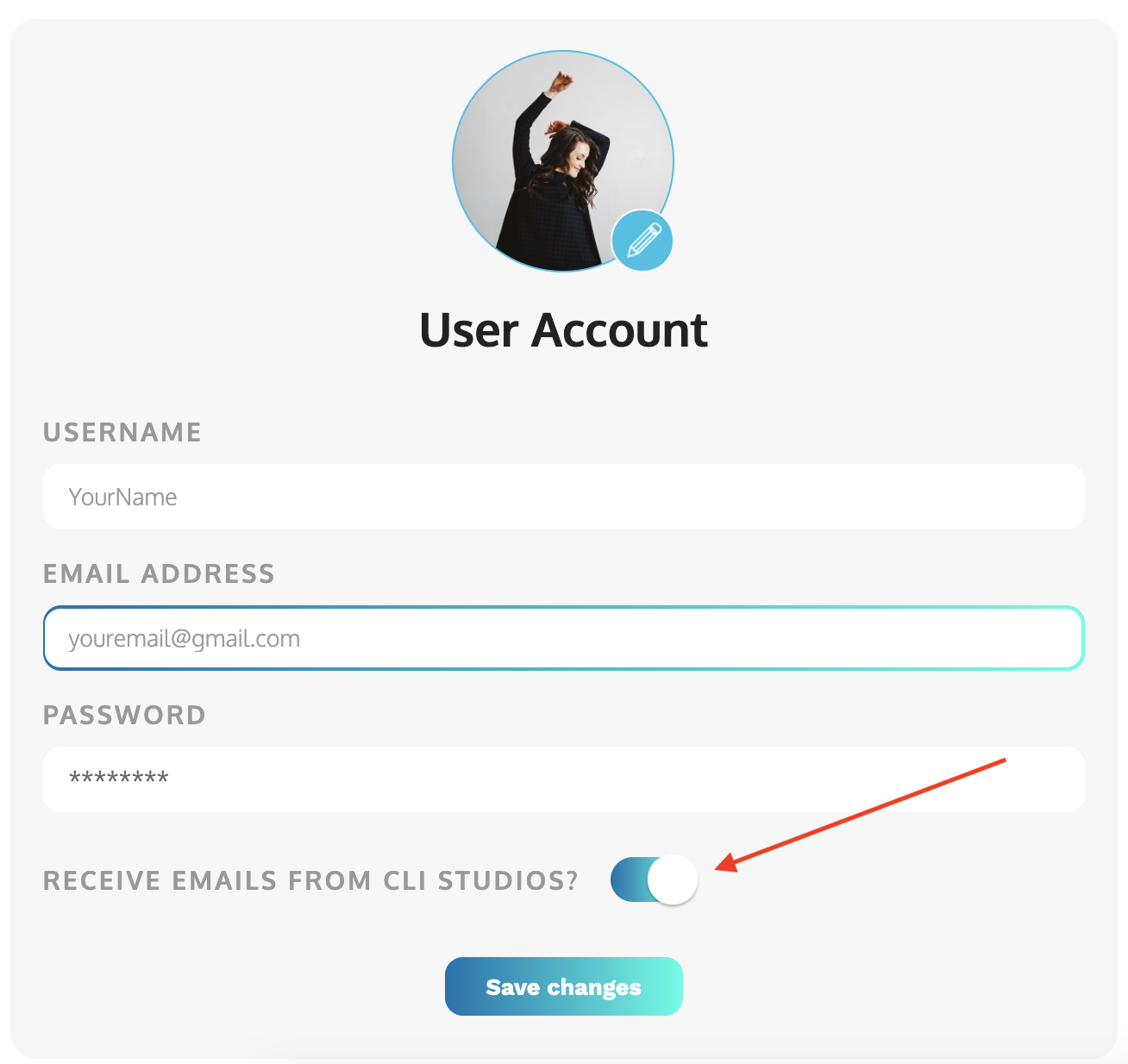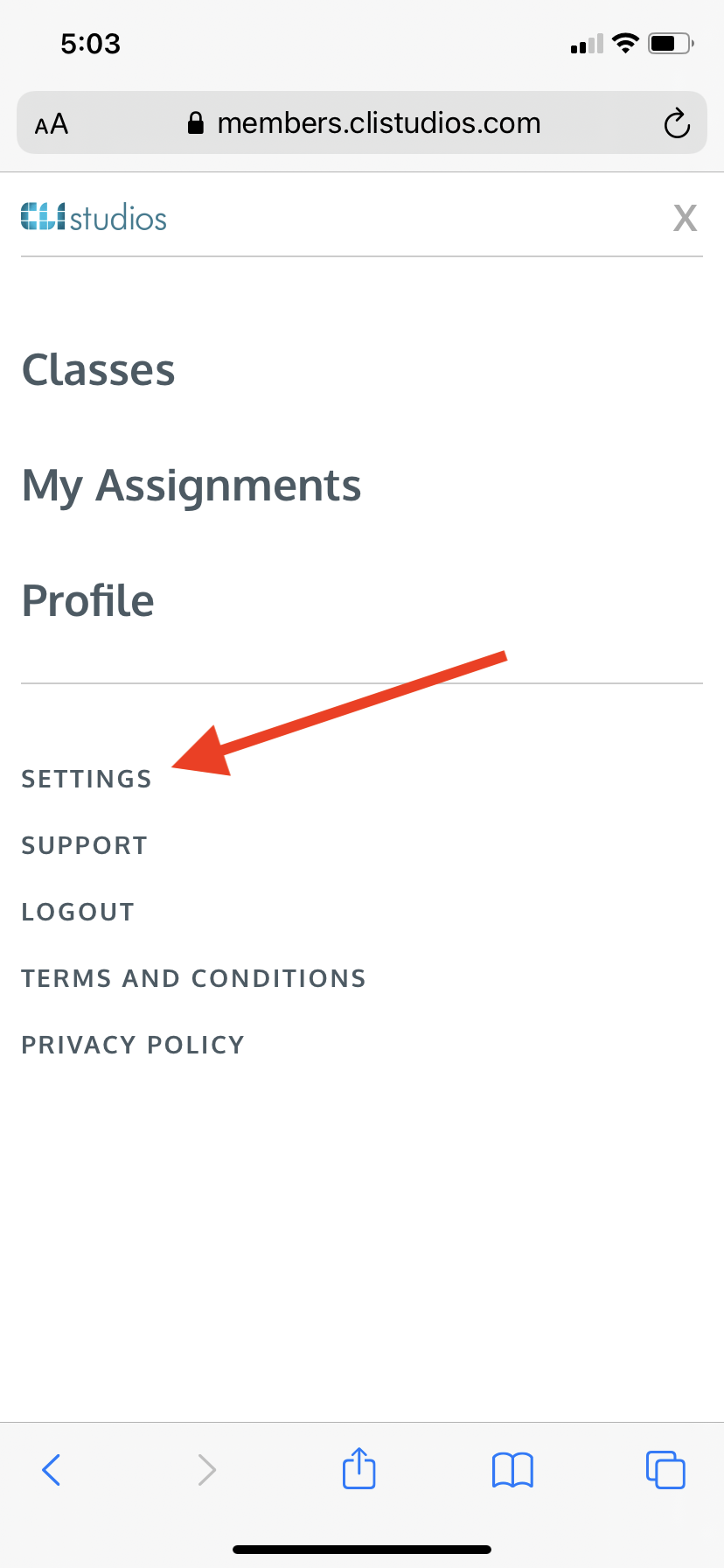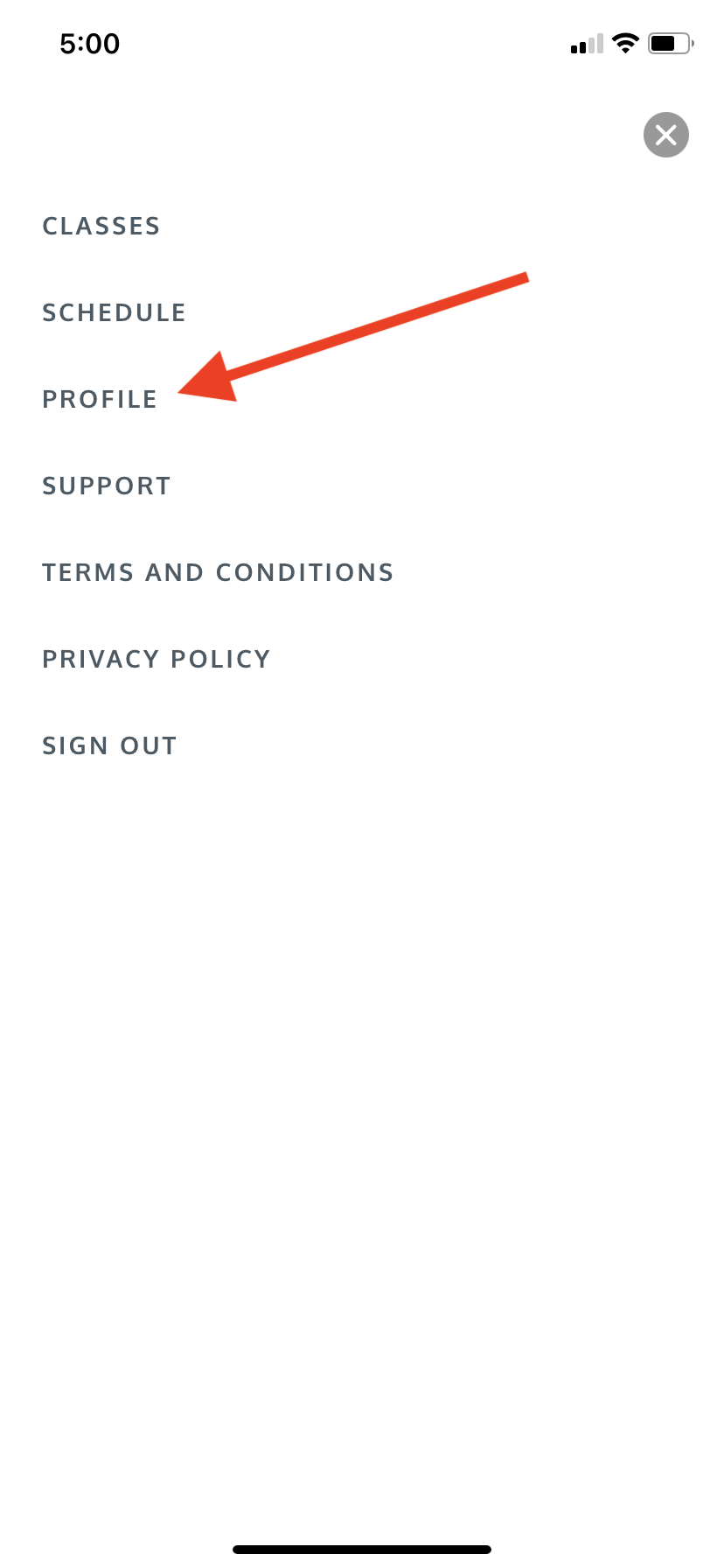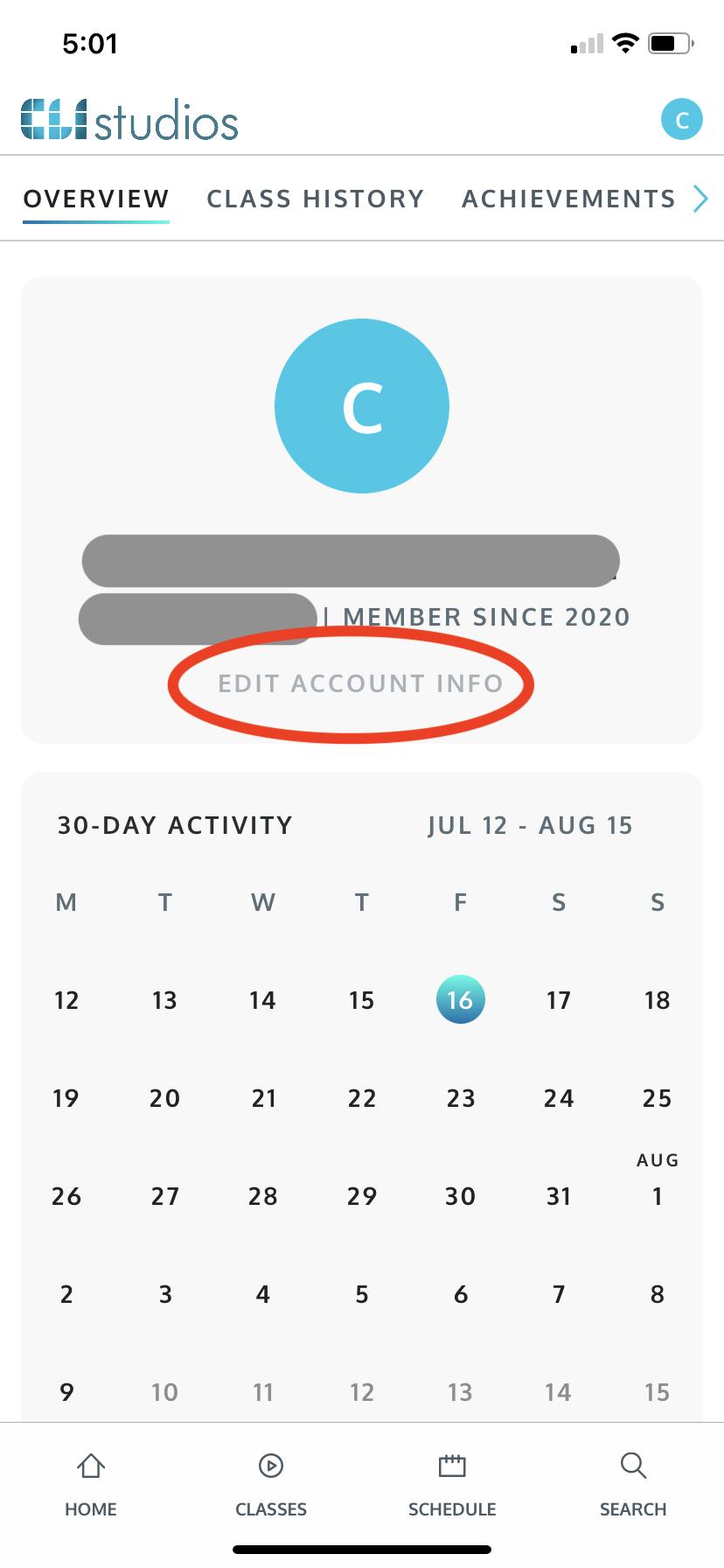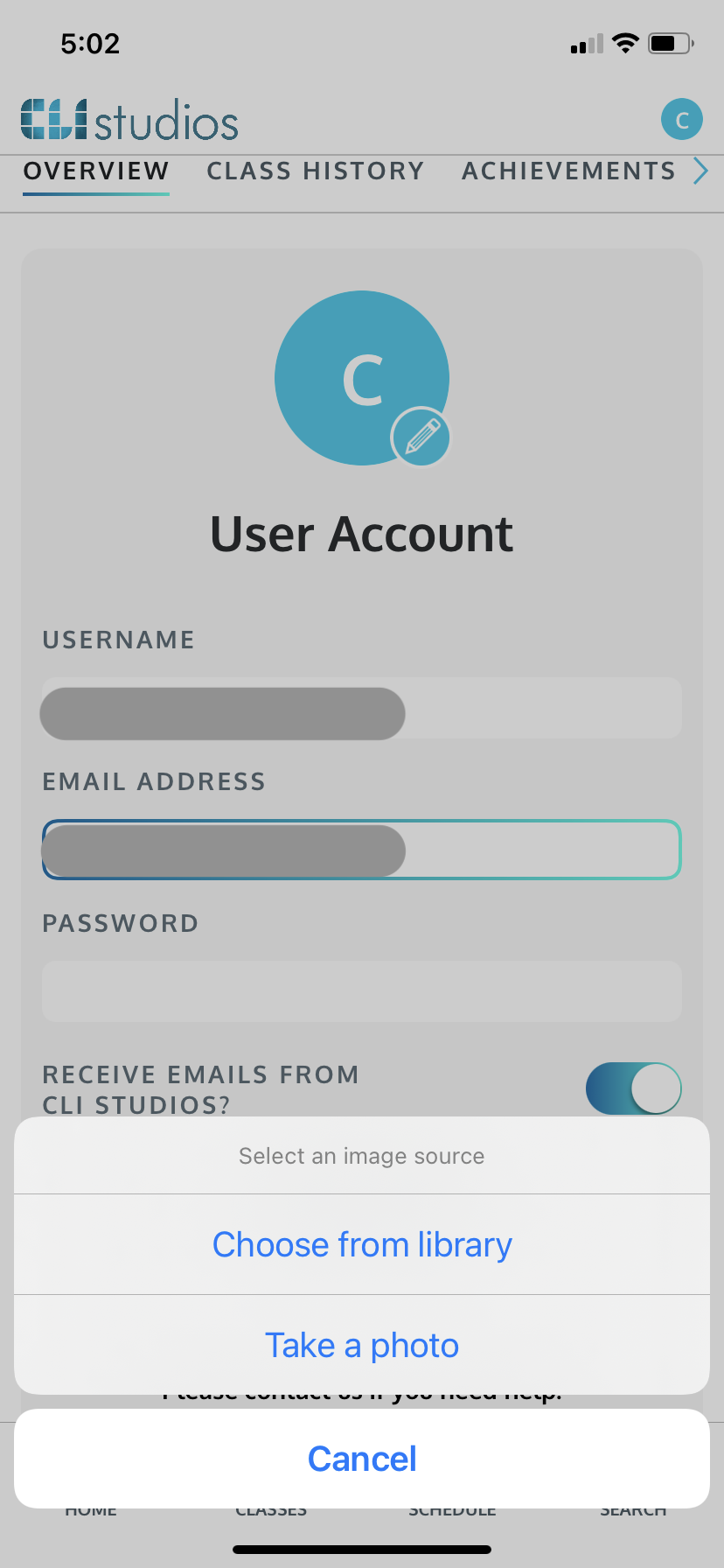How to Edit Your Profile Information
How do I update my username? How do I add a profile picture? How do I update my email address or password?
How to edit your username
1. Log into your account at https://members.clistudios.com/users/sign_in.
2. Click on the hamburger menu (the 3 horizontal lines) in the top right corner for desktop, or click on your user profile in the top right corner for mobile web.
3. Click “Settings” from the drop down menu for desktop and mobile web.
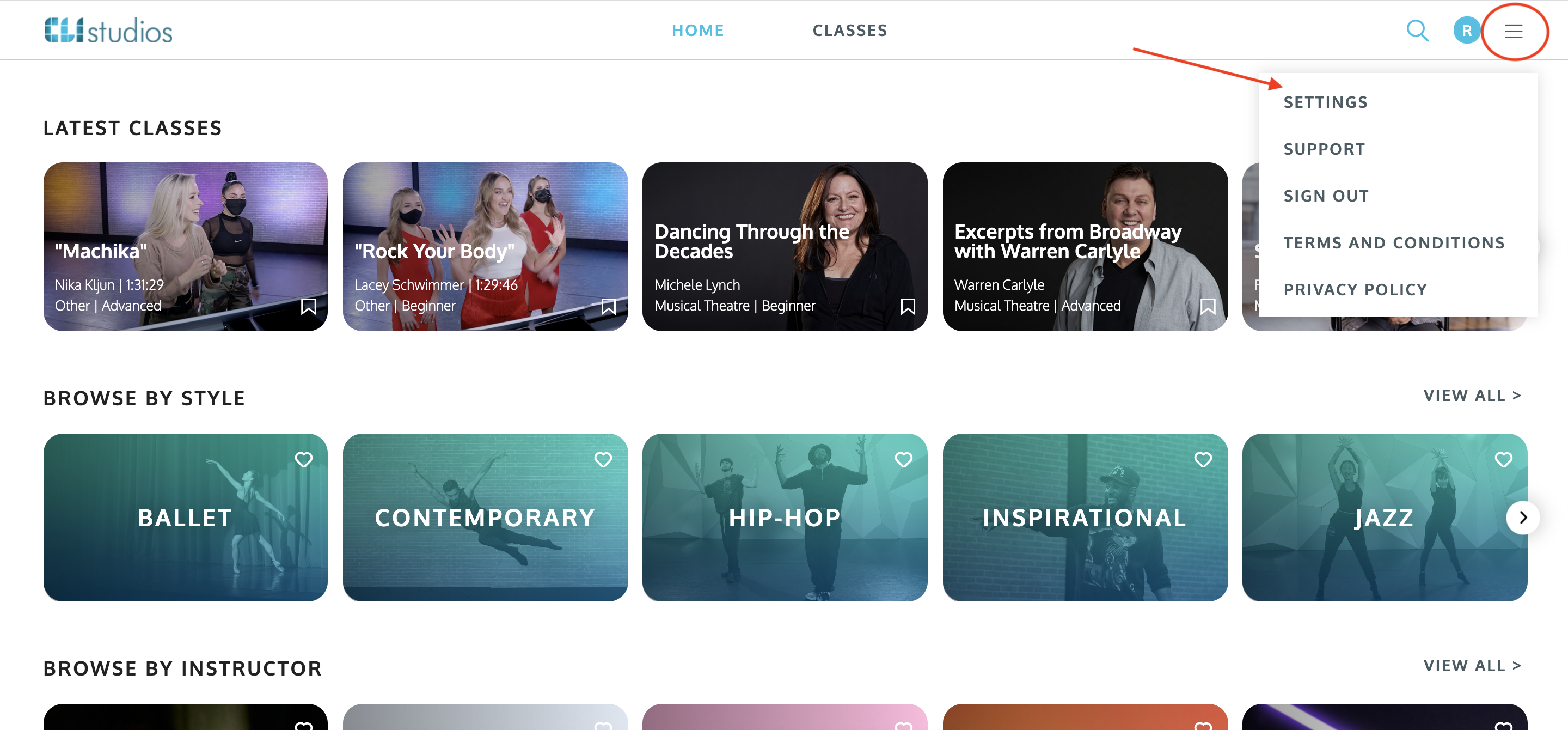
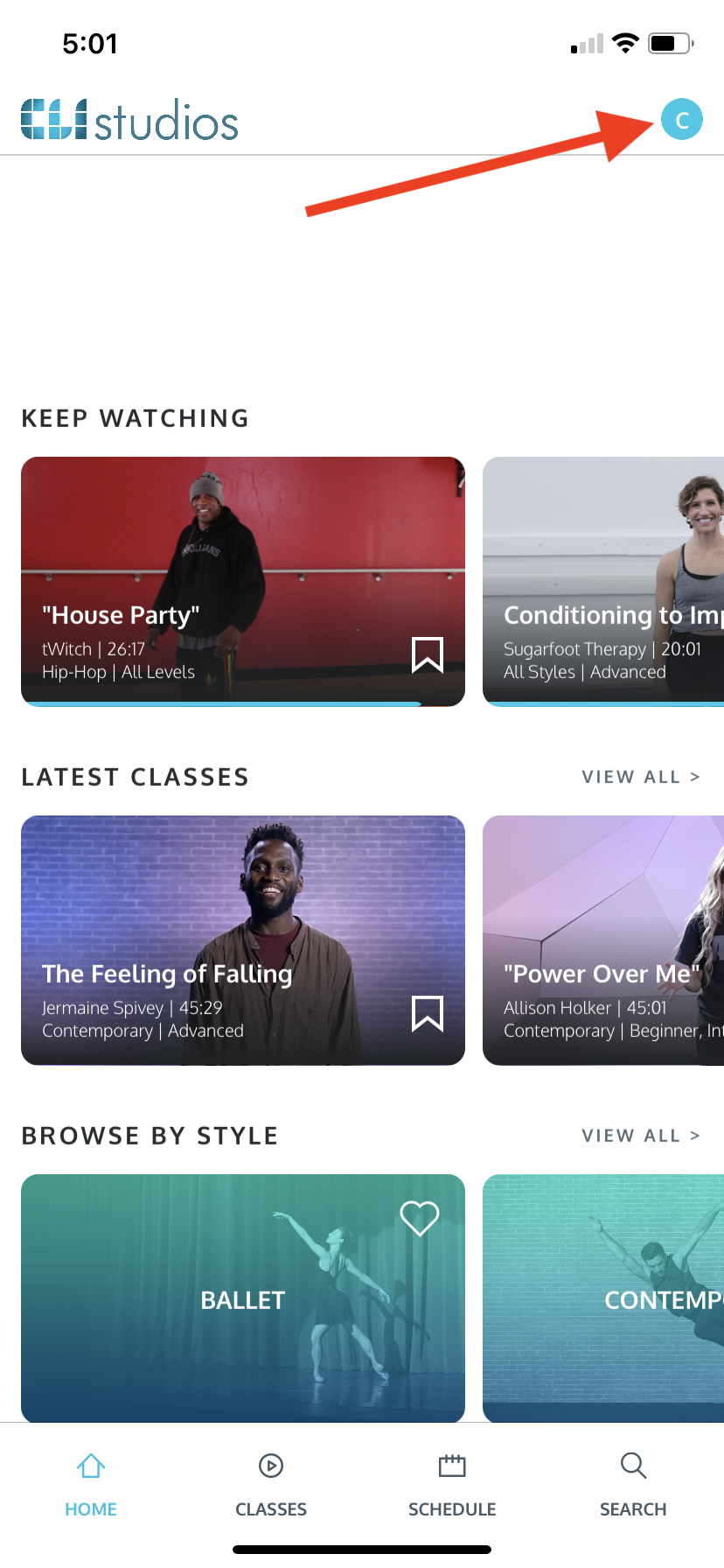
* If you are using the app, click "Profile" then click "Edit Account Info" to get to the Account Information page.
4. Locate the "Username" box and type in your new username. Please note: your username cannot have any spaces between, before, or after any letters.
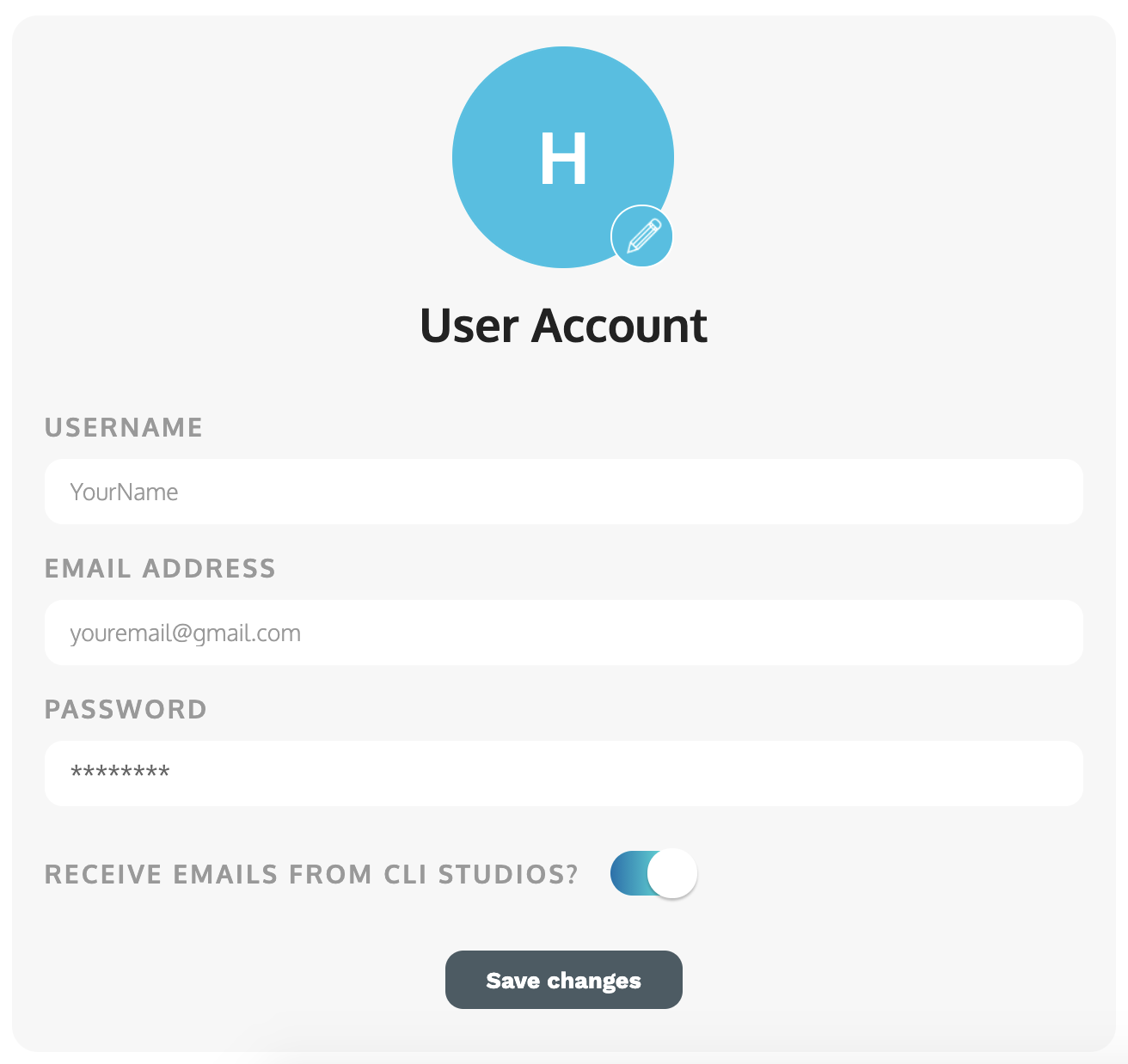
5. Click the "Save Changes" button to save your new username!
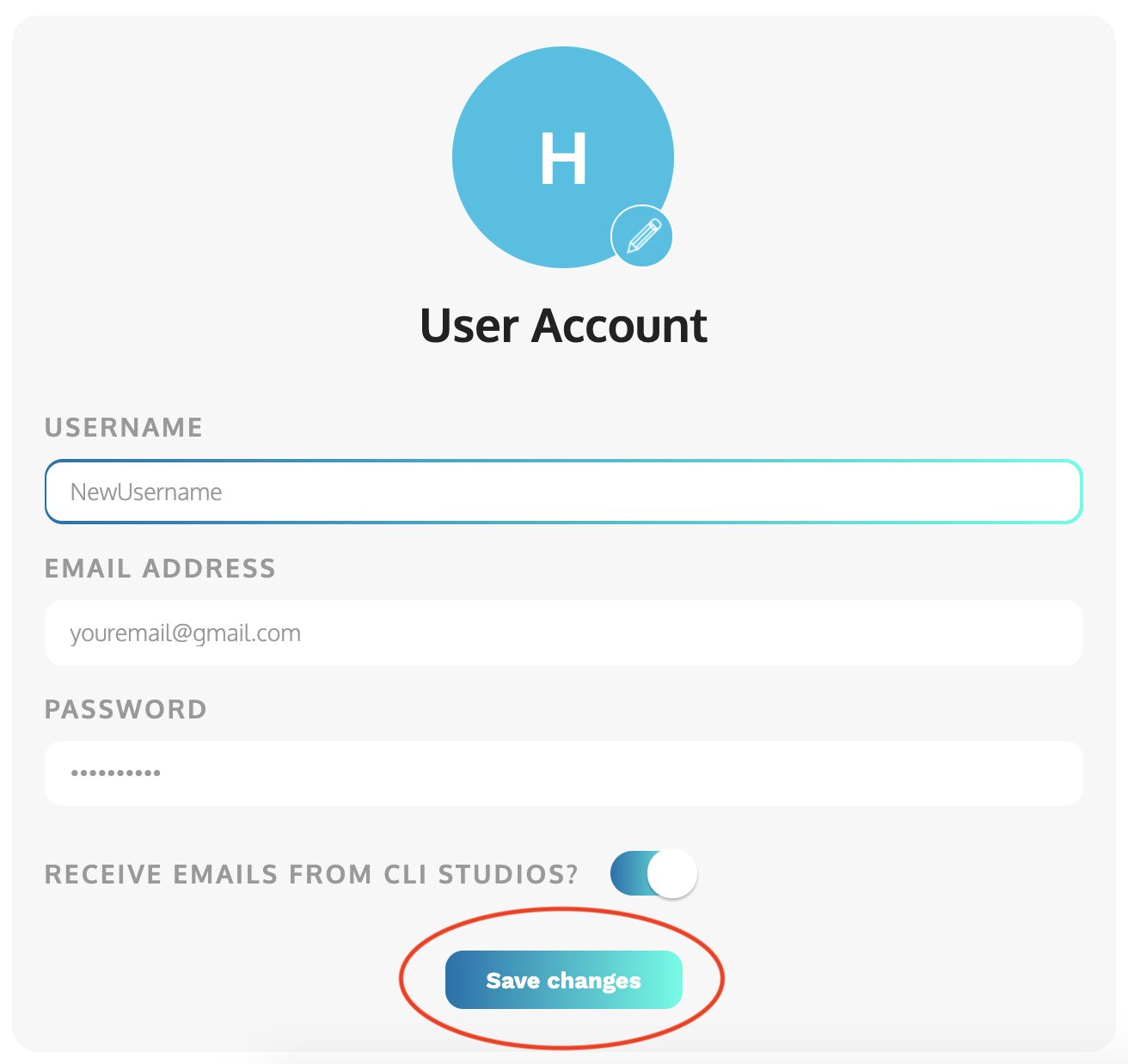
How to edit your email address or password
1. Follow the directions to edit your username. Please note: you will need to create a username before you can edit your email address or password.
2. Locate the "Email Address" or "Password" box, type in your new email address and/or updated password. Click the "Save Changes" button to save your new email address and/or password!
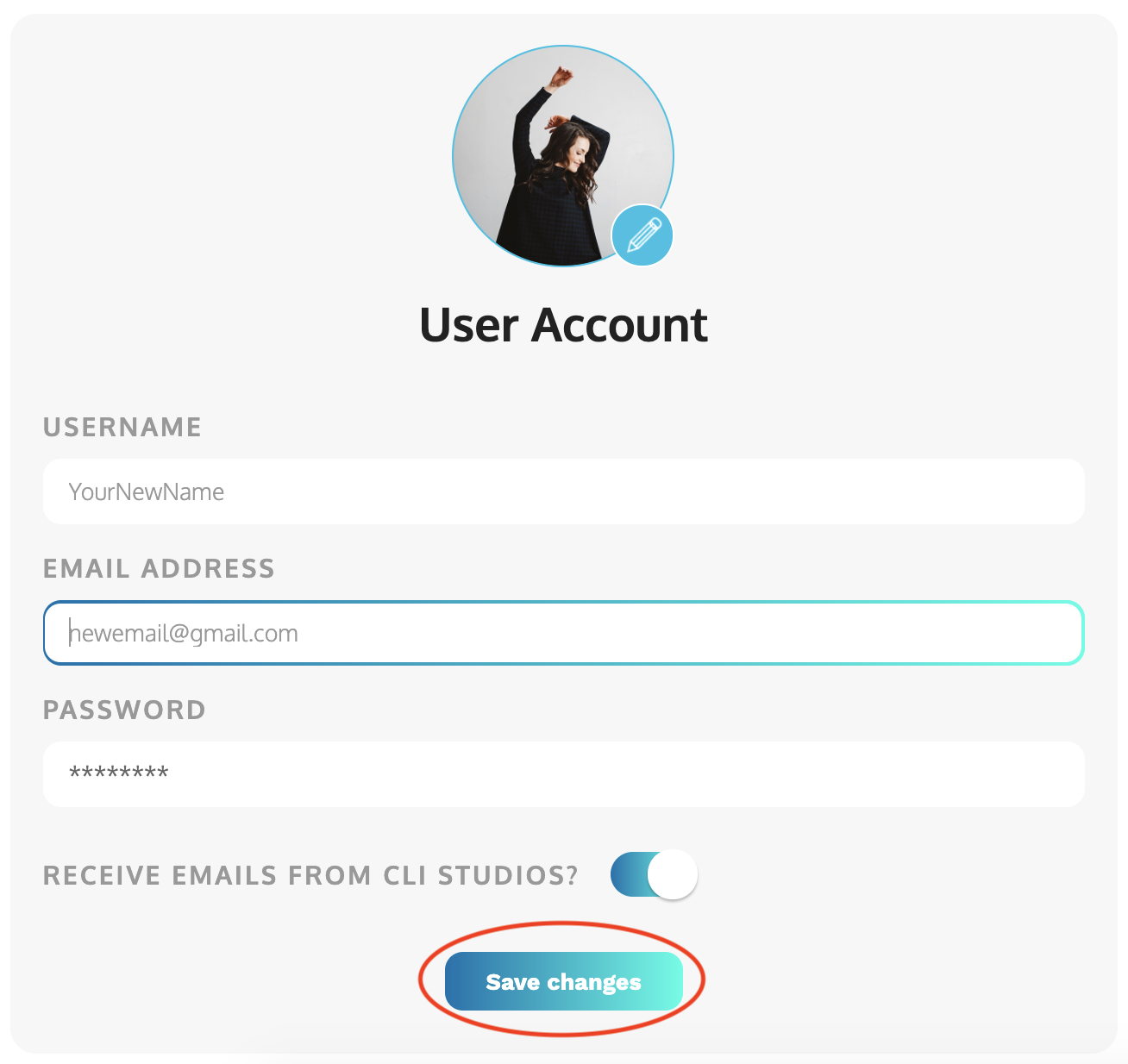
How to add a profile picture
1. Log into your account at https://members.clistudios.com/users/sign_in.
2. Click on the hamburger menu (the 3 horizontal lines) in the top right corner for desktop, or click on your user profile in the top right corner for mobile web.
3. Click “Settings” from the drop down menu for desktop and mobile web.
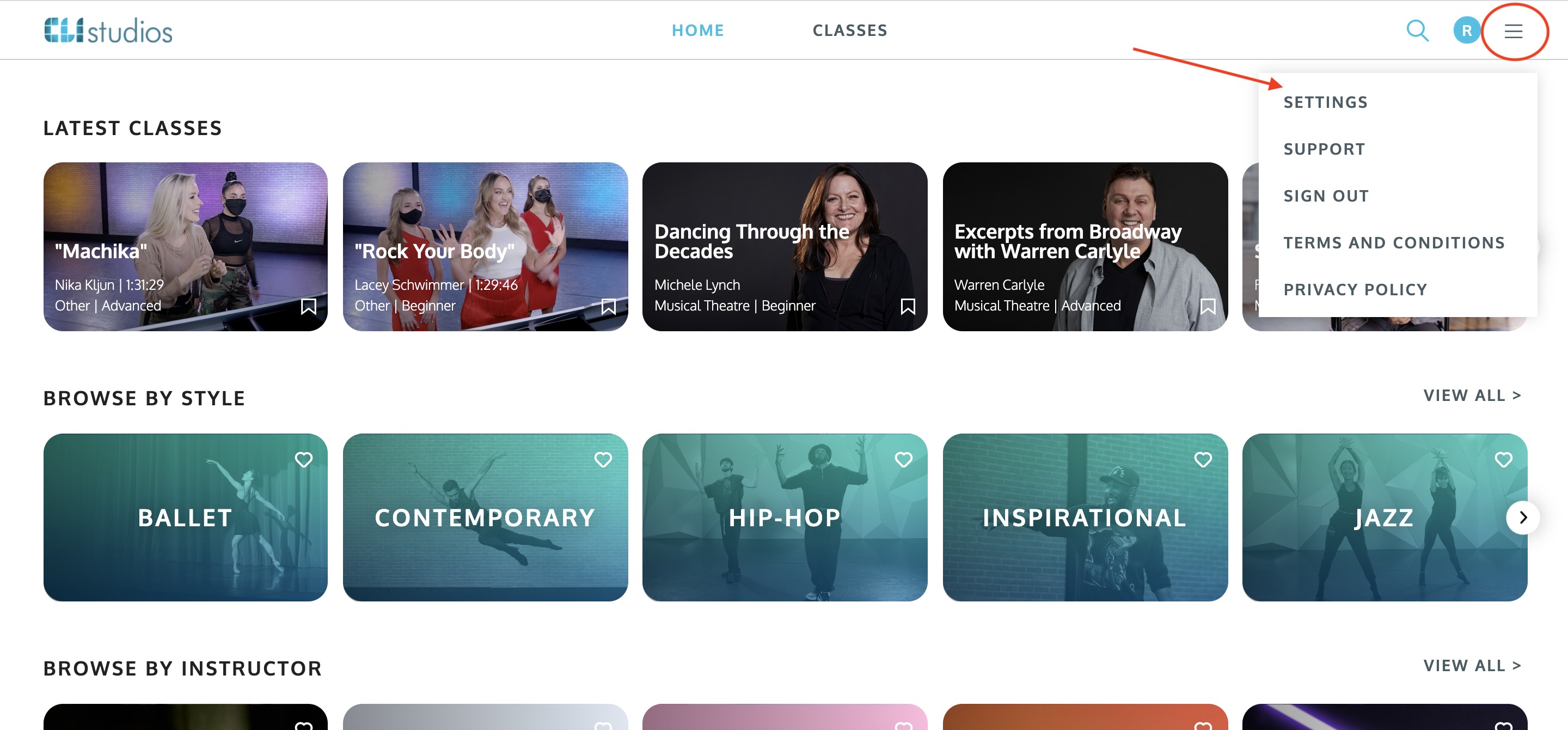
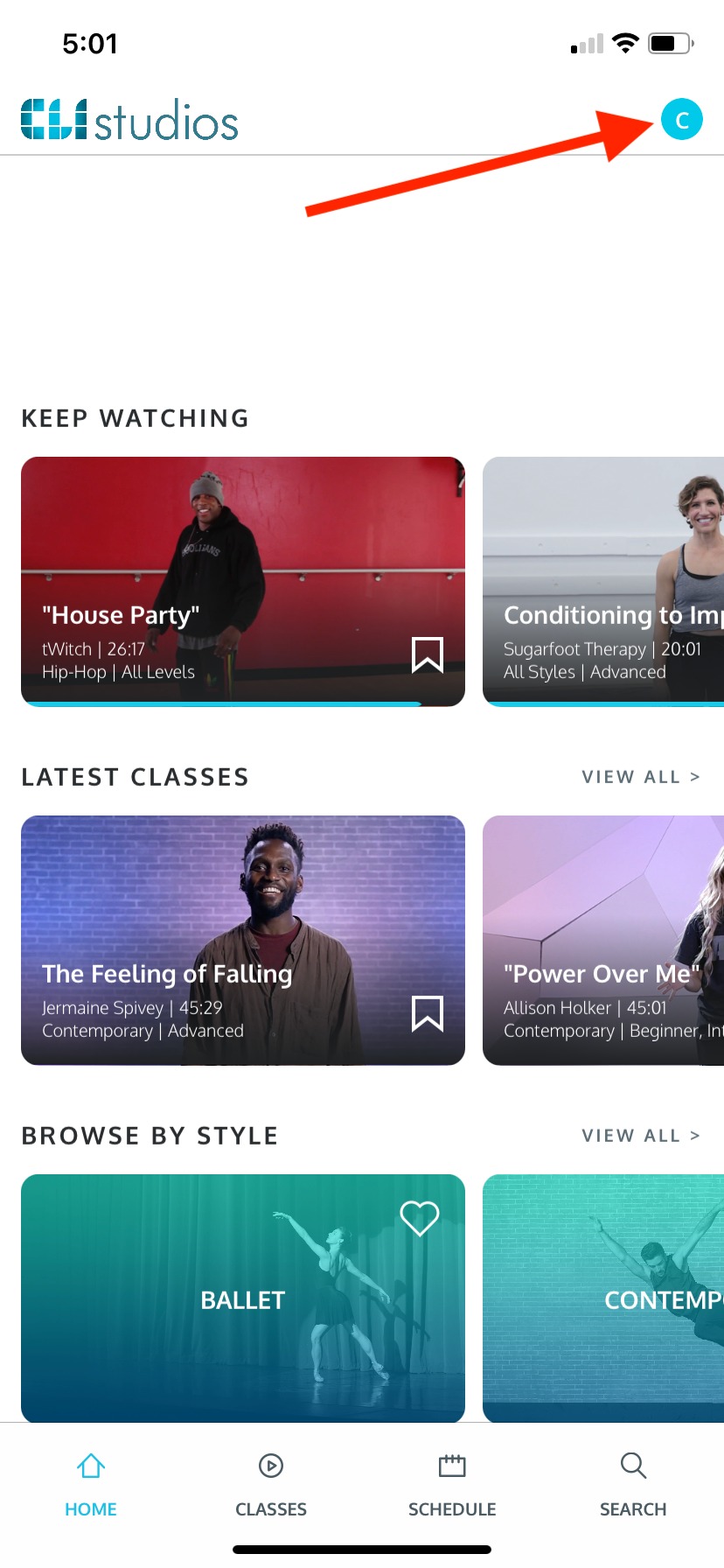
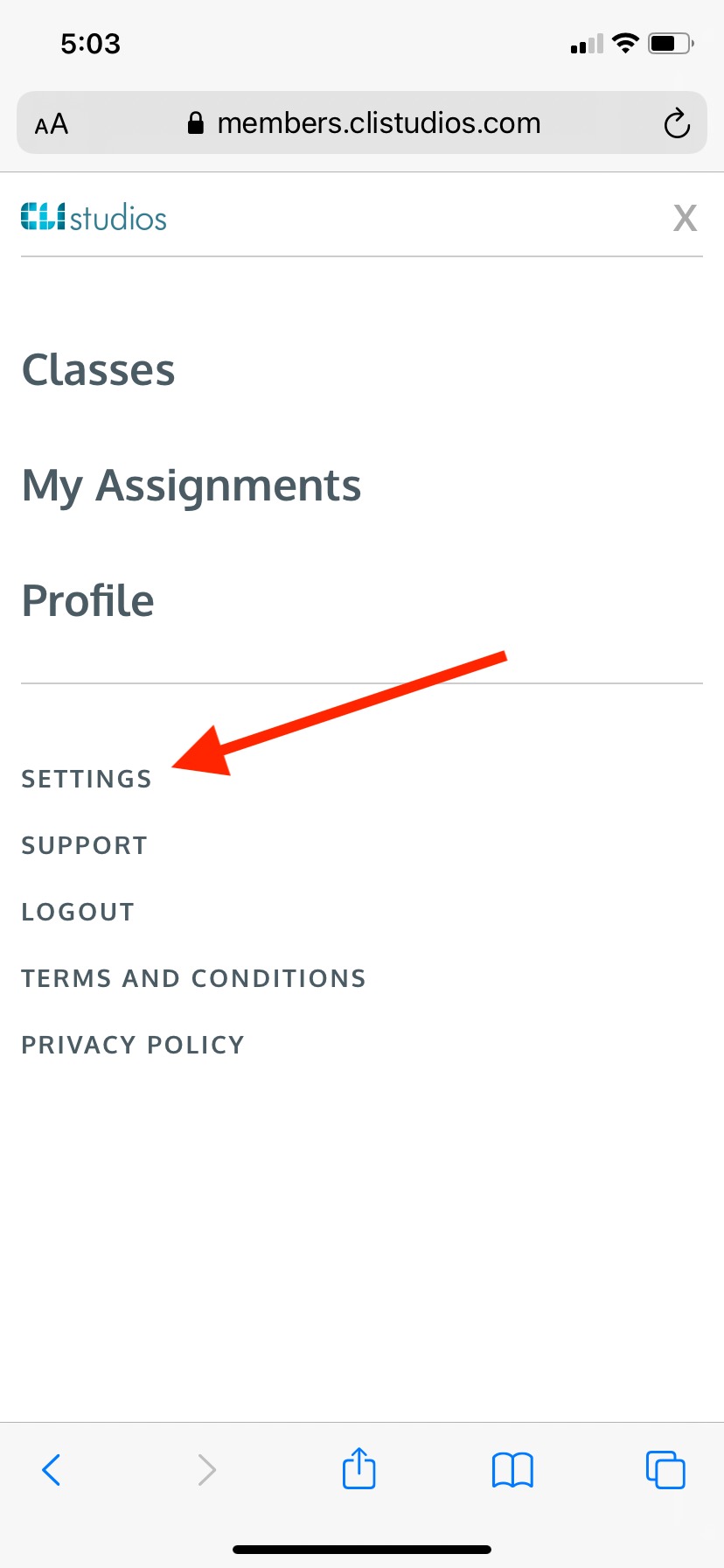
* If you are using the app, click "Profile" then click "Edit Account Info" to get to the Account Information page.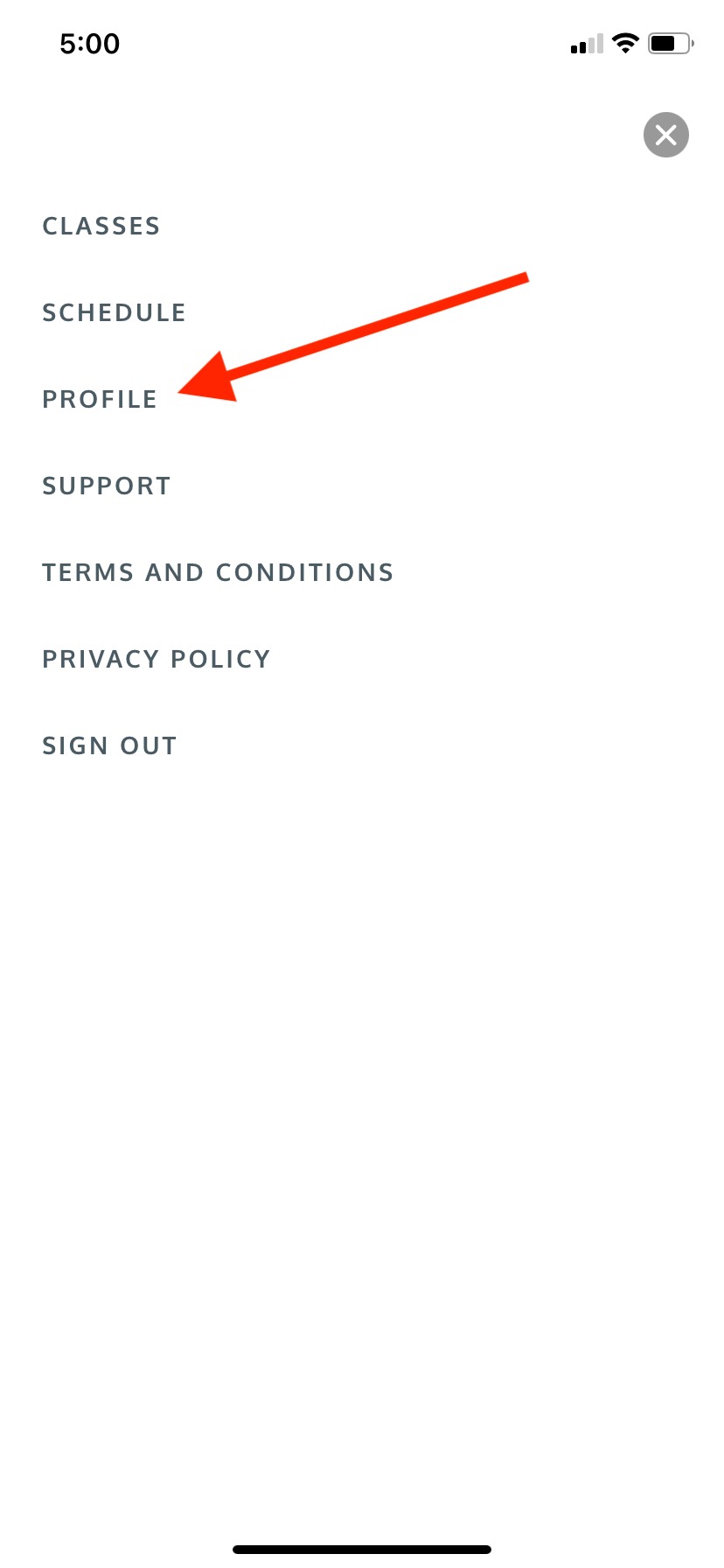
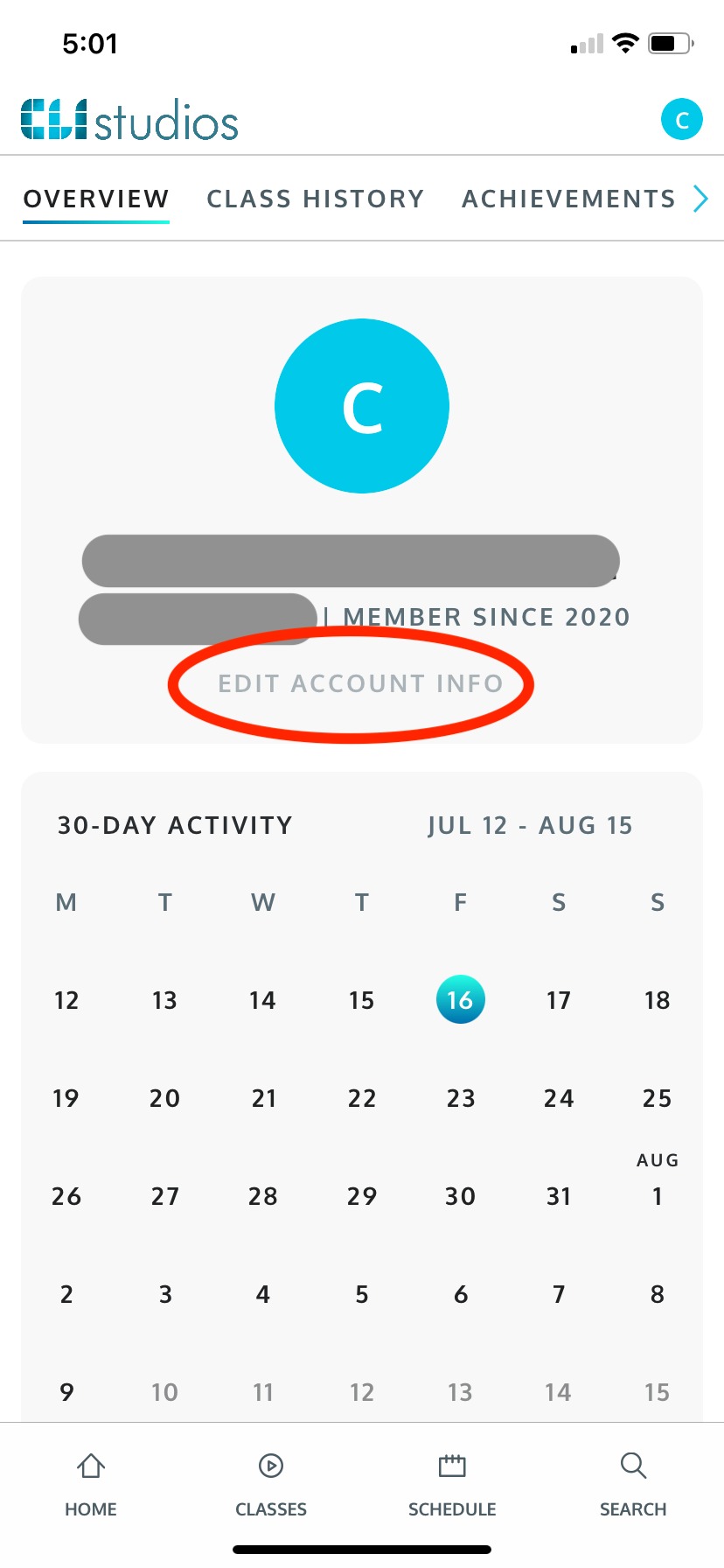
4. Click the pencil icon next to the user profile circle.
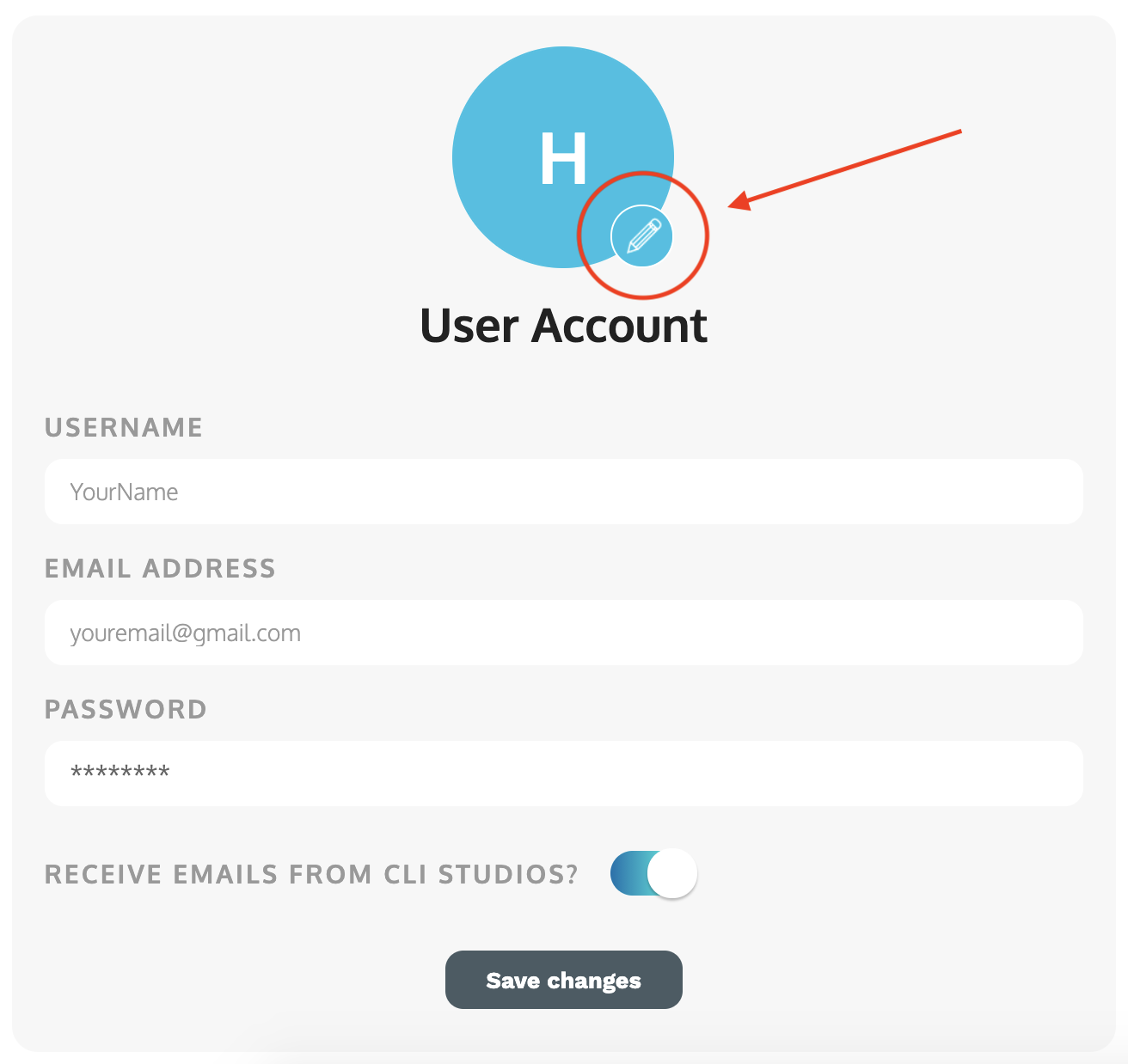
5. If you are on a desktop make sure that you are in your "Photos" gallery. Choose your desired photo, then click "Open."
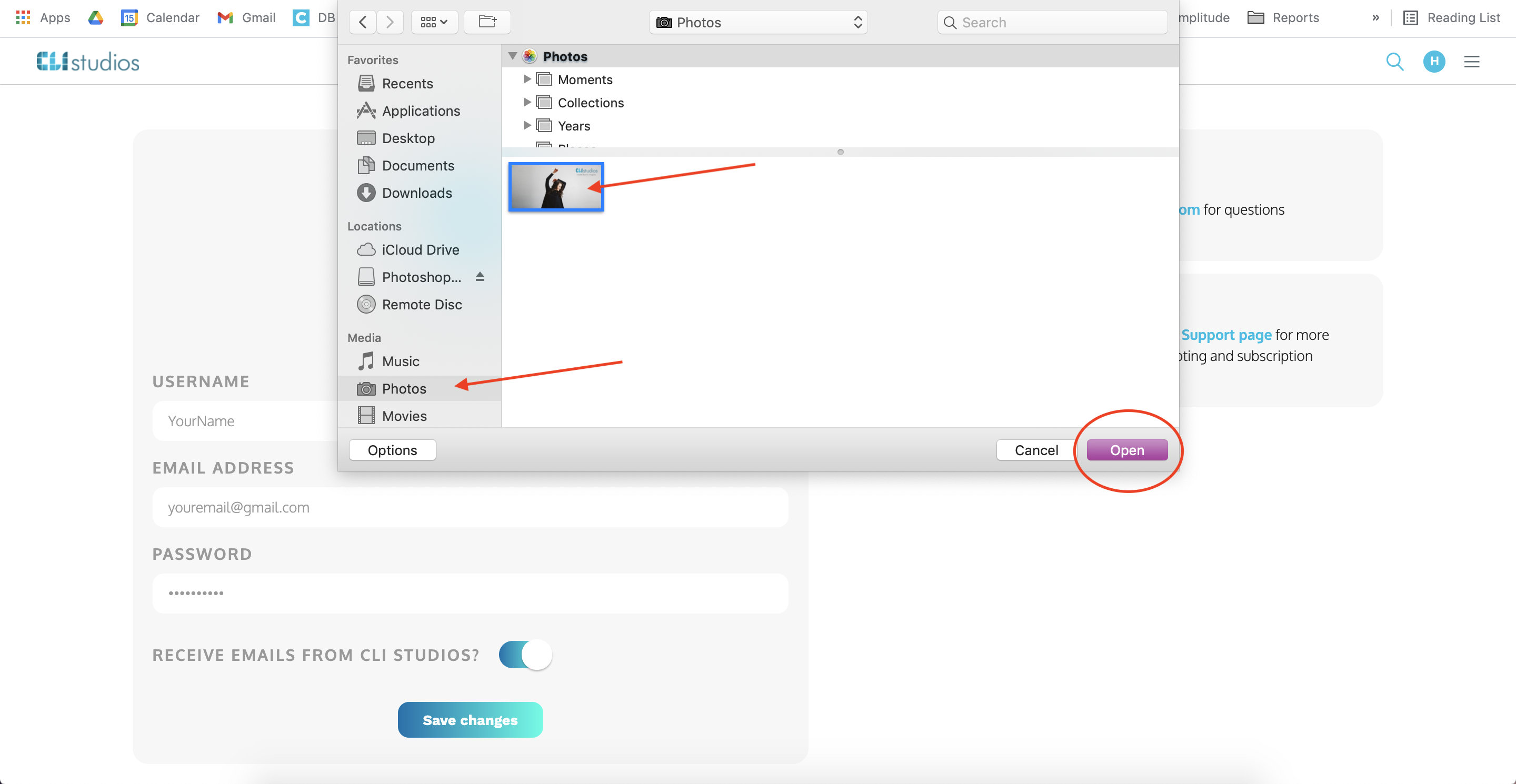
If you are on mobile web or in the app you can choose an existing photo from your camera roll or you can take a new photo.
6. The new photo will appear in the user profile circle. Click "Save Changes" to save your new profile photo!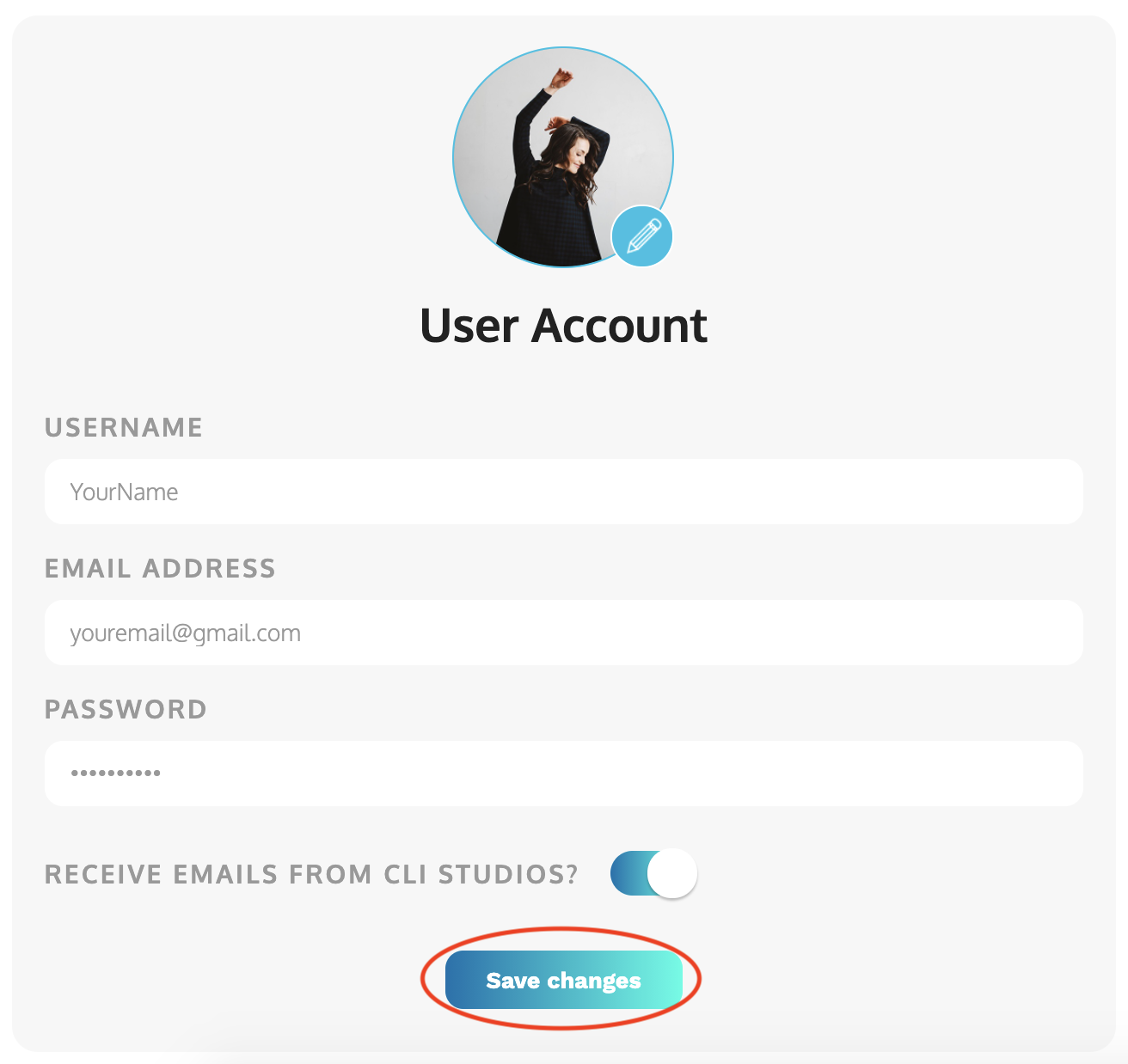
Unsubscribing from our email list
At the bottom of the "User Account" section you will see the sentence "Receive emails from CLI Studios?"
By turning the toggle to the 'off' position you will remove yourself from our email list. We send out emails with updates on the site, new content, upcoming events, and important information about your account settings, so we recommend keeping this 'on' so you do not miss out on all of the exciting things happening at CLI Studios!