Live and Interactive Classes
Are the Live Classes and Interactive Classes included with my membership?
Our Interactive Classes, hosted through Zoom, and Live Classes are included in the cost of your program! These classes are scheduled weekly and you can register for them directly through your account.
What is the difference between a Live Class and and Interactive Class? Live Classes allow you to observe a class as it is happening and follow along on your own. Interactive Classes allow you to take class in real time with other dancers, plus you have the ability to chat and hear feedback from the instructors.
Registering for a Live/Interactive Class
Through our Website:
1. Once you have logged into your account on a computer click the "Schedule" tab found at the top of your home page.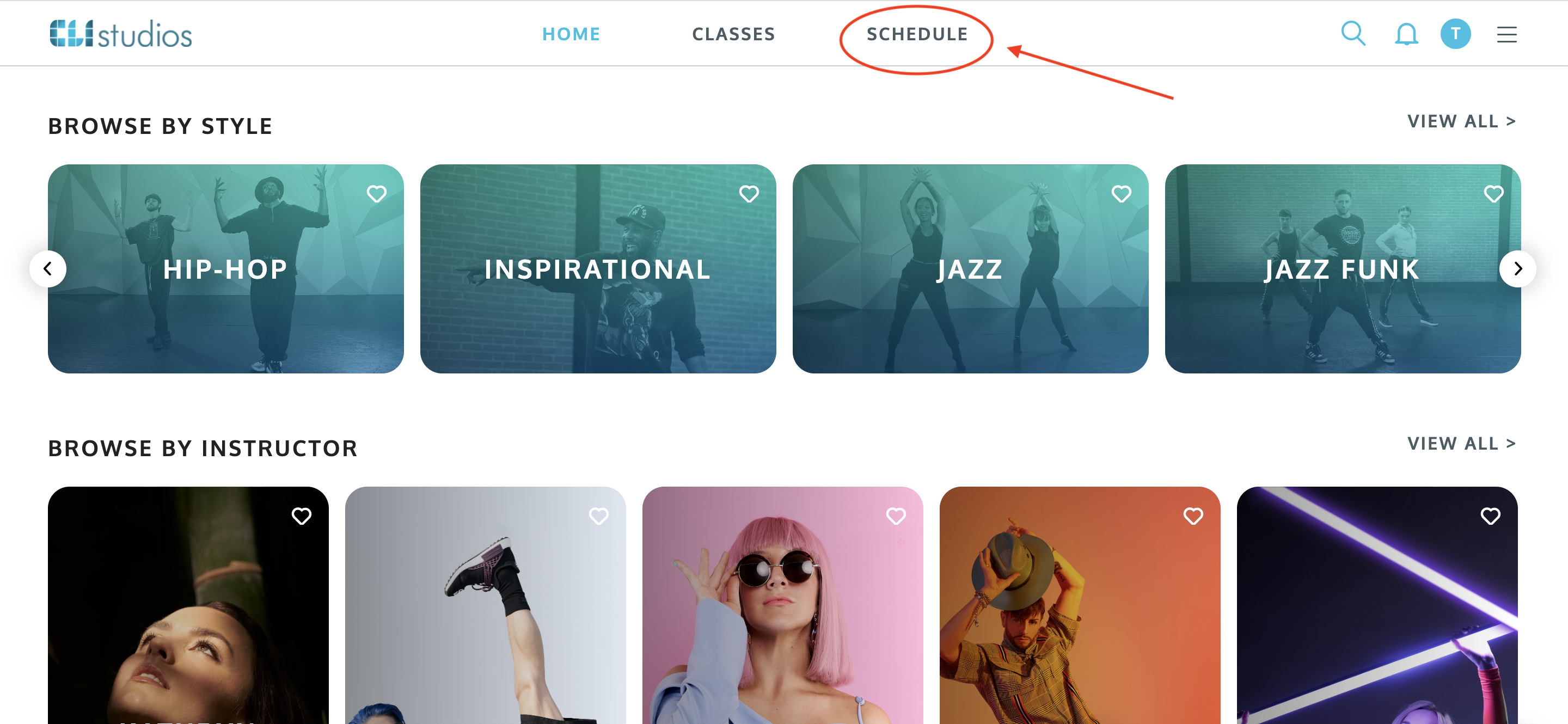
2. You'll see all of the upcoming Live and Interactive Classes on this page. Click the "Register" button next to the class that you would like to participate in.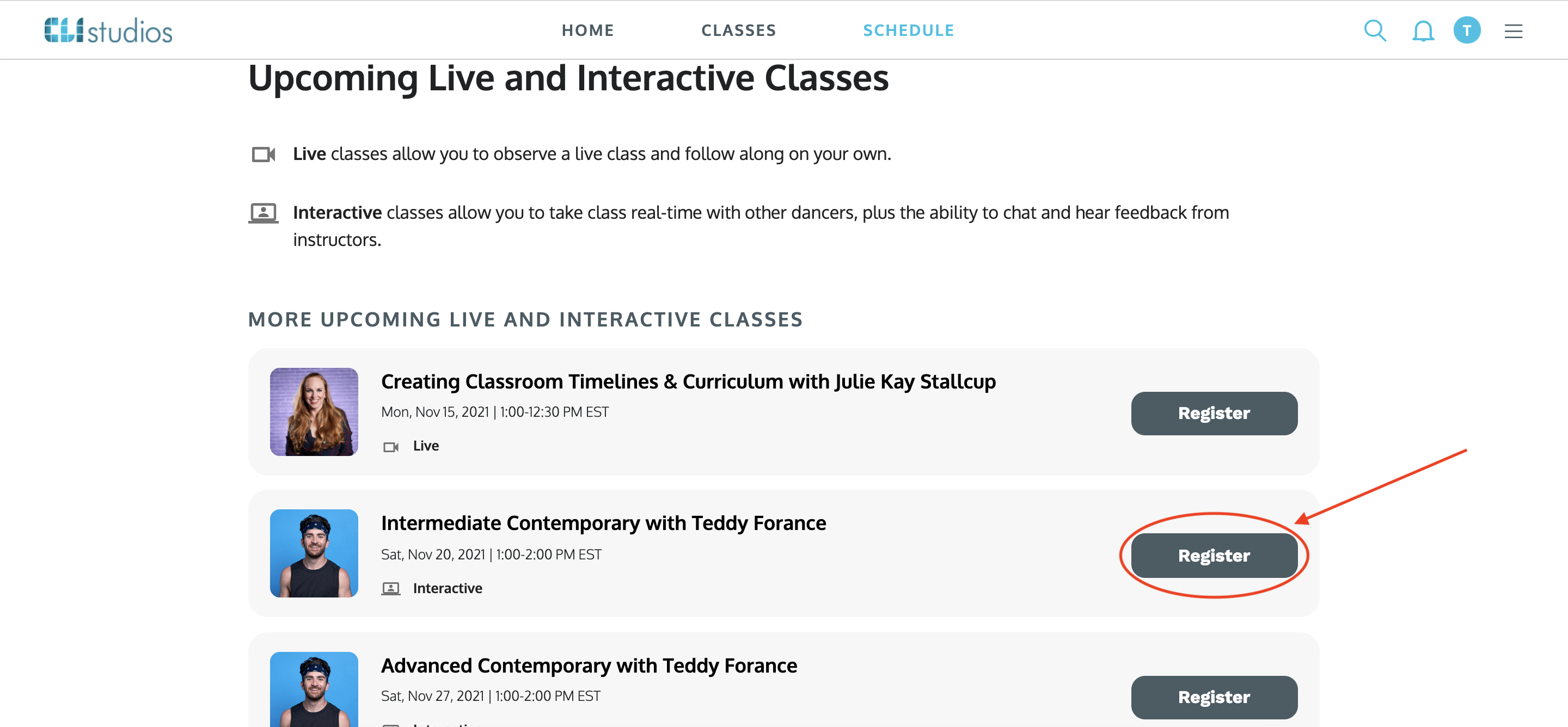
3. Once the class overview pop-up appears, click the "Confirm Registration" button to save your spot in class.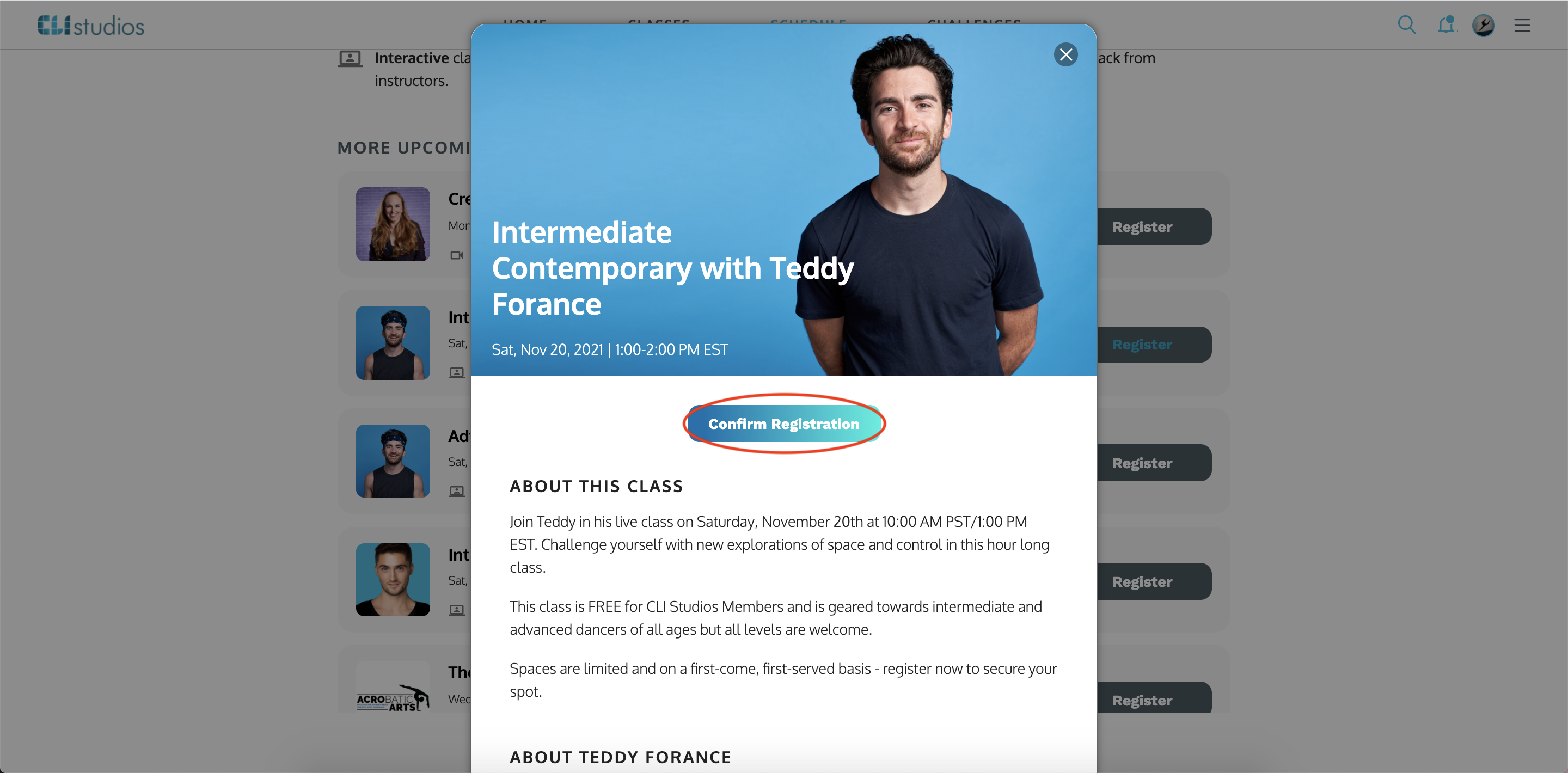
4. The pop-up box will disappear and you will see that the button next to your selected class has changed to say "Registered."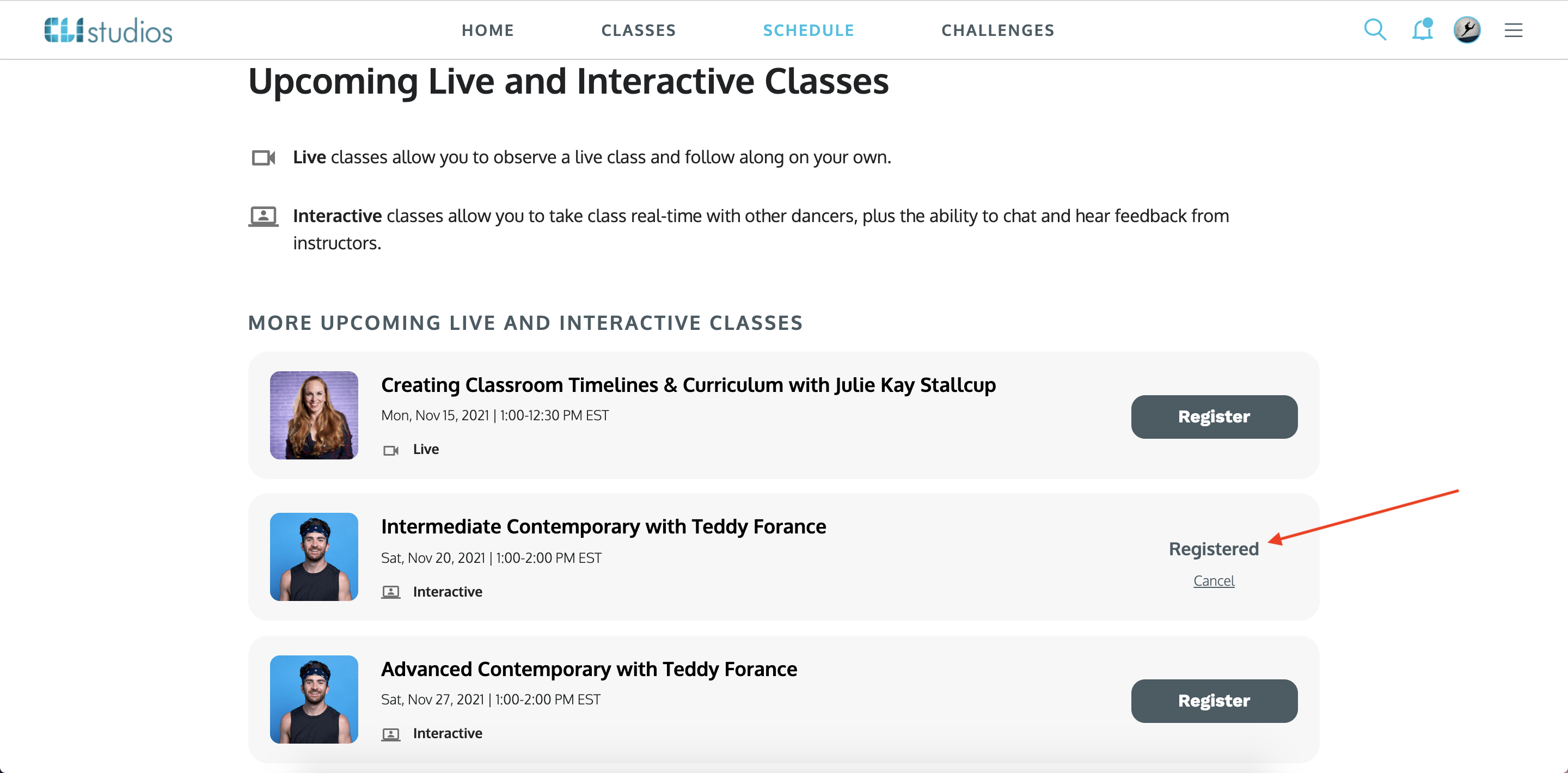
*If you register for the wrong class or can no longer make the class, simply click the "Cancel" link underneath the word "Registered" and you will be removed from the roster of that class.
Through the iOS App:
1. Once you have logged into your account on the iOS app, click the user profile circle in the top right corner and select the "Schedule" tab from the menu that appears.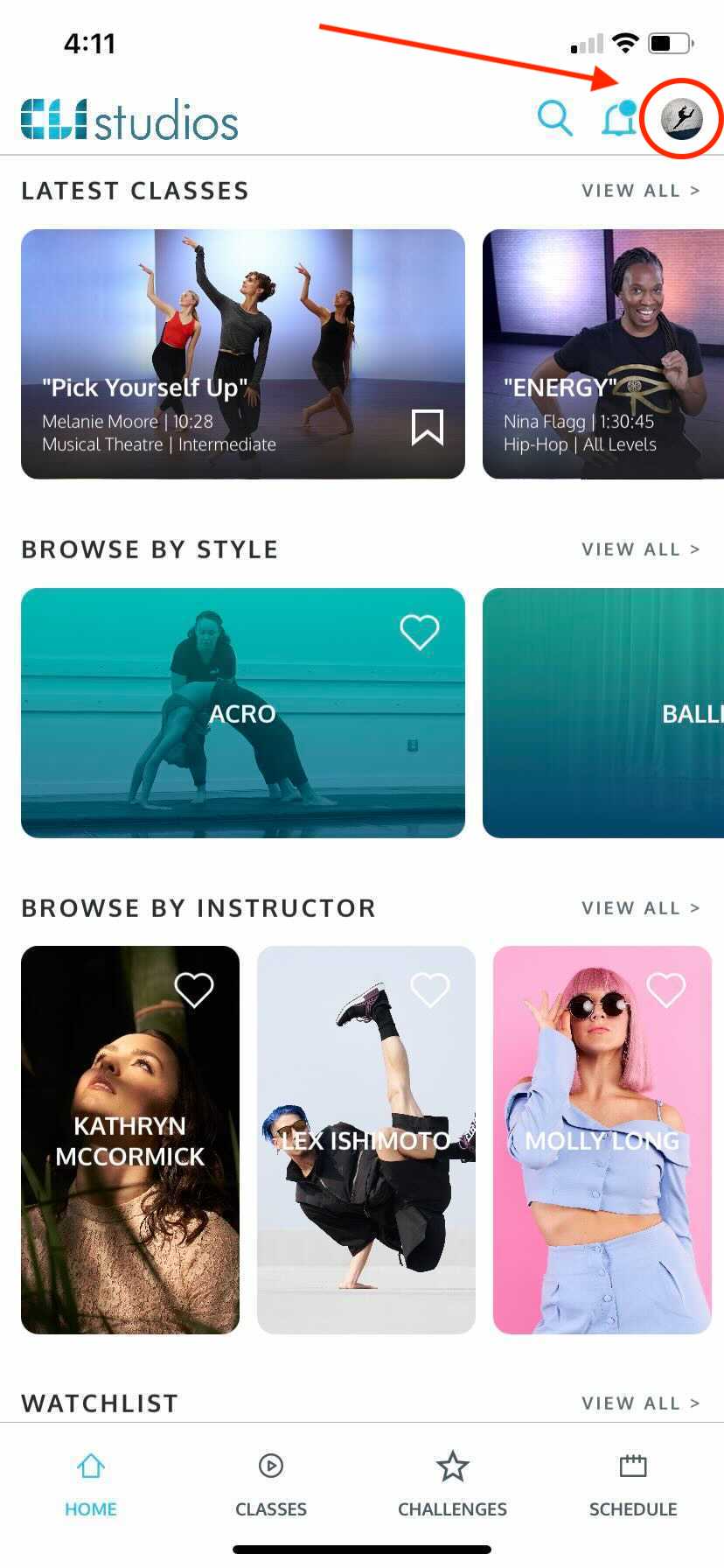
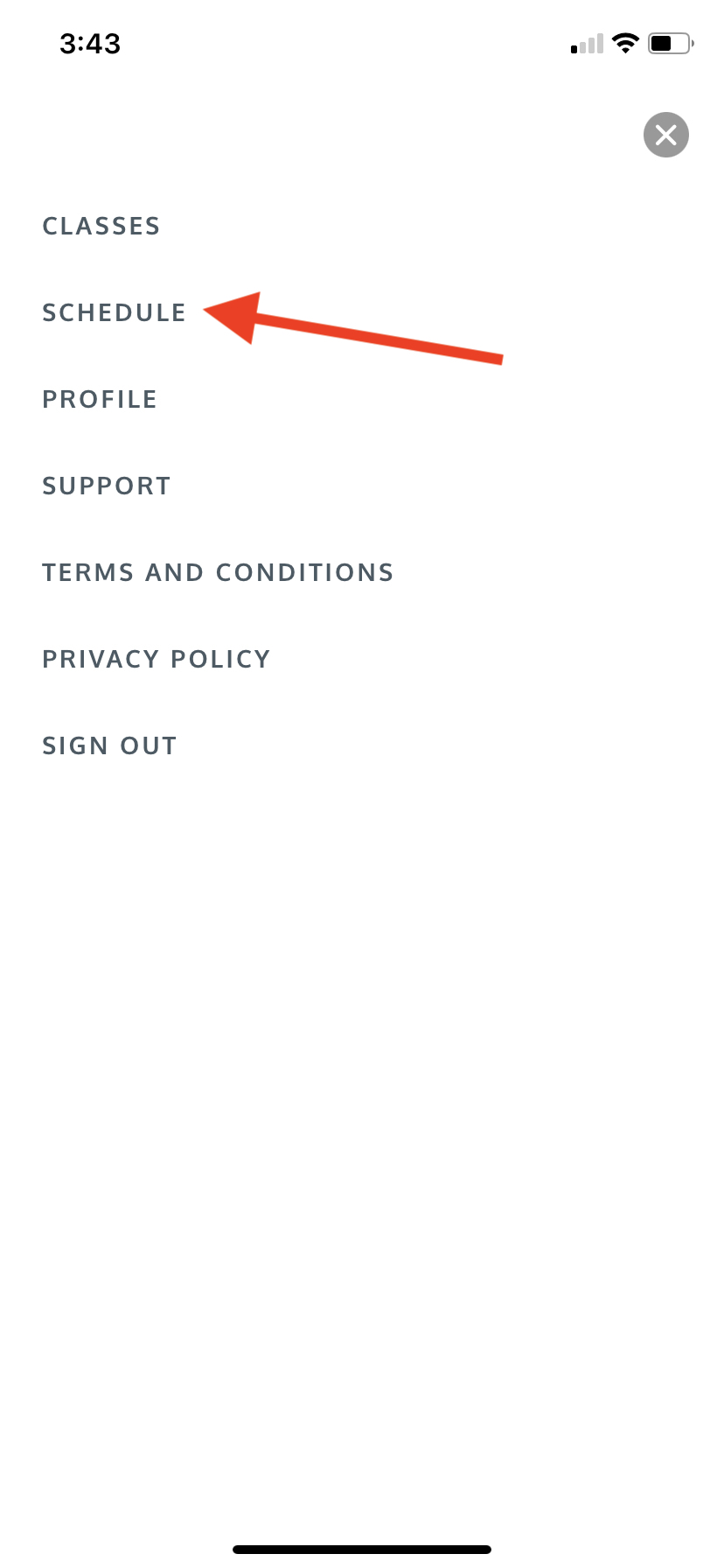
2. You'll see all of the upcoming Live and Interactive Classes on this page. Click the "Register" button next to the class that you would like to participate in.
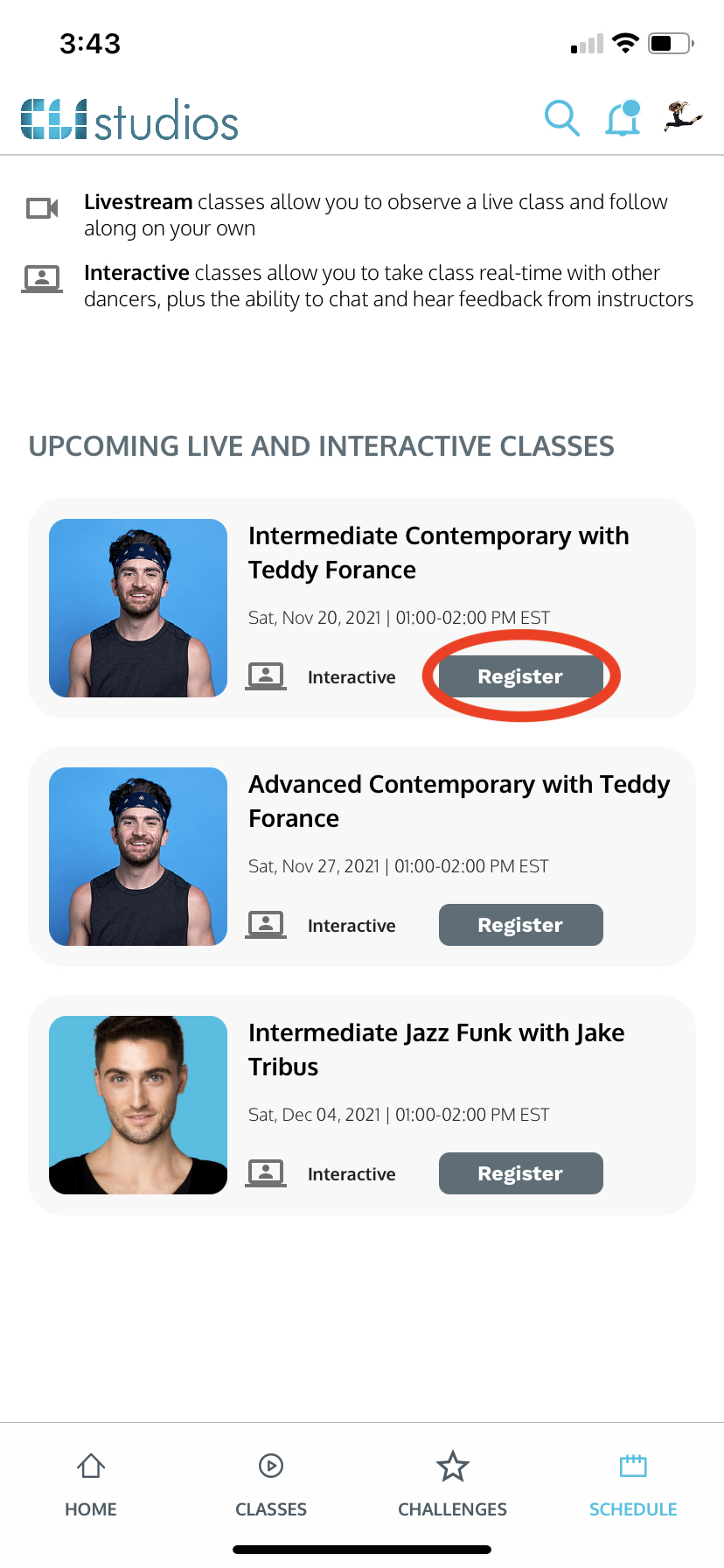
3. Once the class overview pop-up appears click the "Confirm Registration" button.
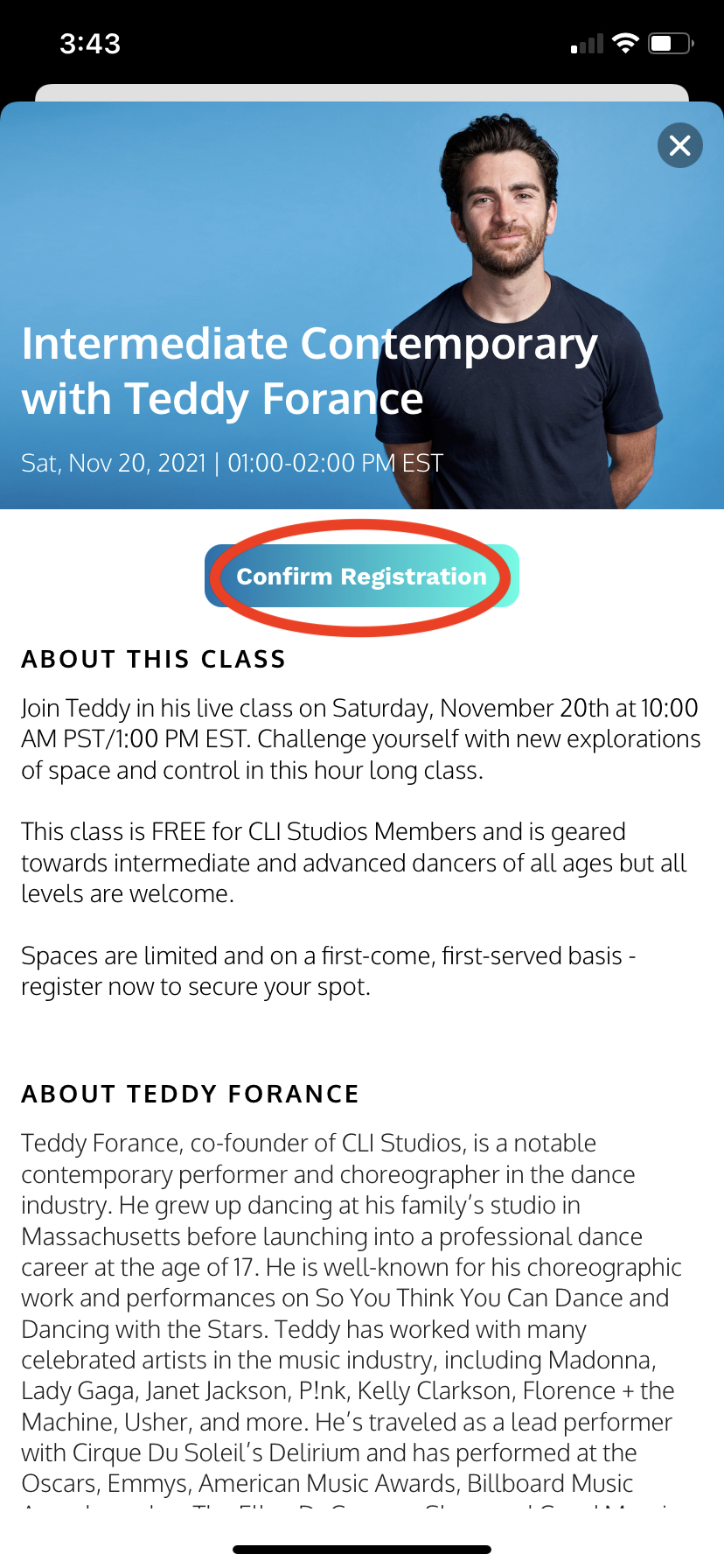
4. The pop-up box will disappear and you will see that the "Register" button next to your selected class has disappeared and been replaced with the "cancel" link.
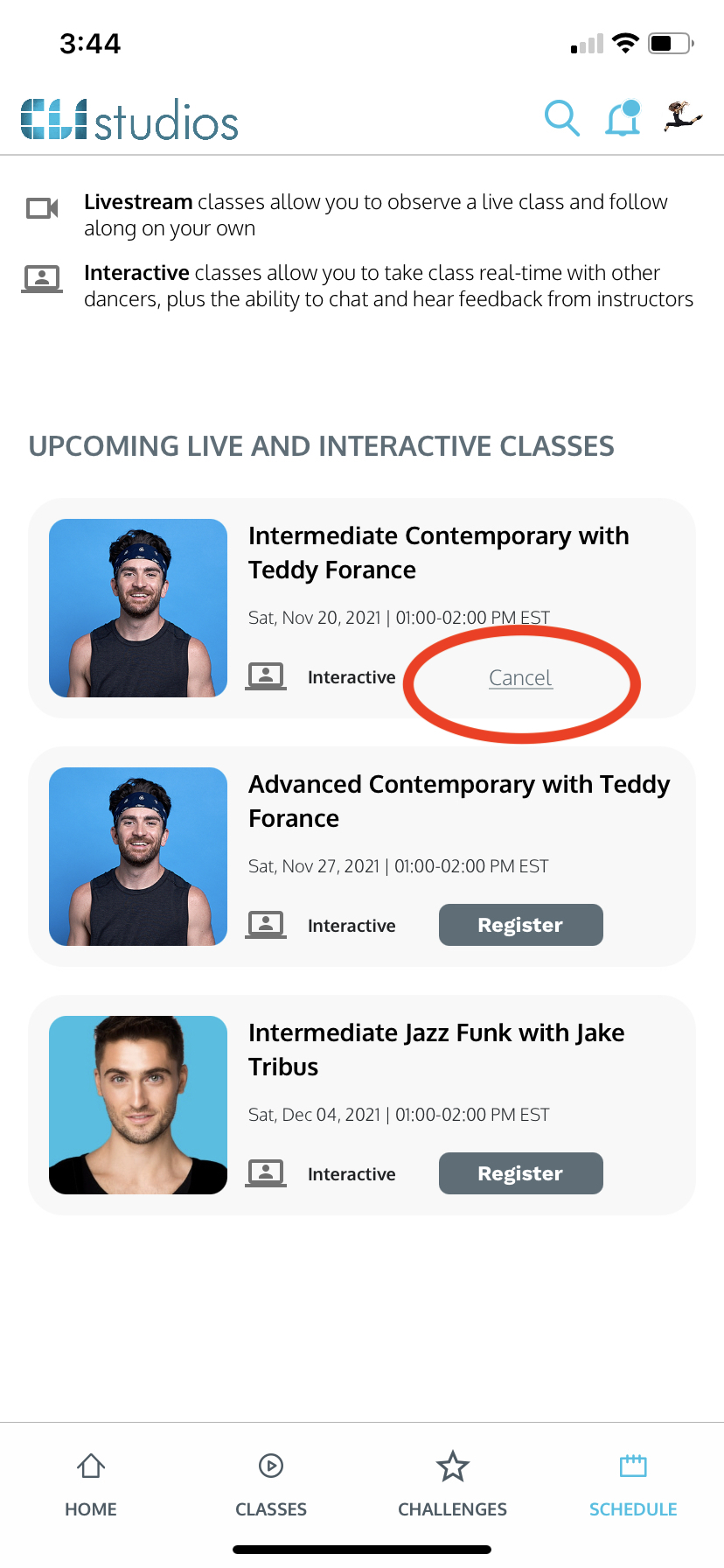
*If you register for the wrong class or can no longer make the class, simply click the "Cancel" link you will be removed from the roster of that class.

Logging in to Interactive Classes
Join class through your account:
Through our Website:
1. Log into your CLI Studios account and click the "Schedule" tab.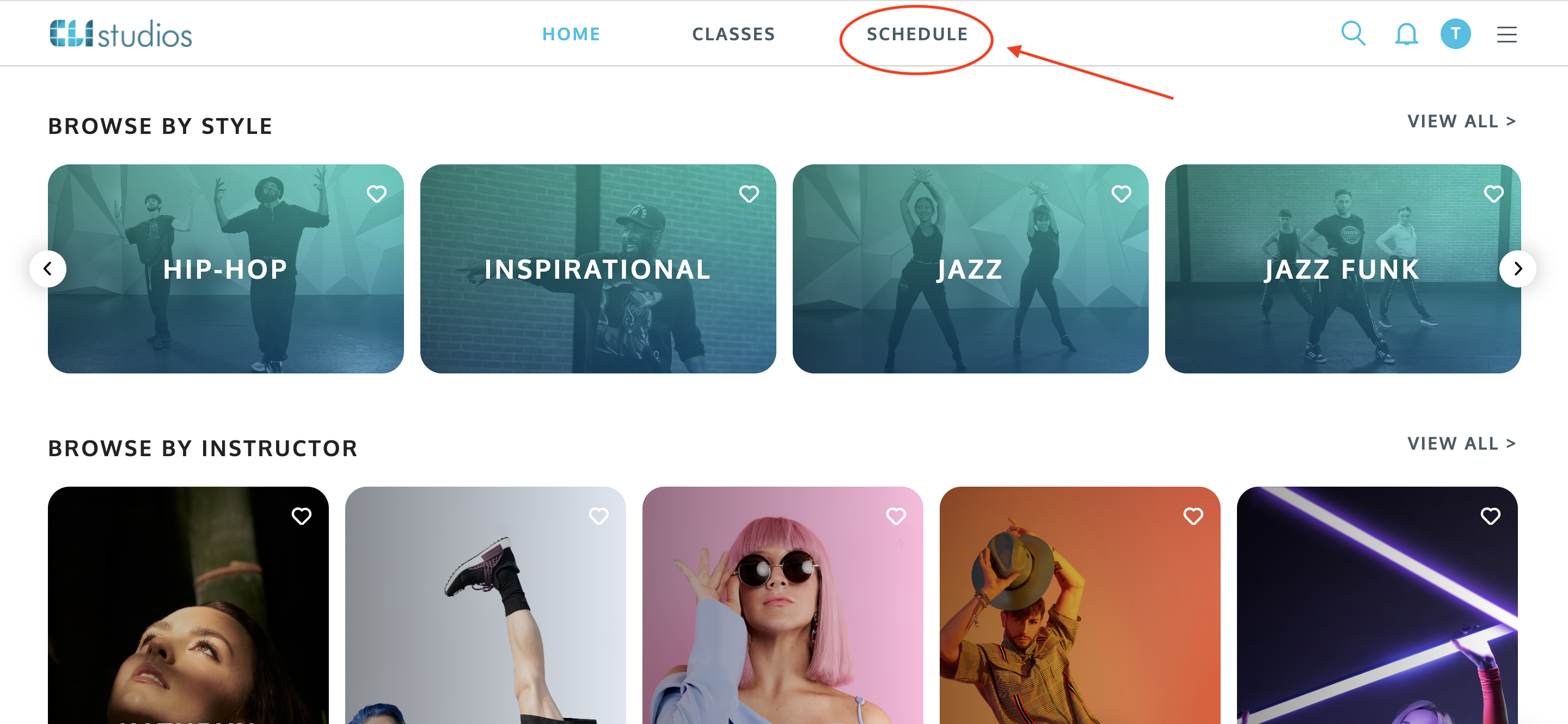
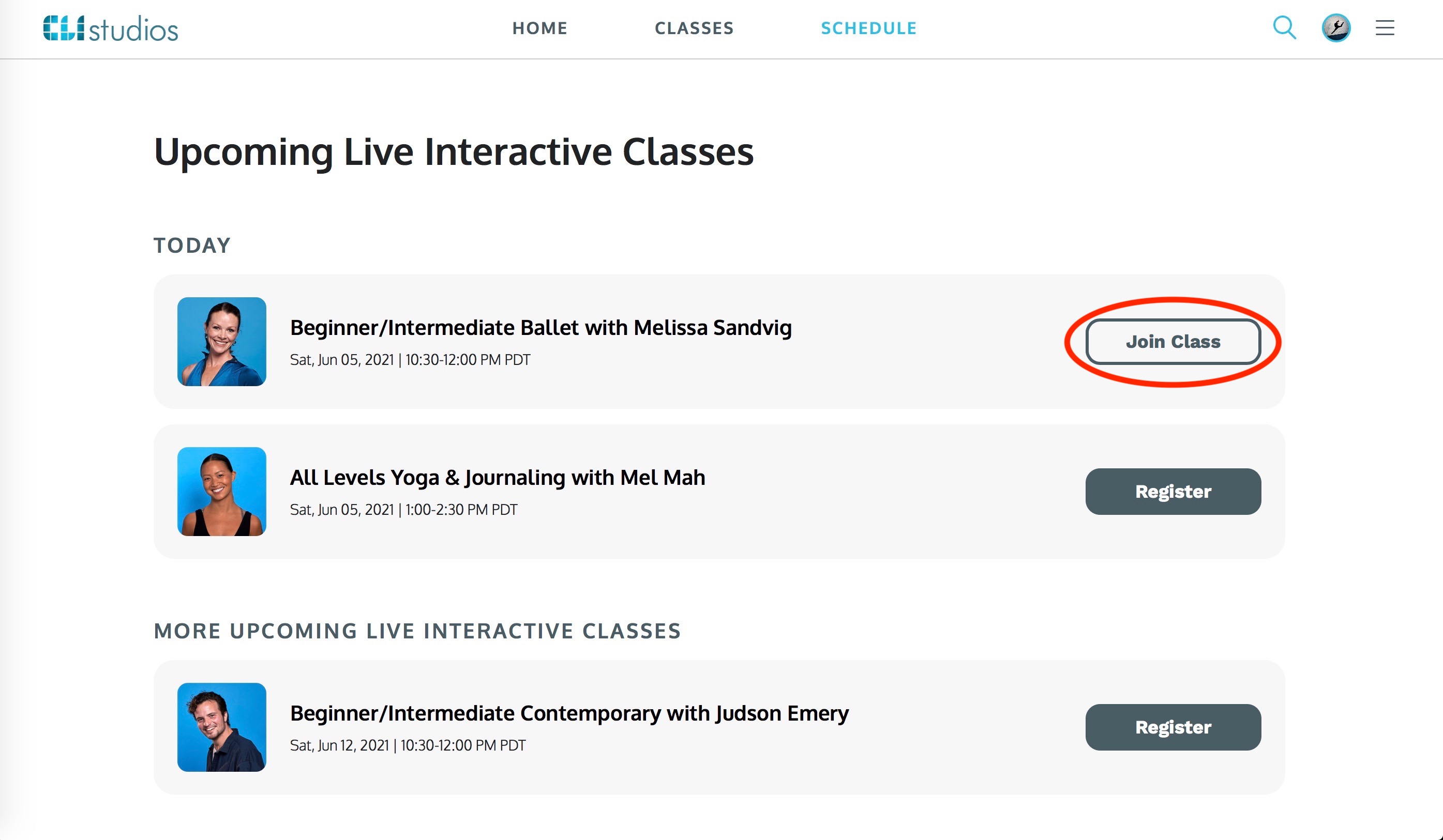
3. You will automatically be redirected to Zoom.
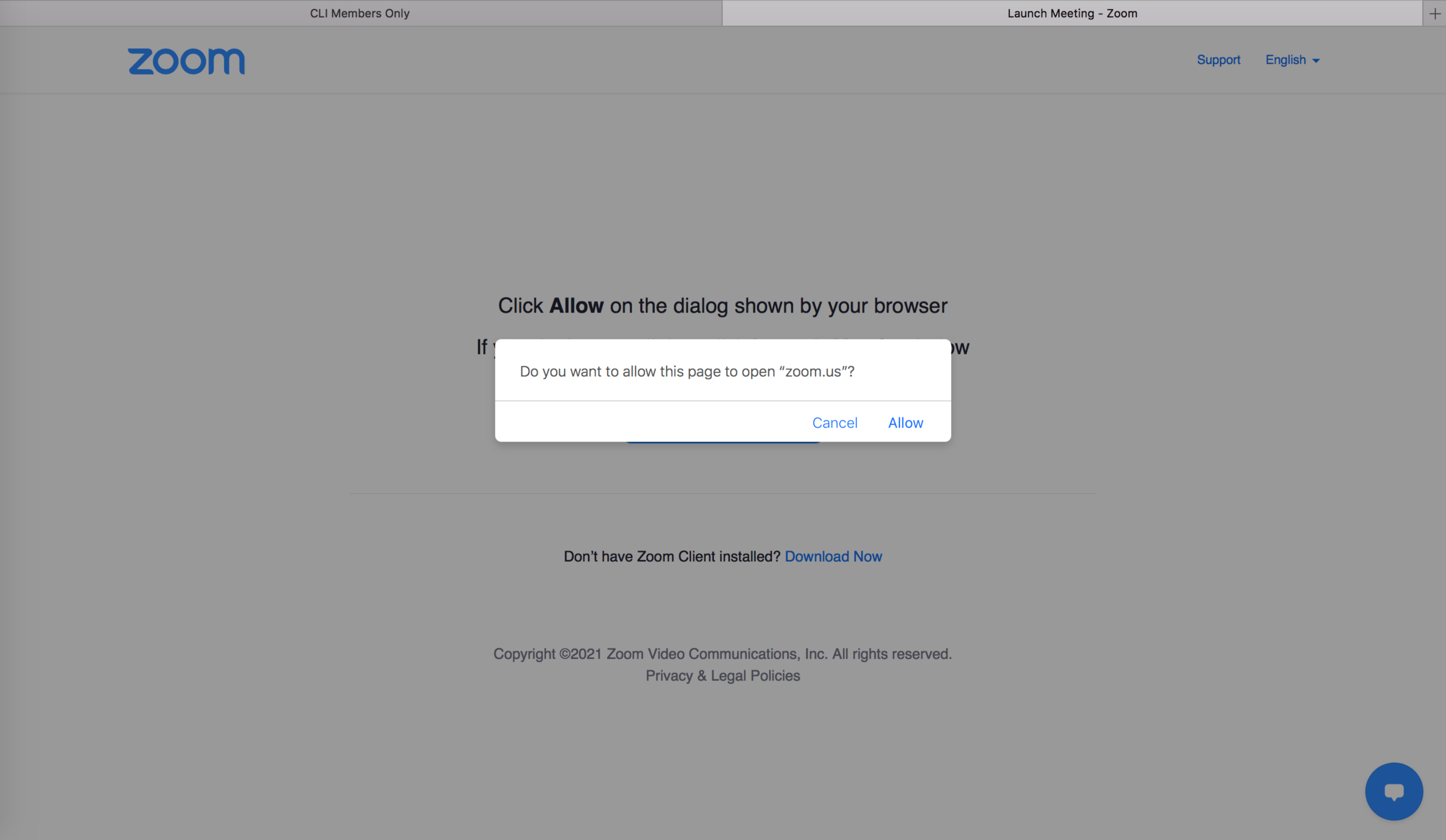
Through our iOS App:
1. Log into your account on the iOS app, click the user profile circle in the top right corner and select the "Schedule" tab from the menu that appears.
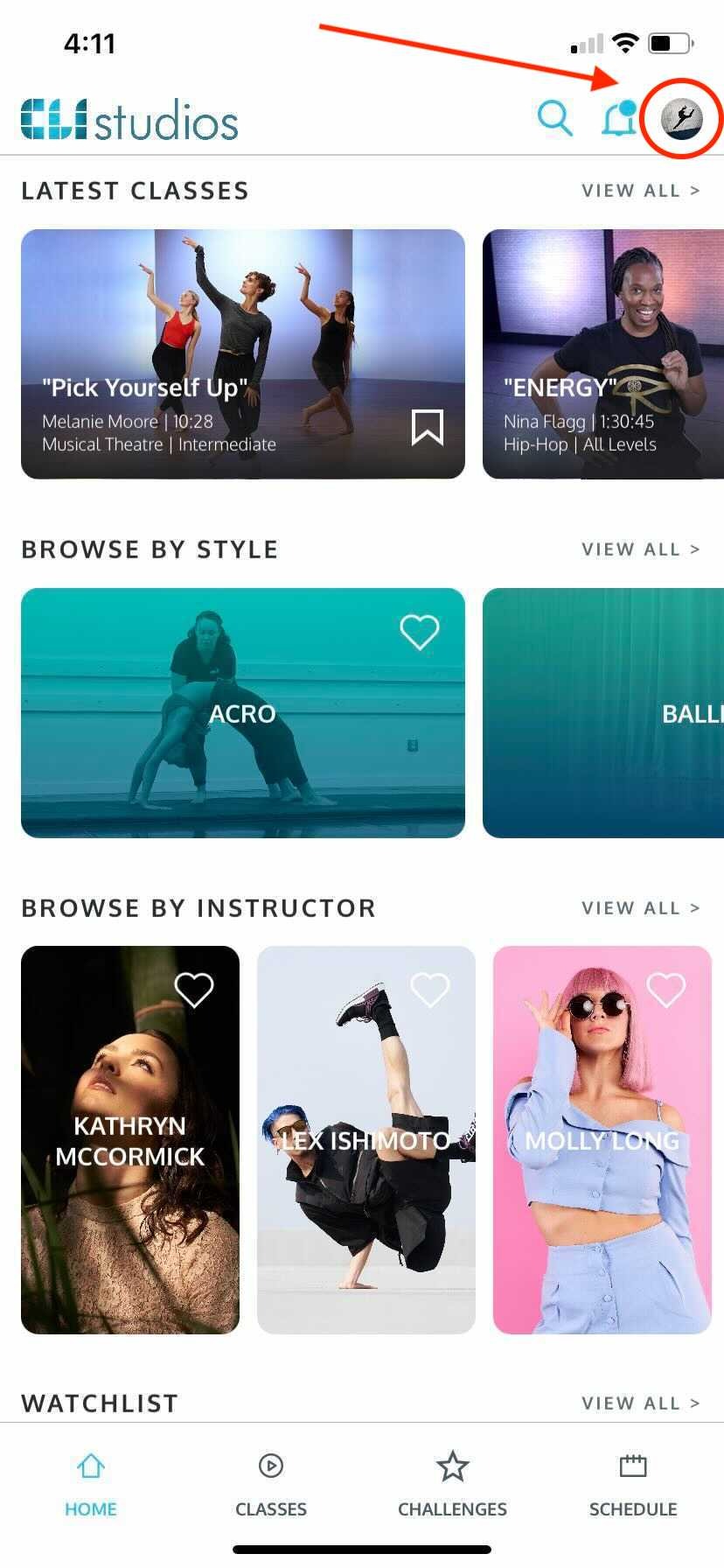
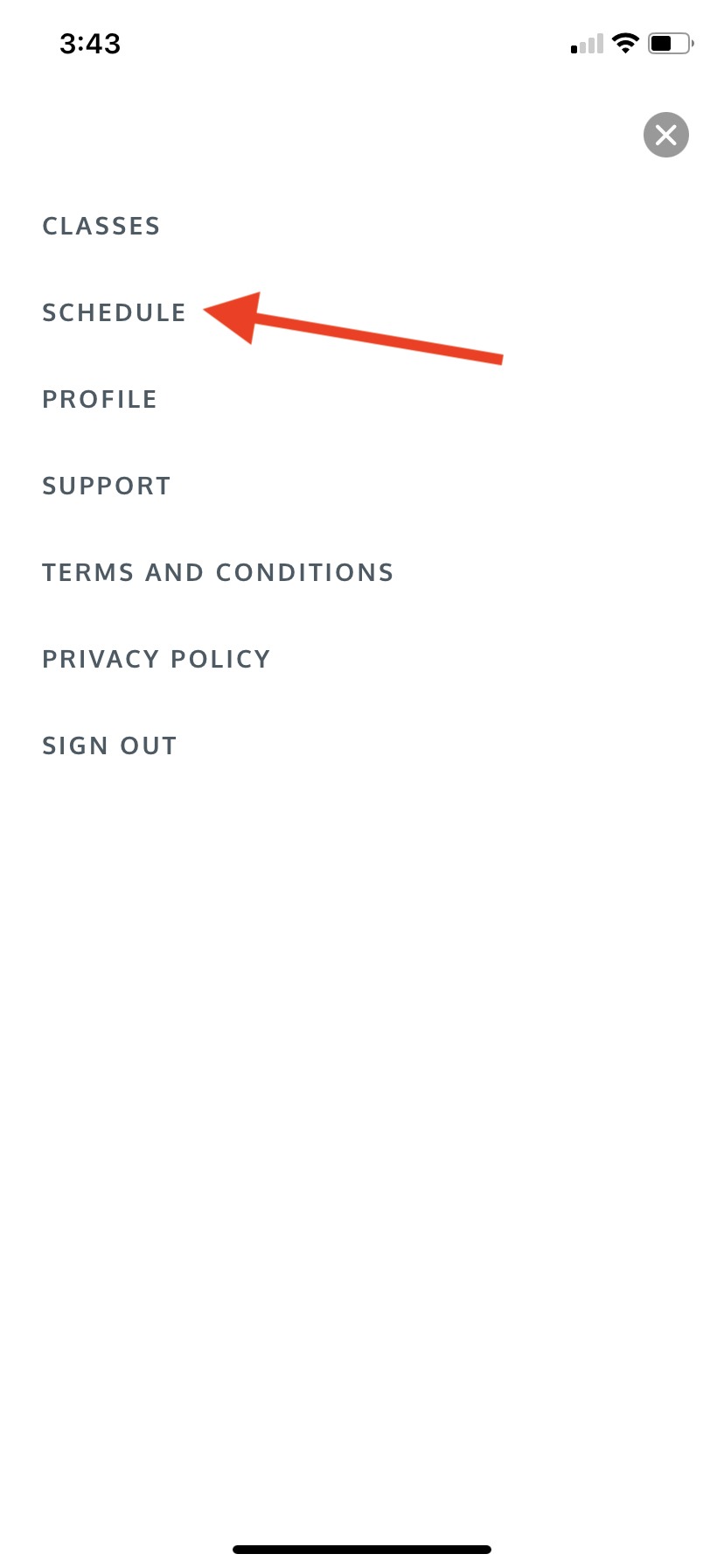
2. Find the class you are registered for and click the "Join Class" button. The "Join Class" button will appear about 10 minutes before class is scheduled to begin.
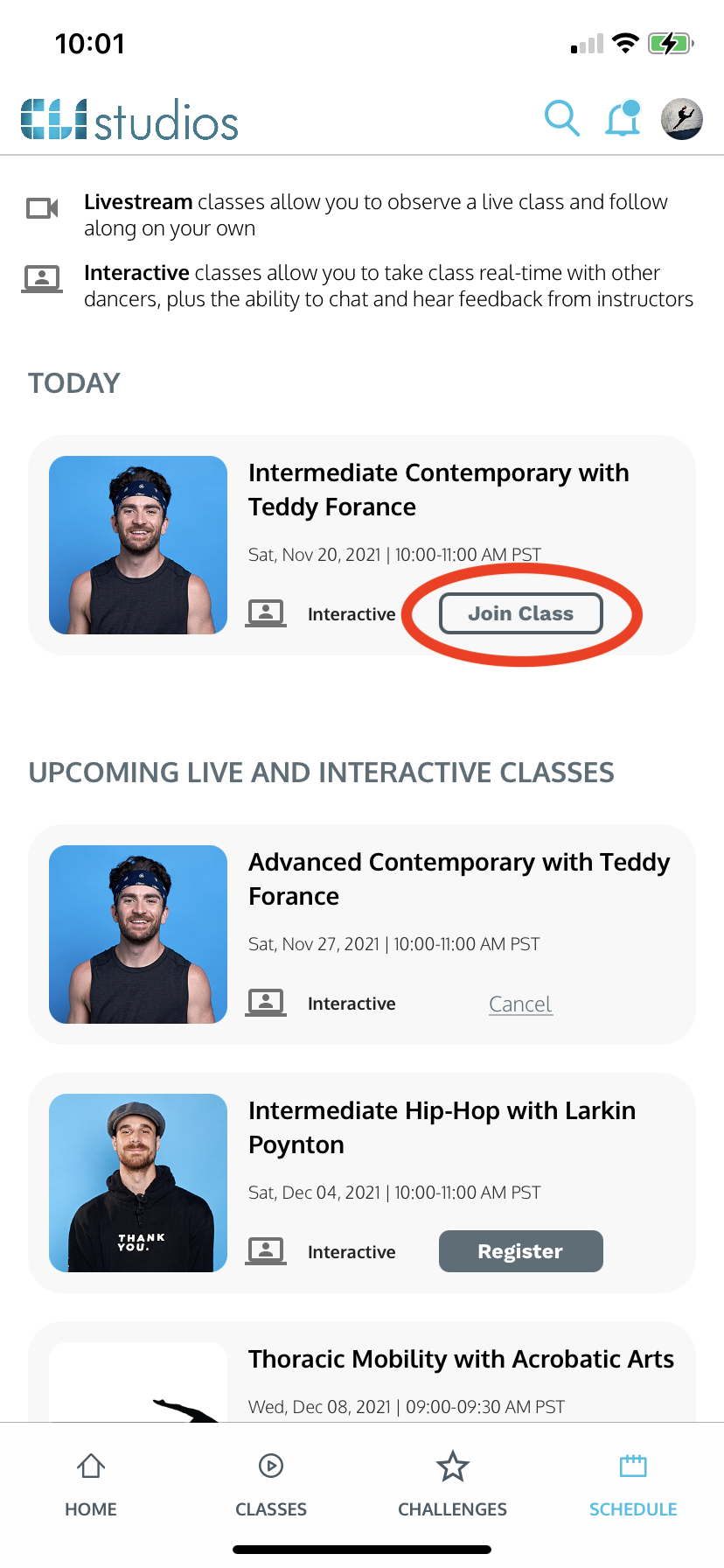
3. You will automatically be redirected to download or open the Zoom app.

Join class through your email:
1. You will receive two emails regarding your reserved spot in class: you'll receive one upon registration and the other roughly two hours before the start time of class. Locate either of these emails. If they are not in your inbox check your spam folder.
2. Click the "Click Here to Join" button towards the bottom of the email and you will be redirected to Zoom to join the class.
Logging in to Live Classes
Join class through your account:
Through our Website:
1. Log into your CLI Studios account and click the "Schedule" tab.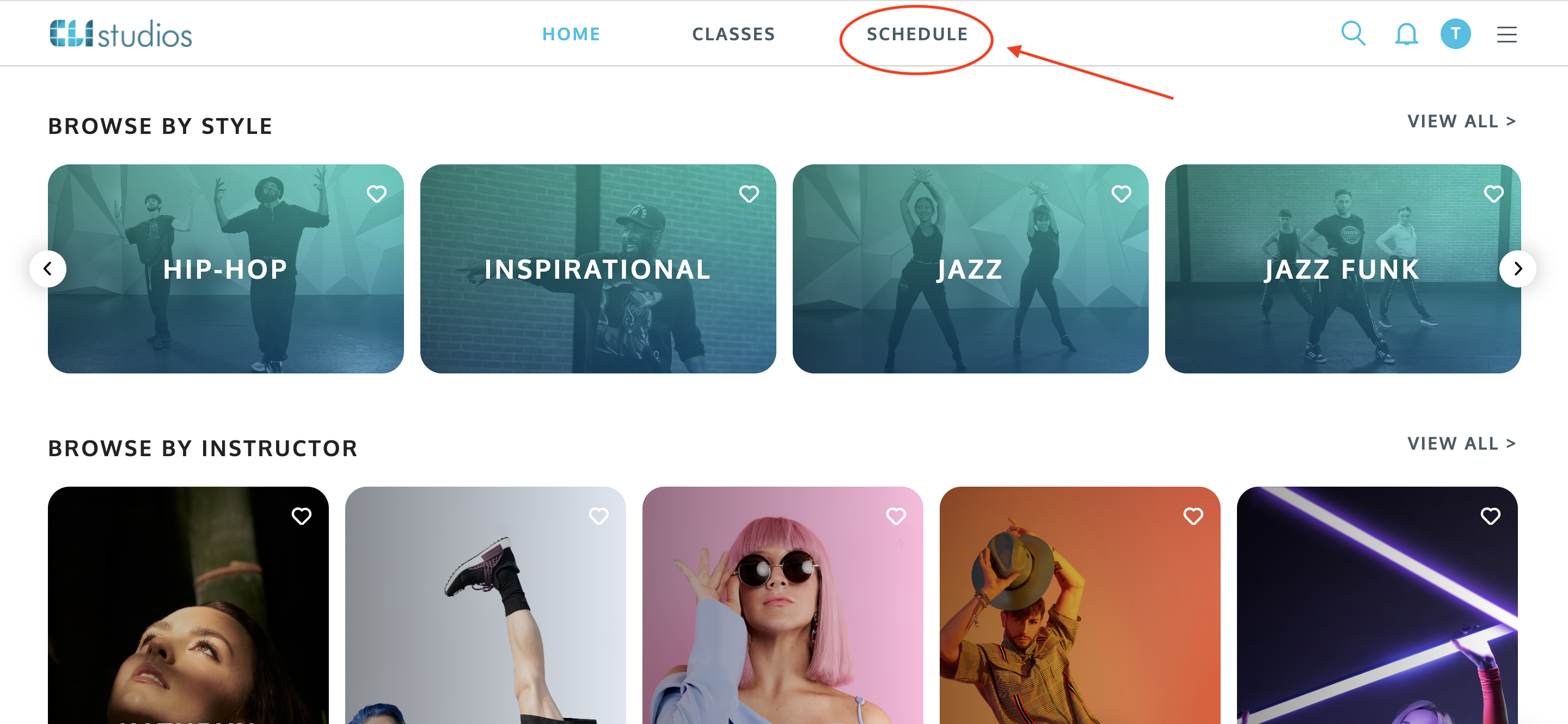
2. Find the class you are registered for and click the "Join Class" button. The "Join Class" button will appear about 10 minutes before class is scheduled to begin.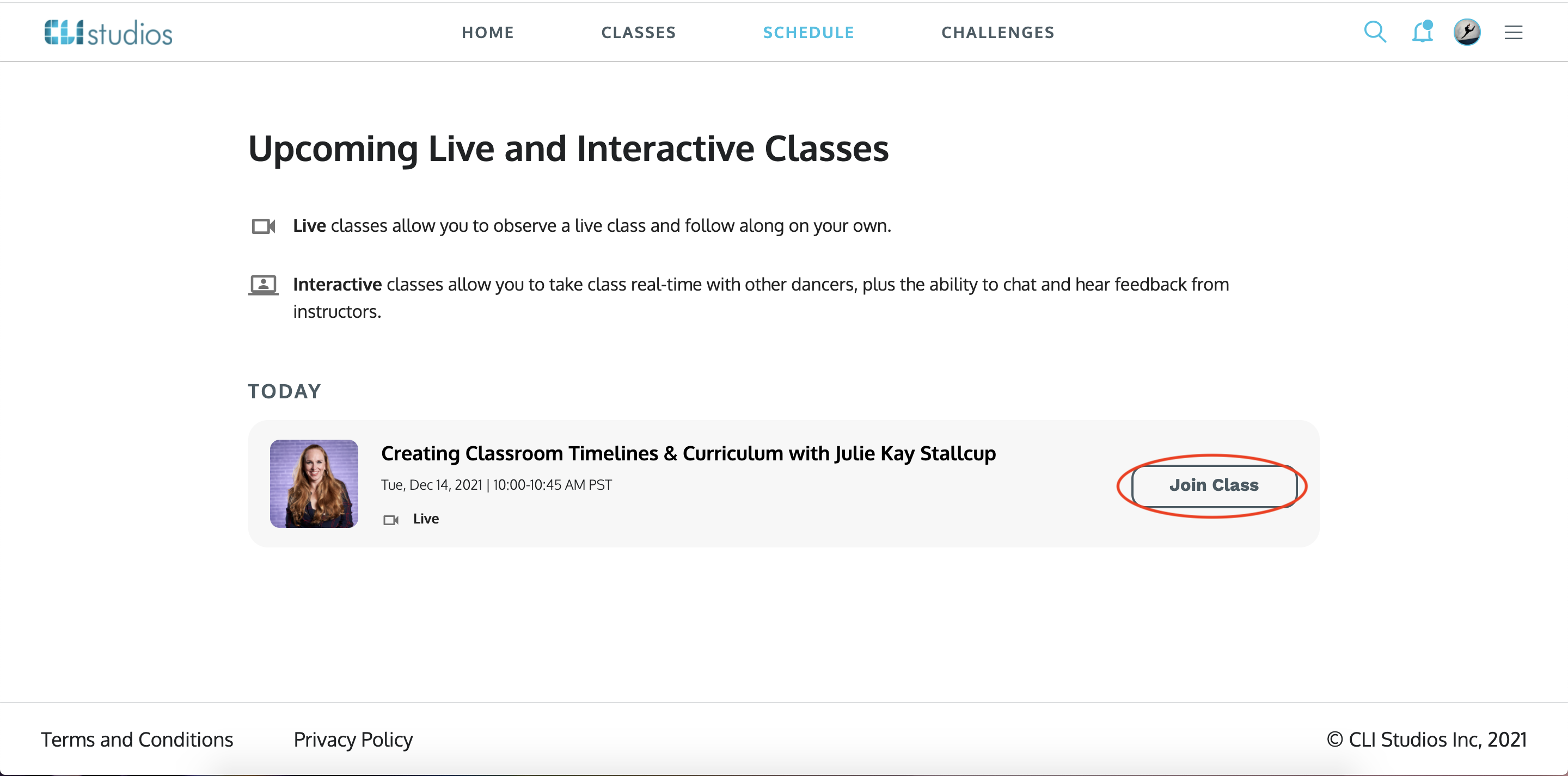
3. The livestream video player will open up in a new tab in your browser.
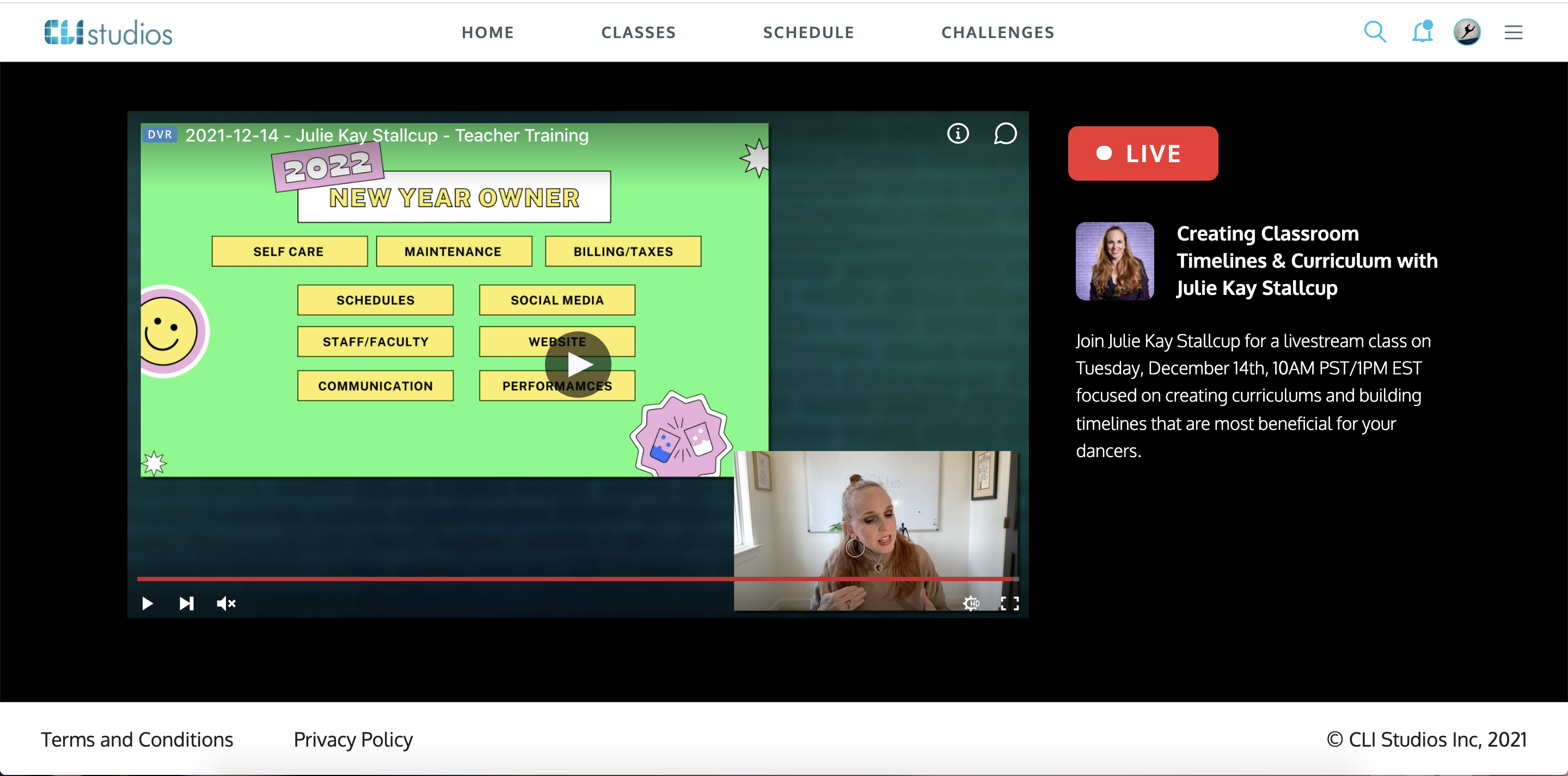
Through our iOS App:
1. Log into your account on the iOS app, click the user profile circle in the top right corner and select the "Schedule" tab from the menu that appears.
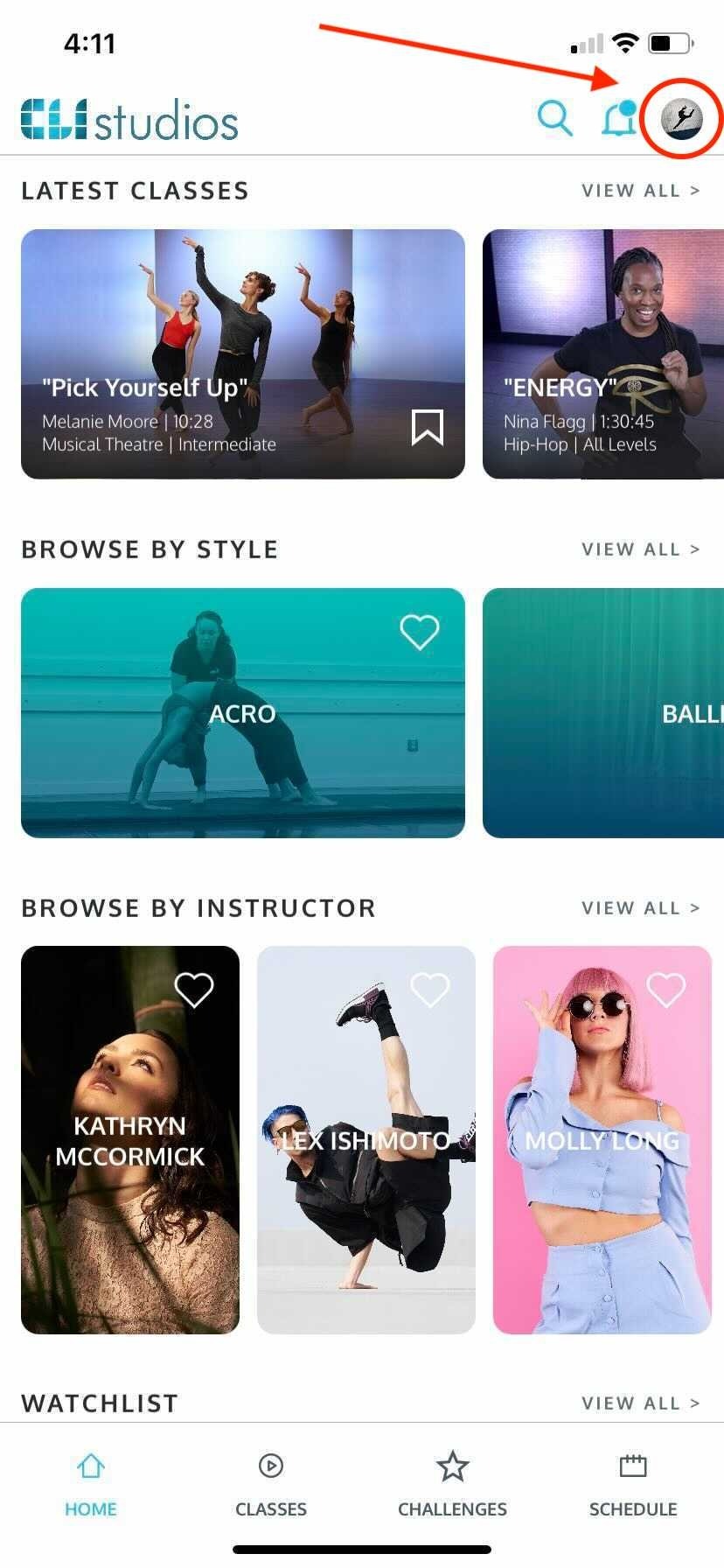
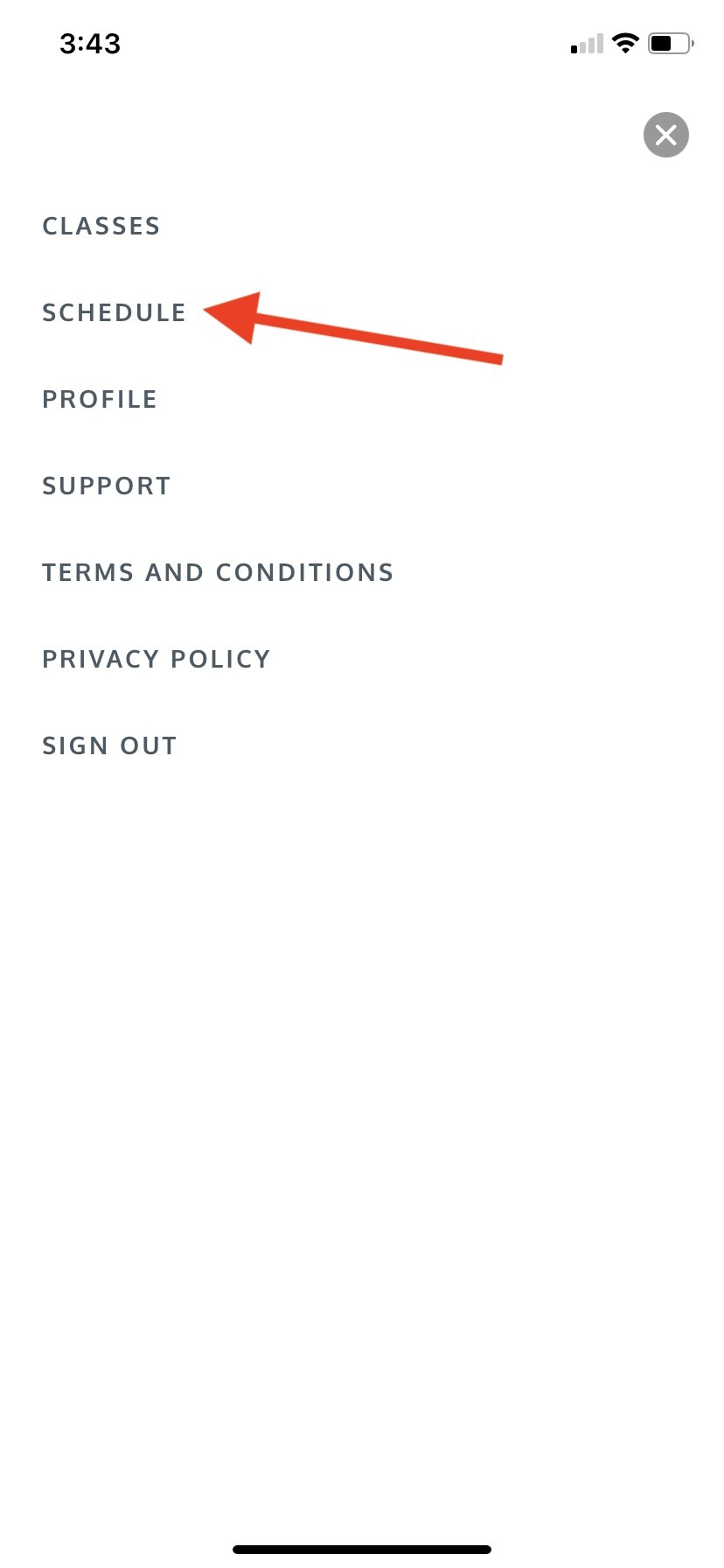
2. Find the class you are registered for and click the "Join Class" button. The "Join Class" button will appear about 10 minutes before class is scheduled to begin.
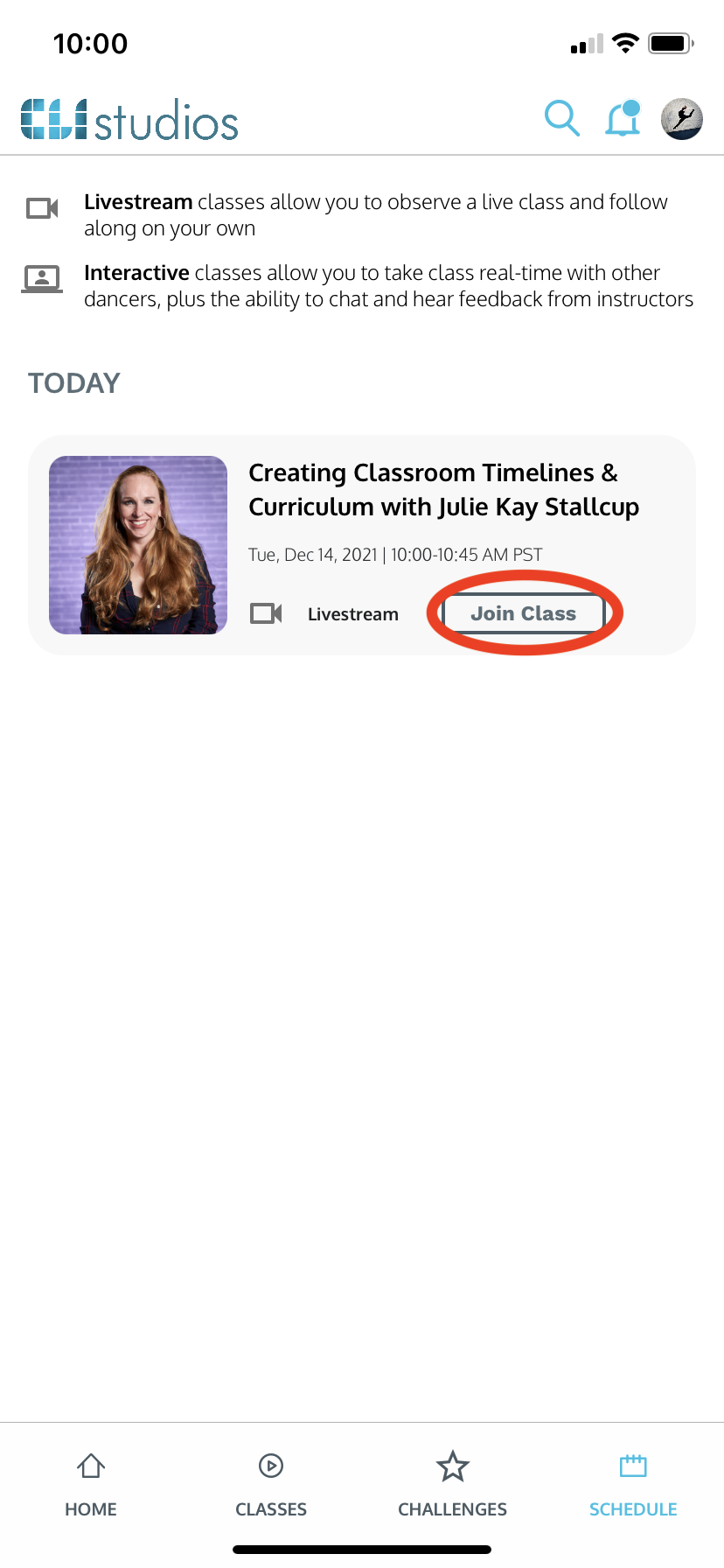
3. The livestream video player will automatically open up.
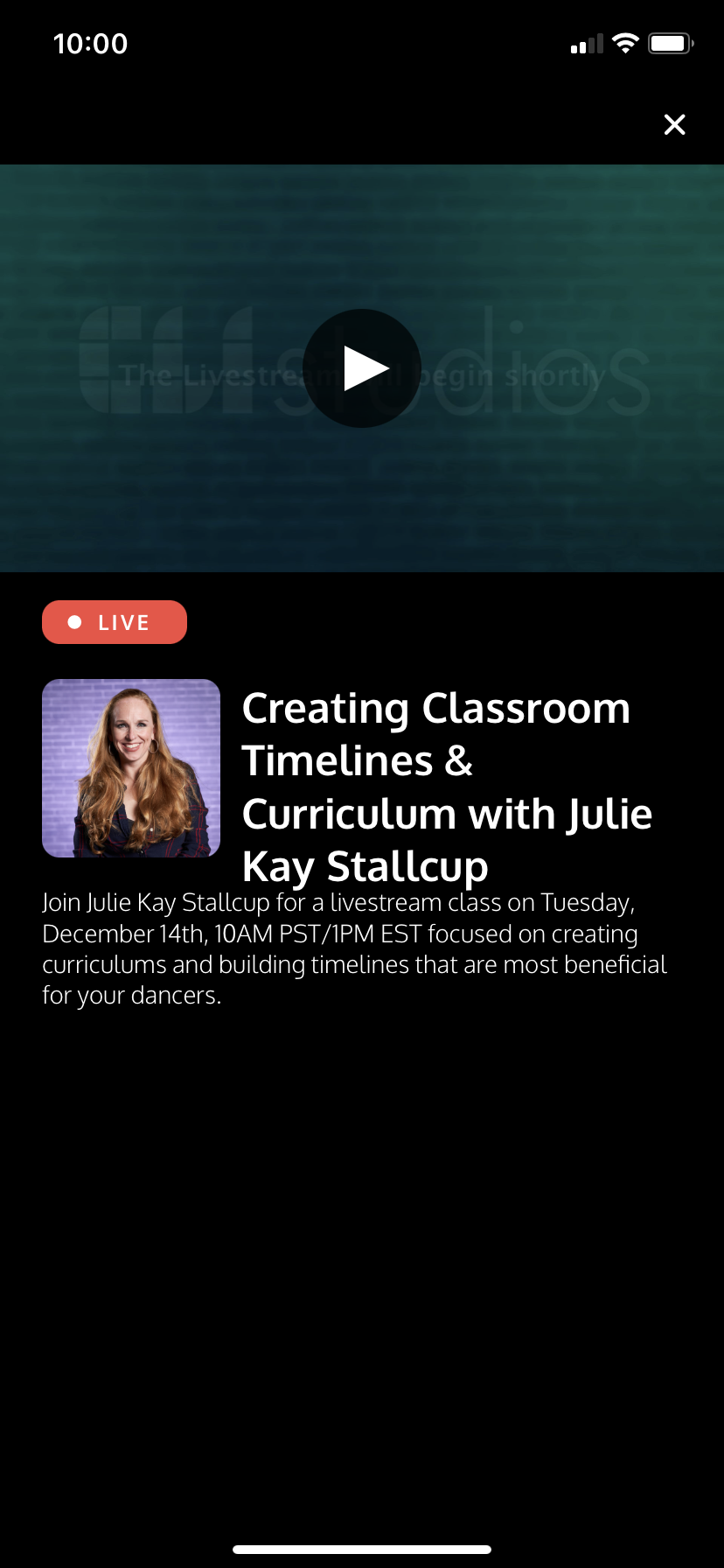
Delete
