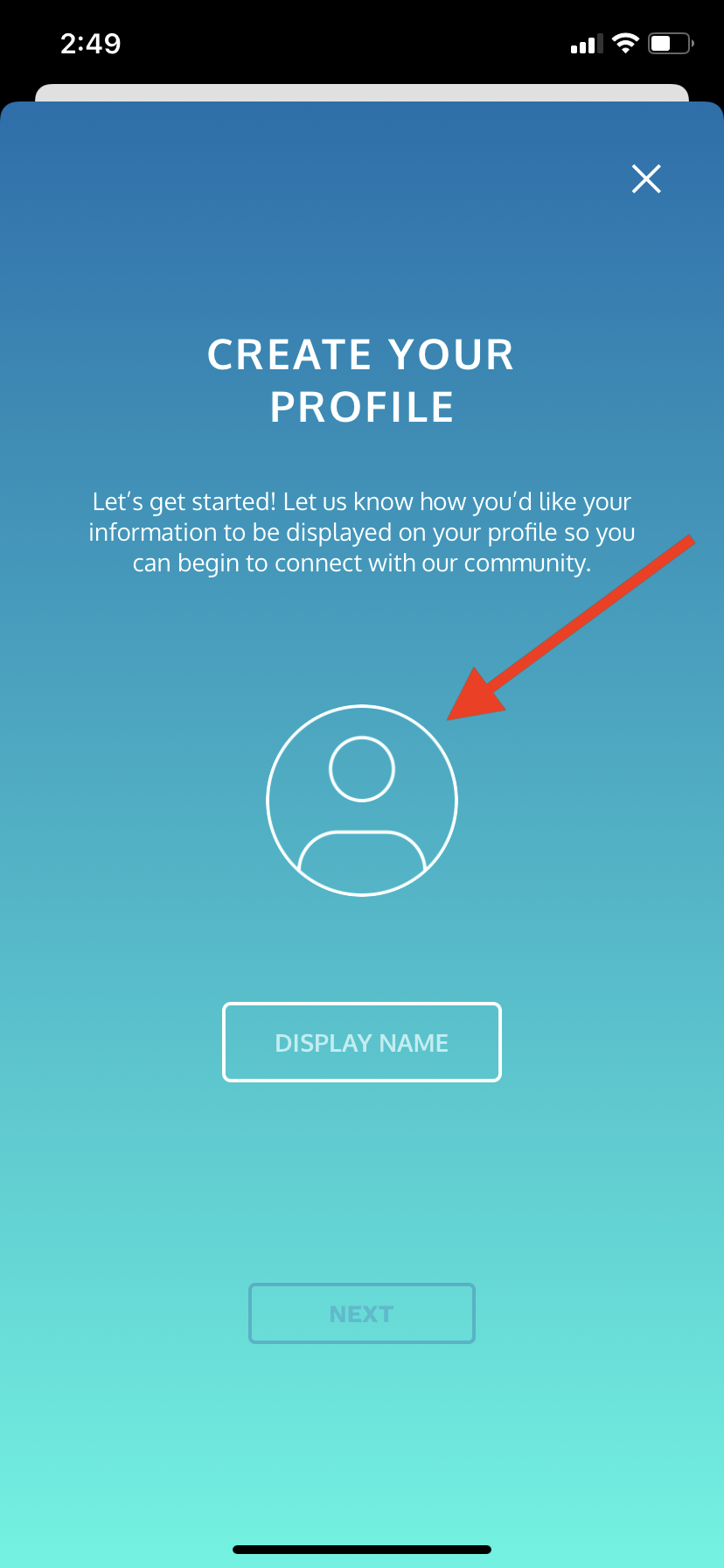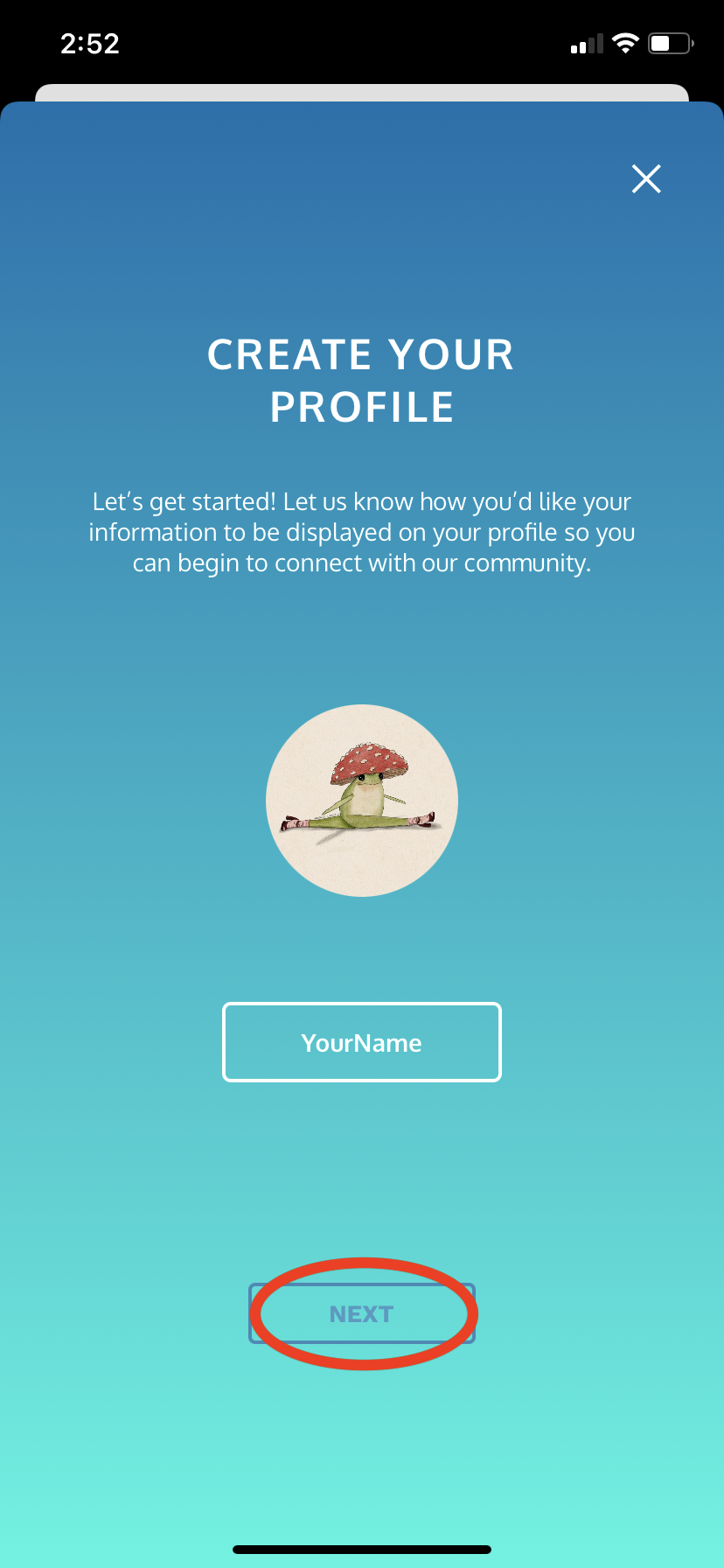Community and Challenges
What is the Community Feature? What are Challenges? How do I upload a Challenge video?
With our new Challenges program you can learn and get feedback from your favorite choreographers! The goal of Challenges is to create a safe space for dancers to learn from and support other dancers of all styles, levels, and abilities around the world. To join this Community, we ask that you bring positivity and encouragement, an interest in learning, and your authentic self.
We'll regularly issue new dance challenges in a variety of styles and levels. Join in by posting your own video, then cheer on others - our Community values progress over perfection!
Create Your Profile
1. Log in to your CLI Studios account through a web browser on your computer or through our iOS app.
2. There are multiple ways to get to the Challenges section of the site. You can click "View All", the "Challenges" tab at the top of the homepage (web browser), or the "Challenges" tab at the bottom of the homepage (iOS app).
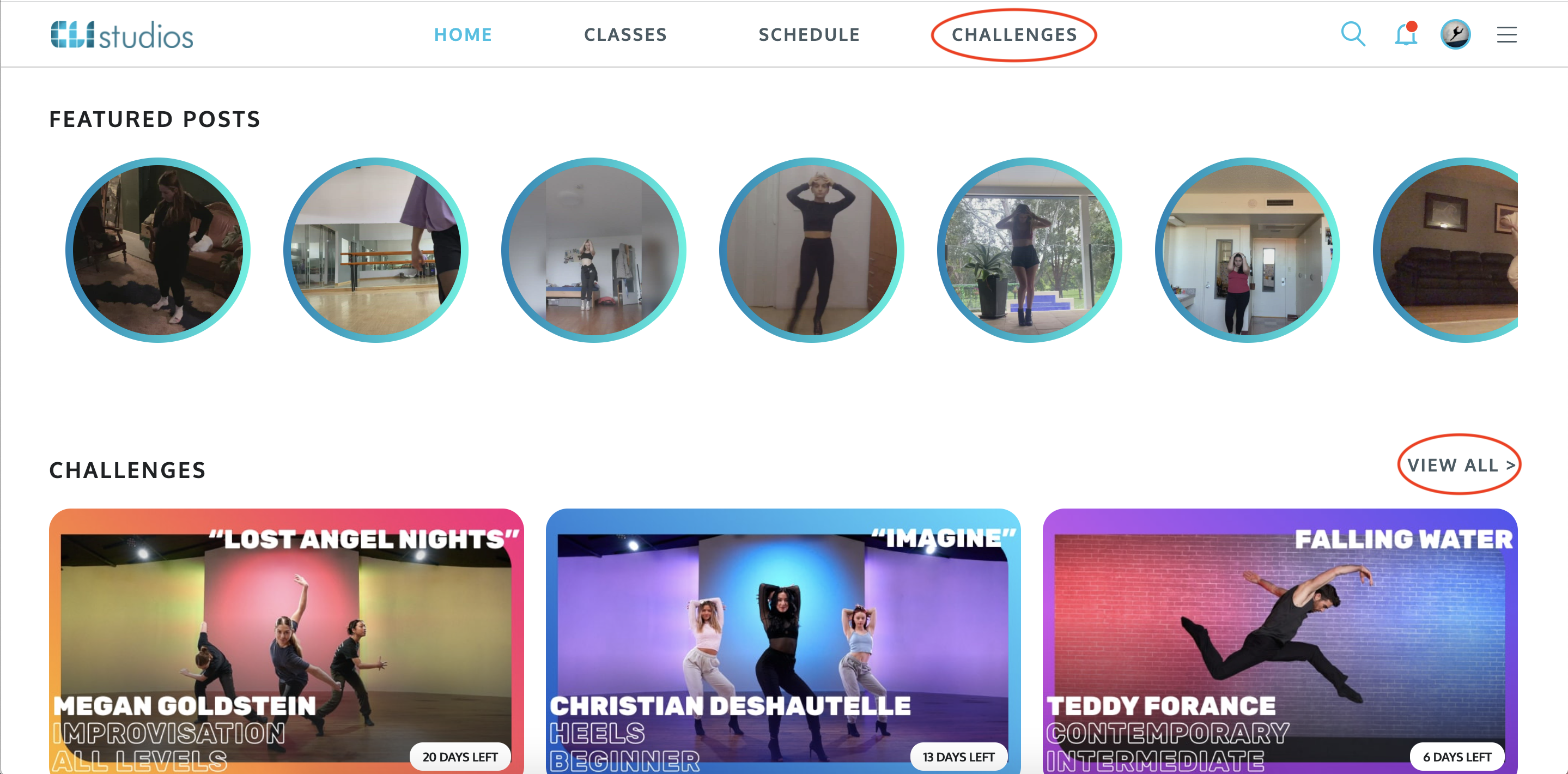
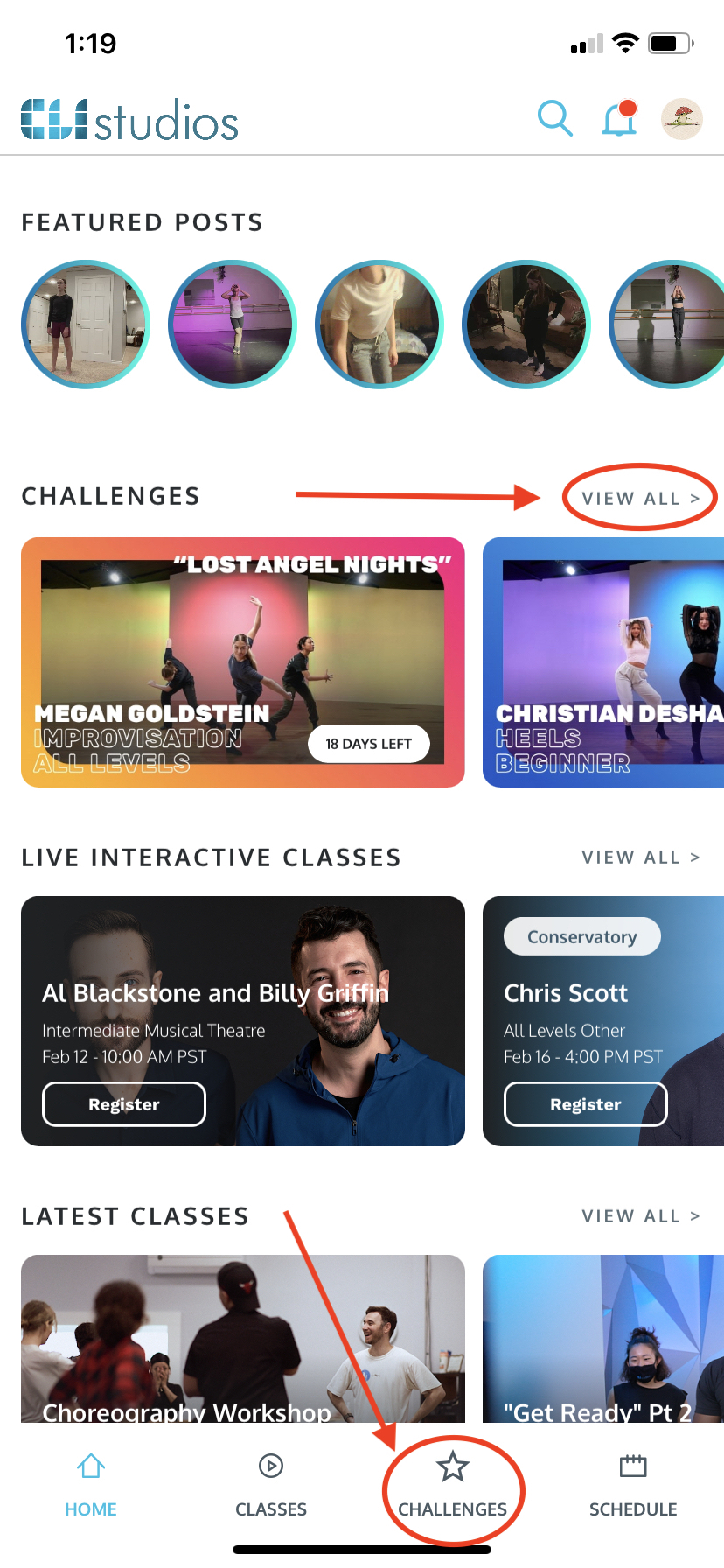
3. If you have not already added a profile picture or created your username in your Account Settings you will be prompted to do so once you enter the Challenges section of the site.
4. Click the User Profile icon to upload a photo from your camera roll.
5. Create your username.
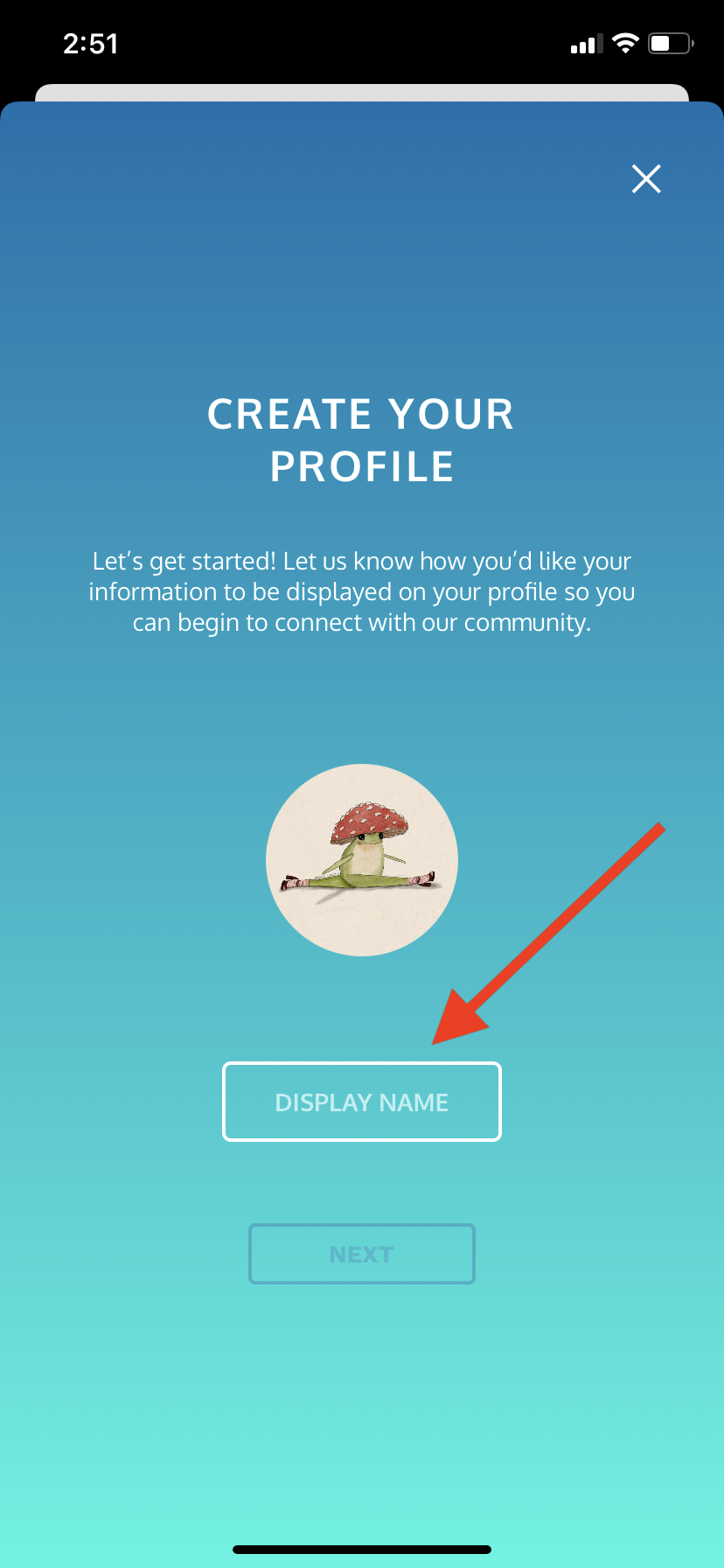
6. Click "Next".
** NOTE: You must have both a photo and a username in order to move forward with uploading.
DeleteHow to Upload your own Video.
1. Log into your CLI Studios account through a web browser on your computer or through our iOS app.
2. Click the "Challenges" tab.
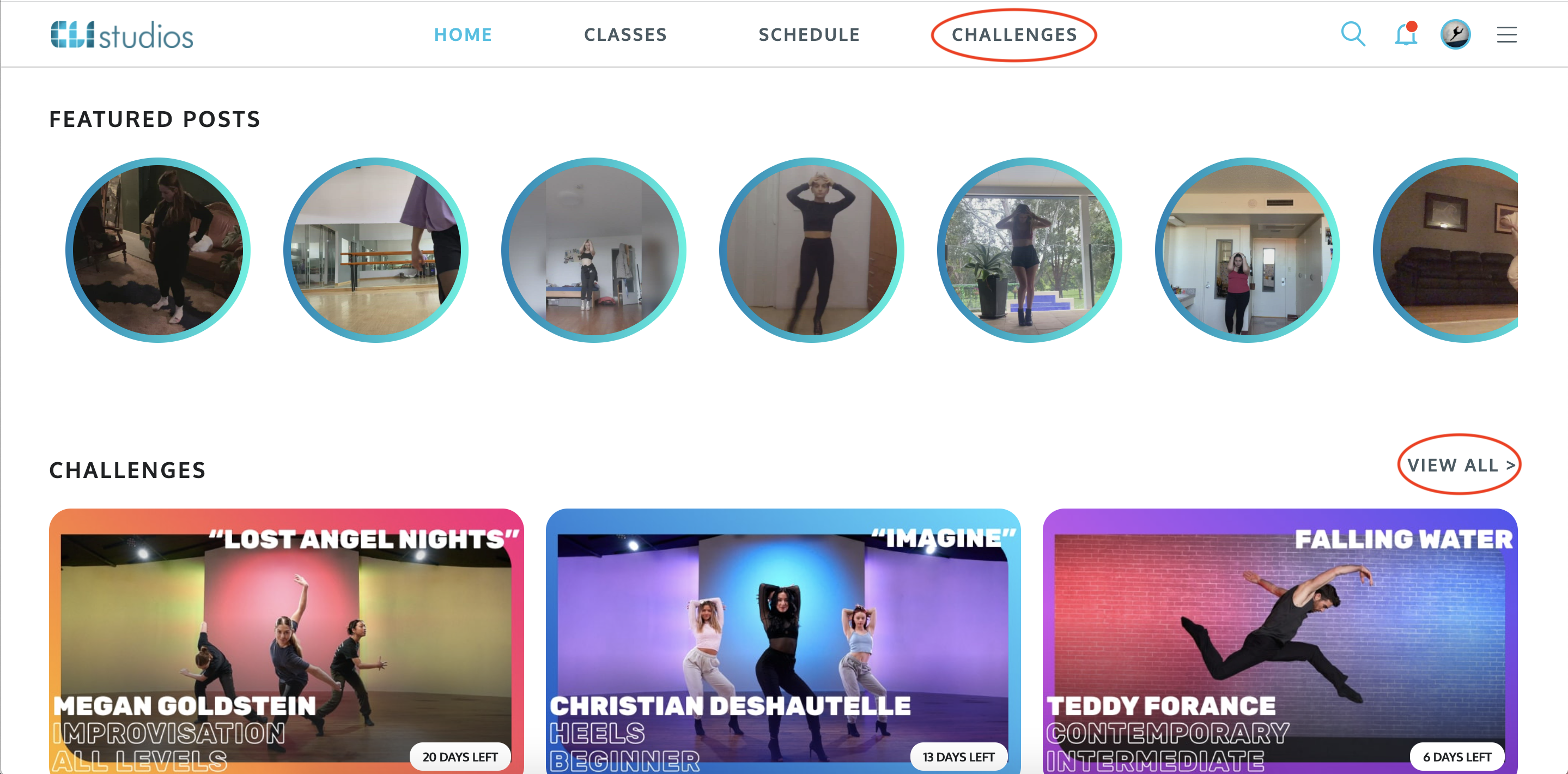
3. The Challenges menu will pop up. Here is where you can see all of the current Challenges and you can scroll through, watch, and interact with other users' Challenge videos.
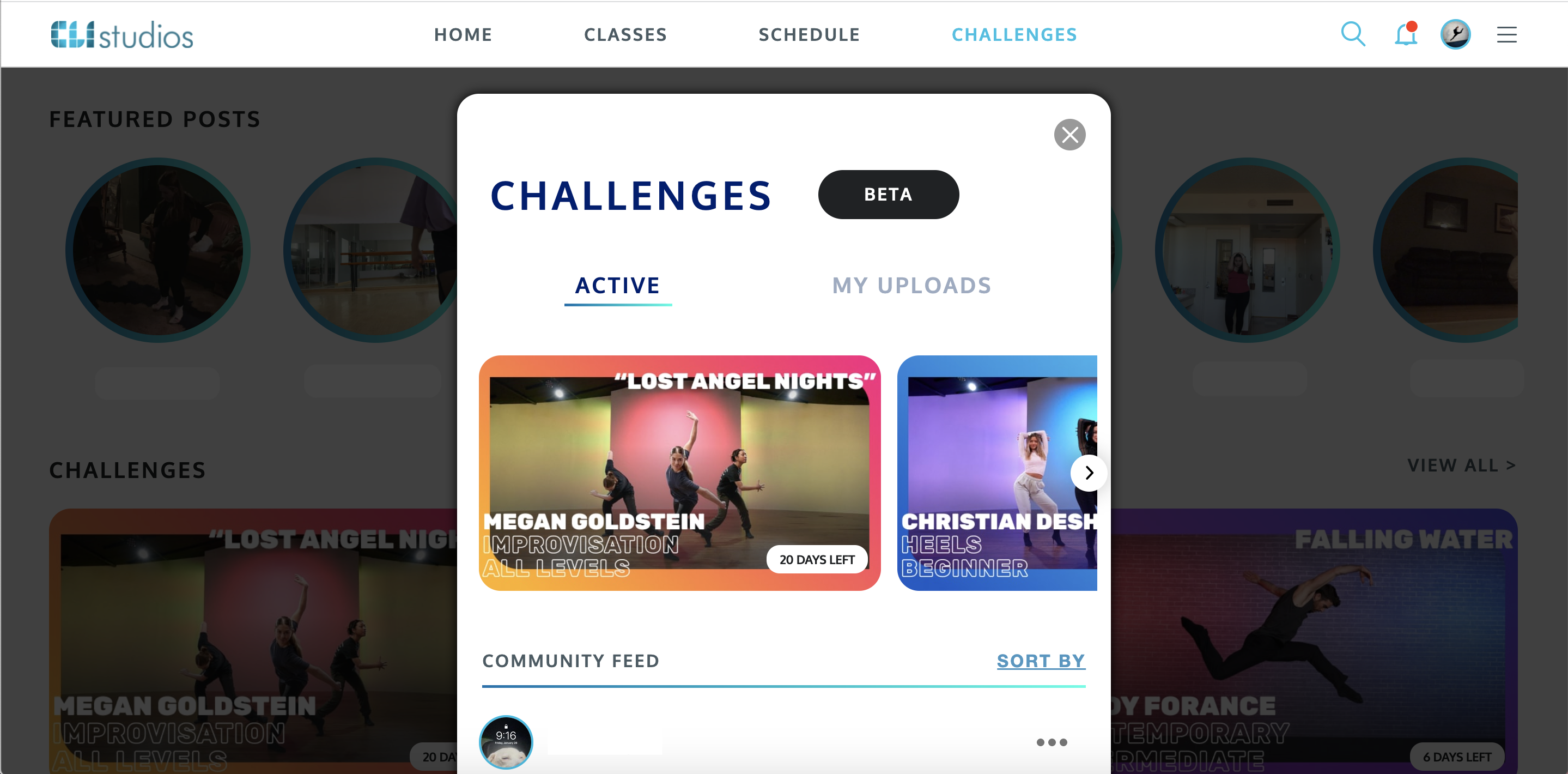
4. Click on the Challenge class tile that you would like to participate in.
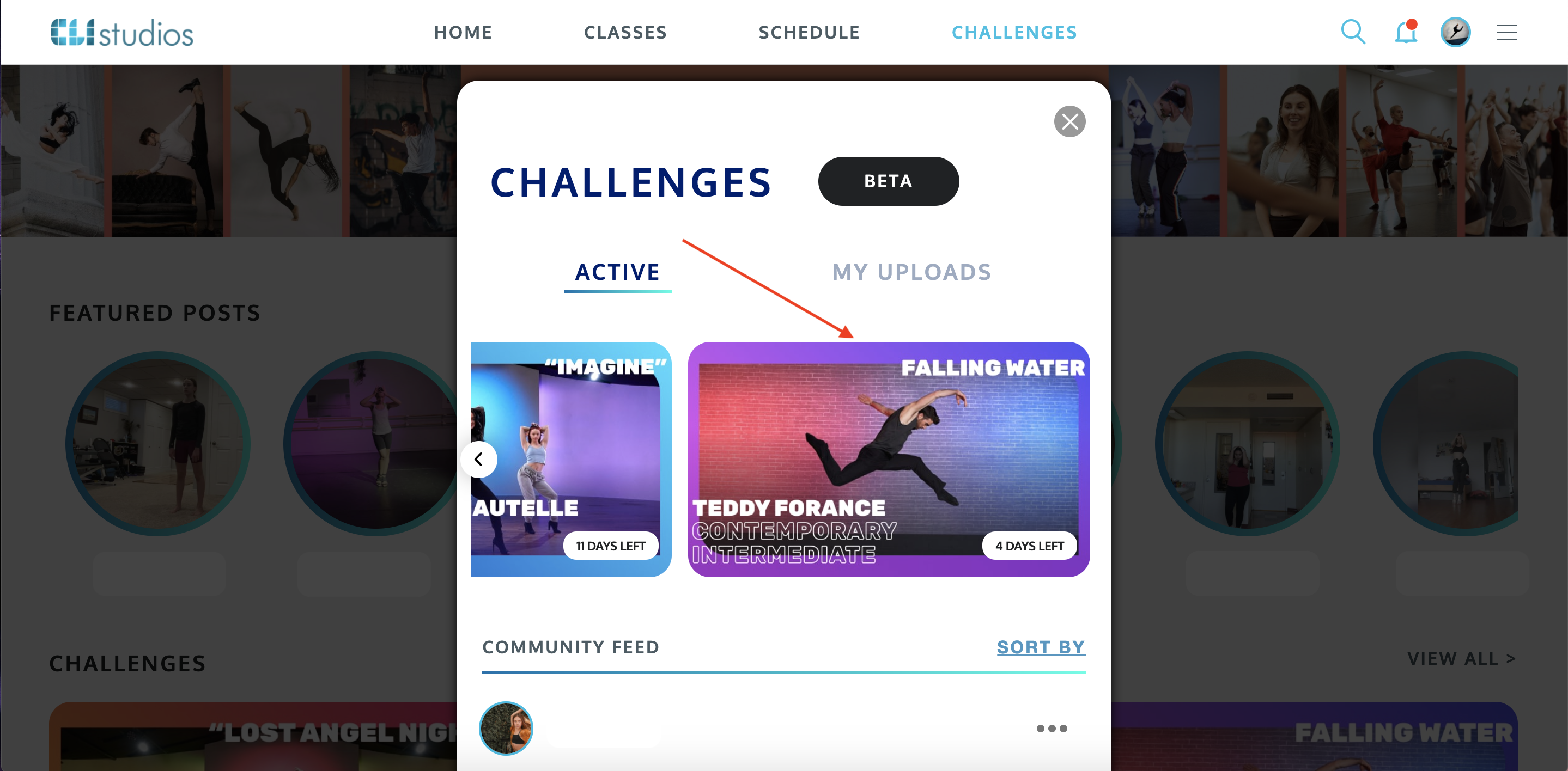
5. Click "Start Class".
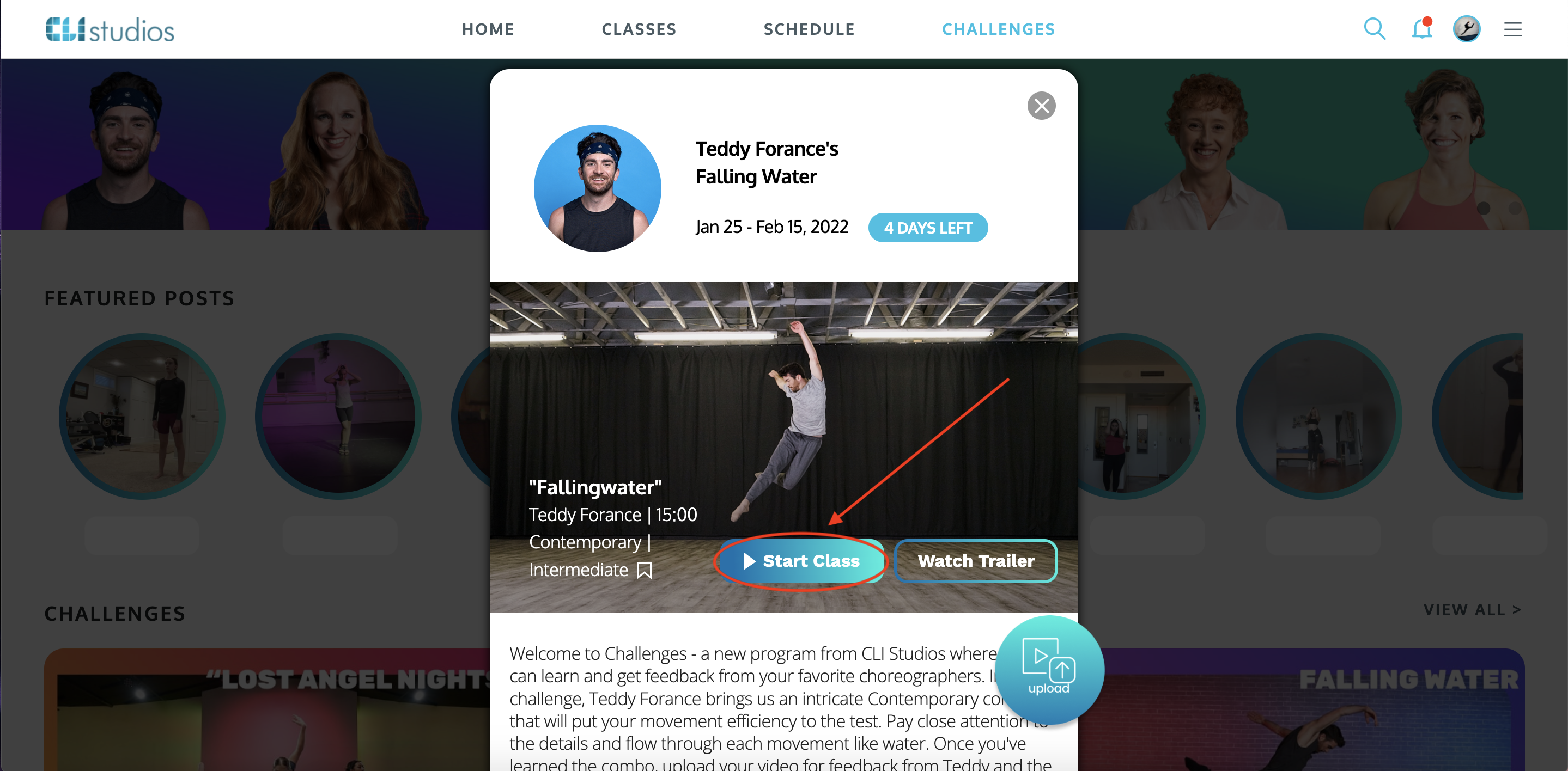
6. Watch the class, learn the choreography, and film yourself doing the choreography. For Challenges that are not dance-based, film your response to the prompt in the class.
7. Once you are ready to upload, click back into the Challenge class tile, then click "Upload".
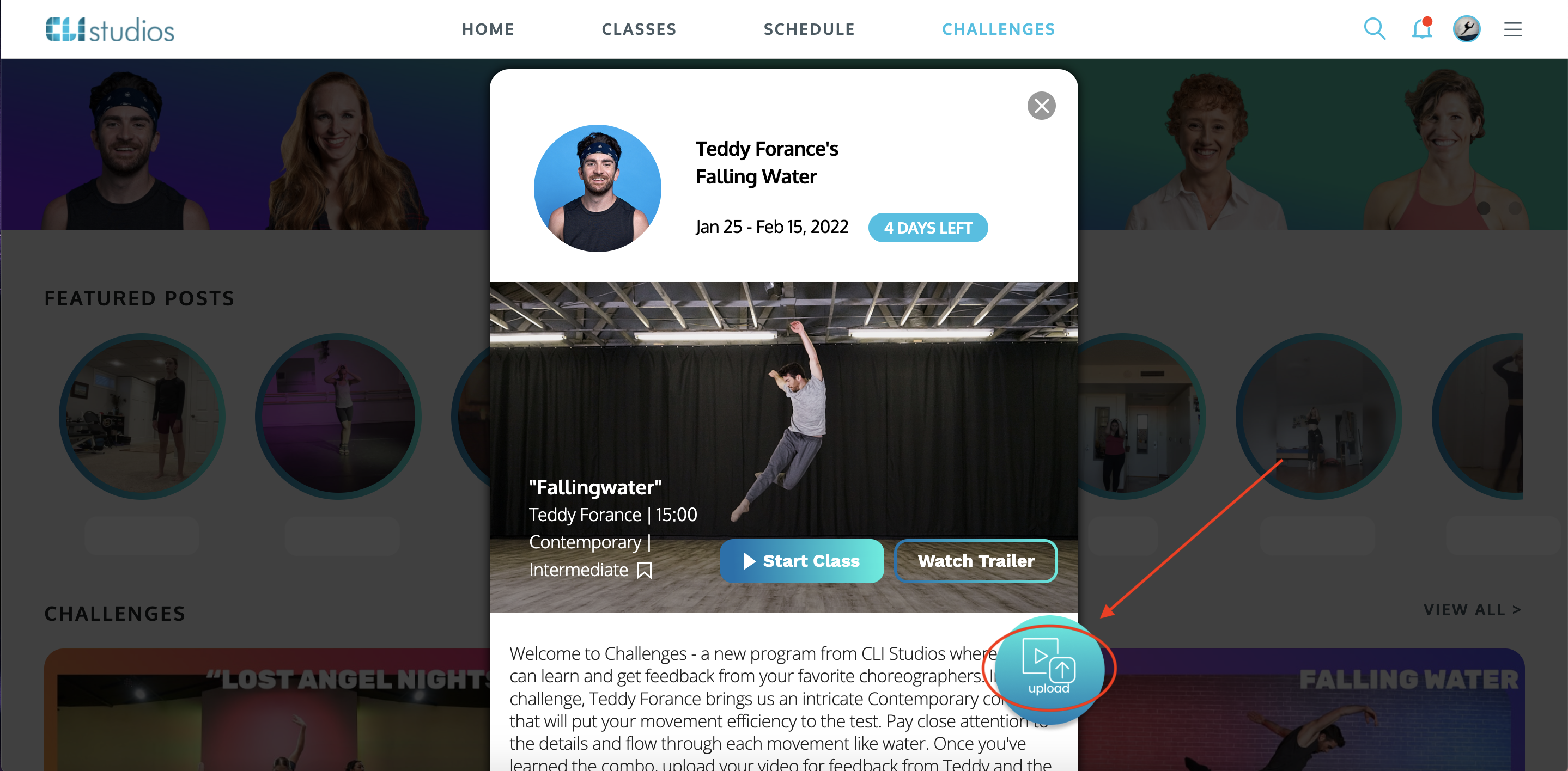
8. Click "Yes, Upload" then choose the video file from your camera roll.
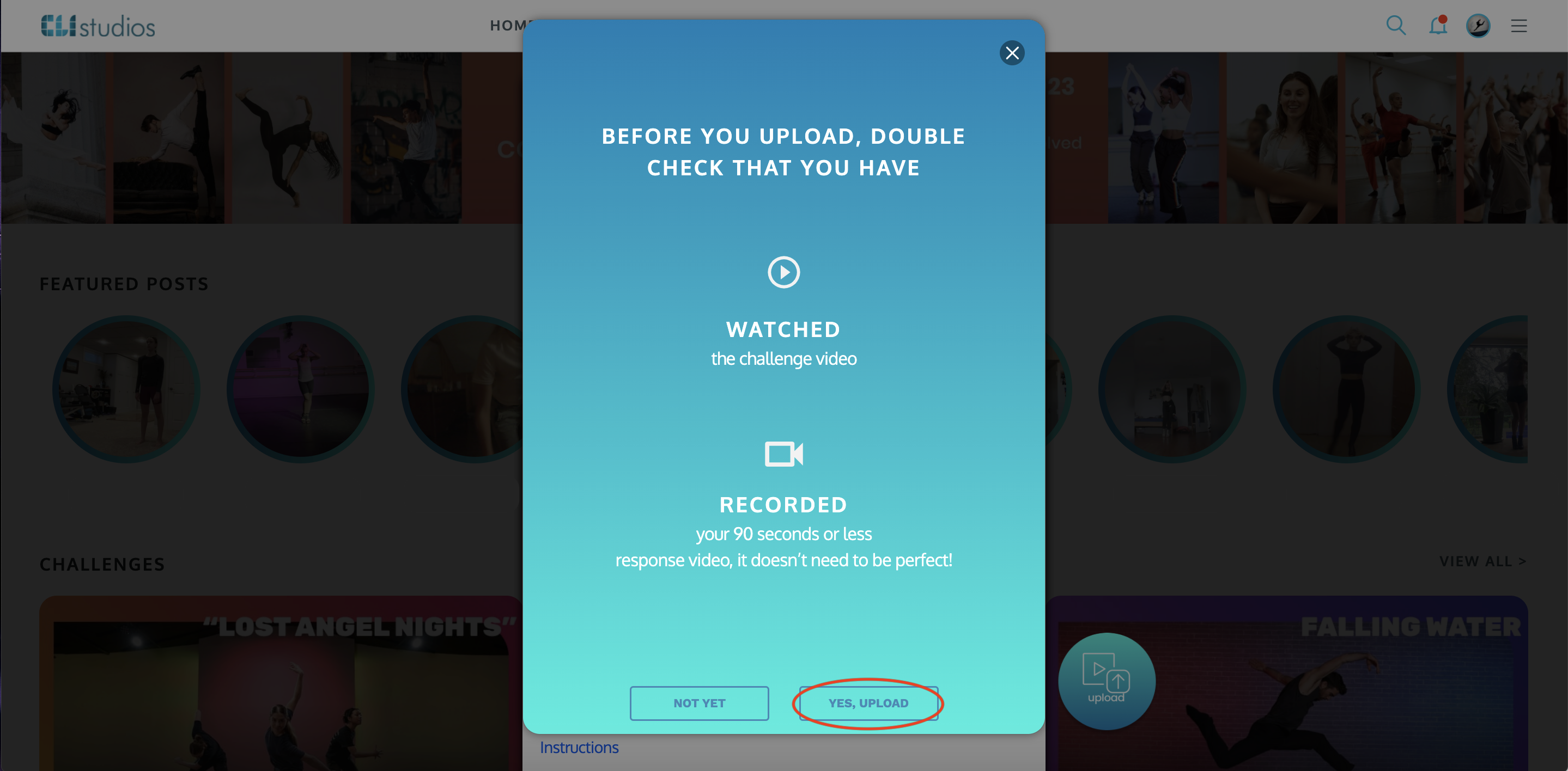
9. Once your video has been uploaded successfully you will see it in the Community feed.
Delete