Bookmarked Classes
How to bookmark a class. Where to find your list of bookmarked classes.
Do you have favorite classes that you want to be able to group together easily on the site? Do you have a class that you want to save for later and know exactly where to look for it? You are able to bookmark classes and filter our on-demand library to show the list of those bookmarked classes!
How to bookmark a class
1. Locate the flag icon either at the bottom right corner of the class tile or in the class description once you click the class tile.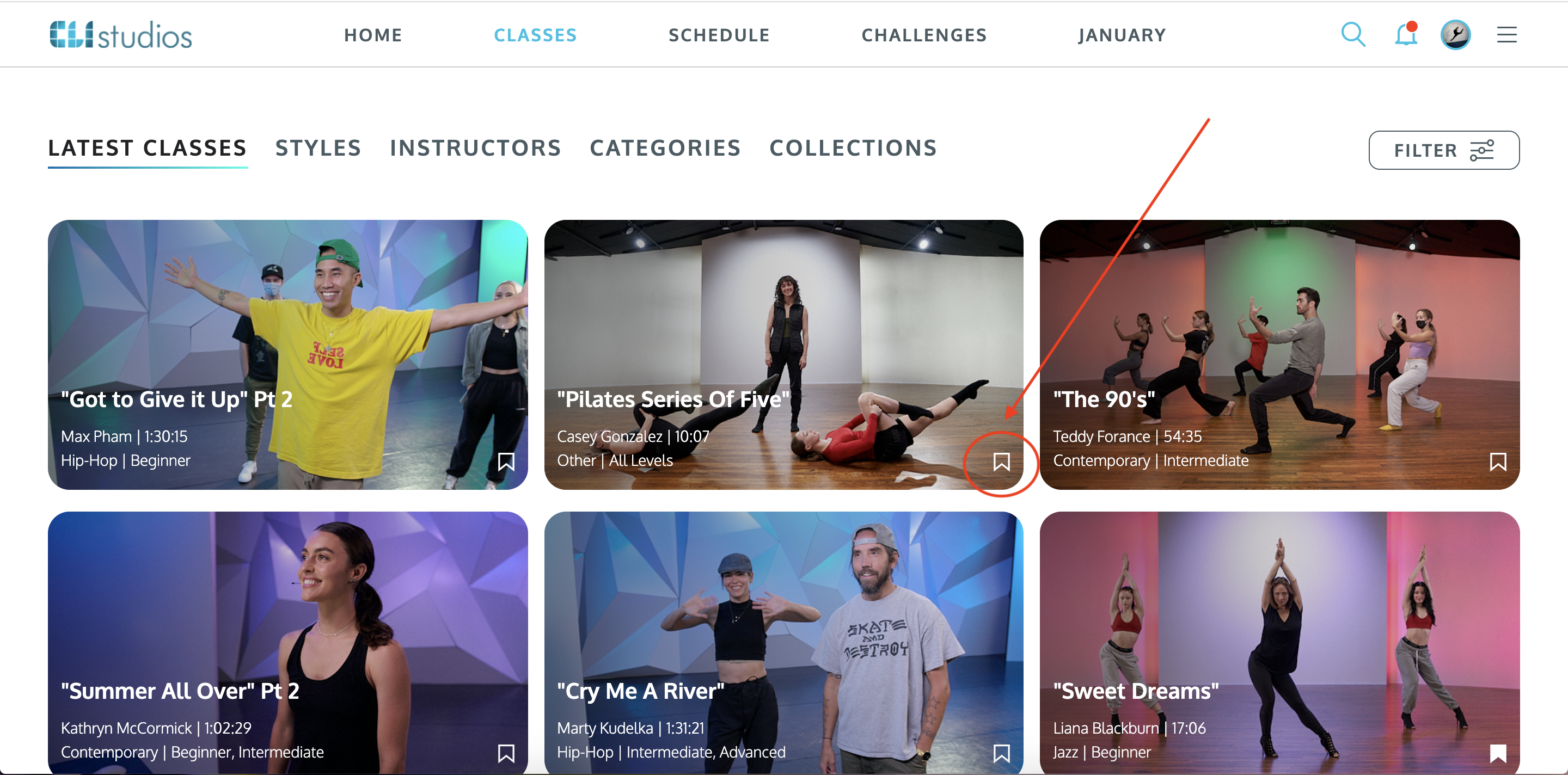
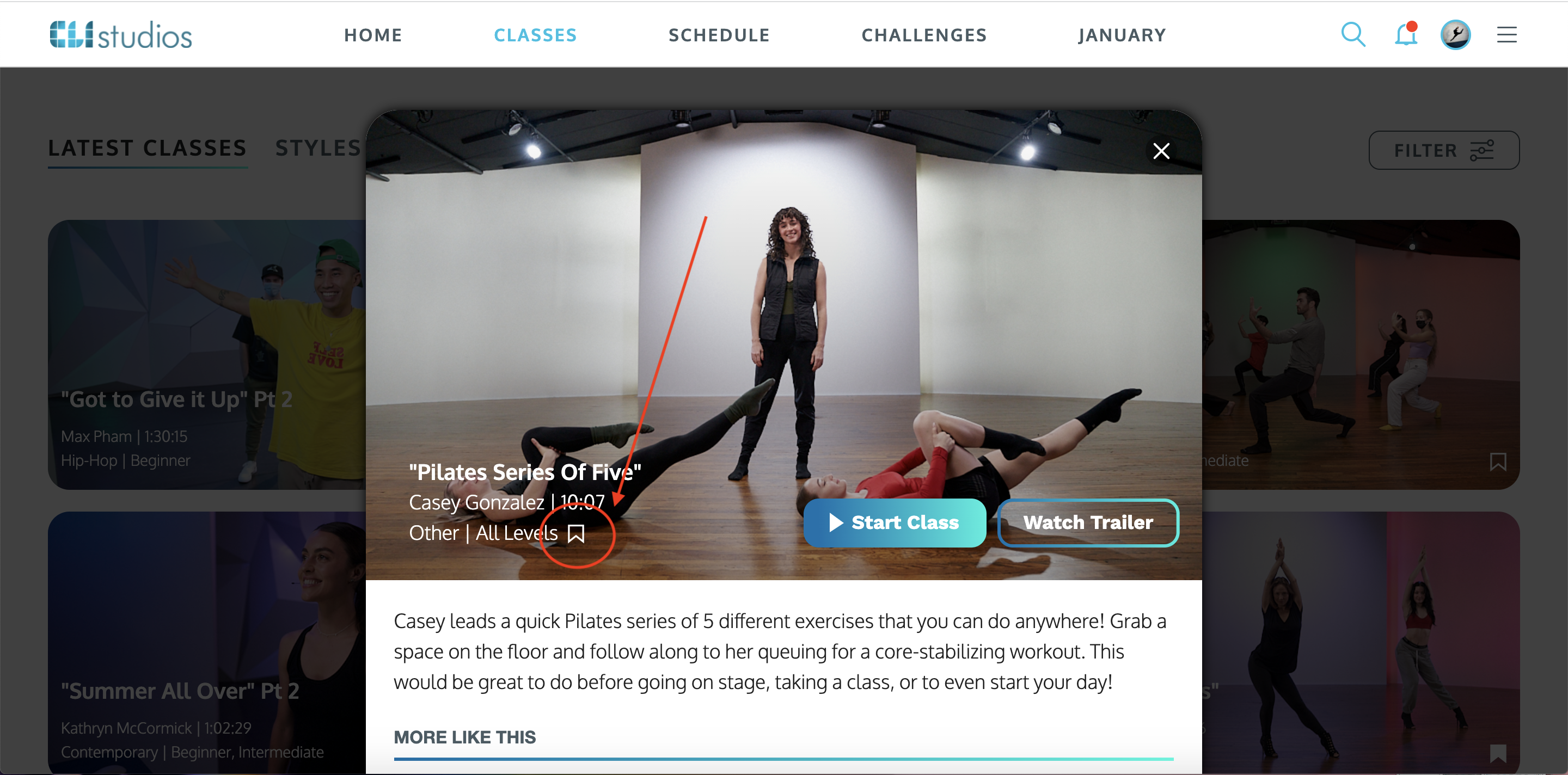
2. Once you've clicked the bookmark flag icon it will be added to your list of bookmarked classes and will be colored in.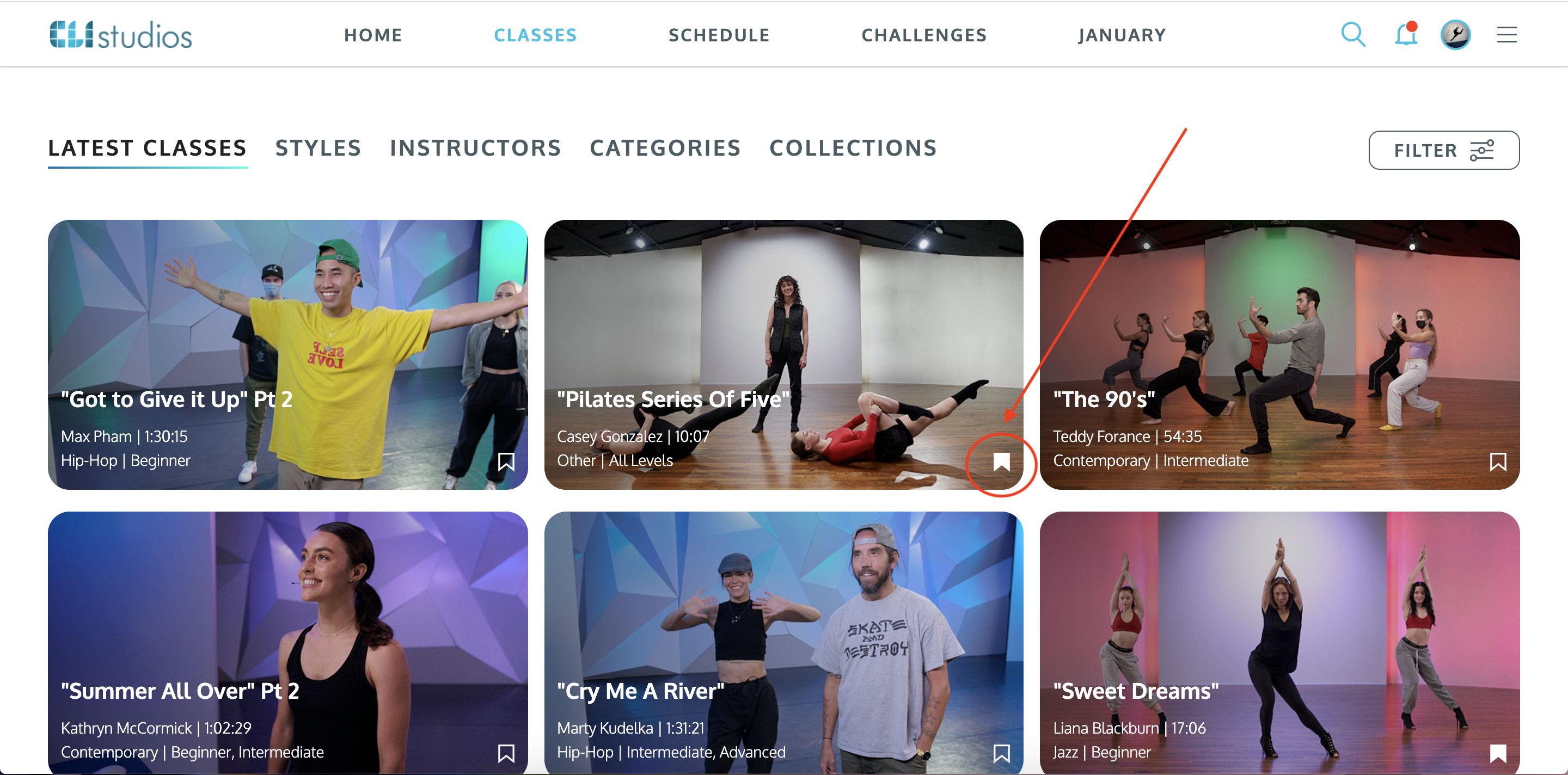
Where to find your bookmarked classes
1. Click the "Classes" tab at the top of the homepage.
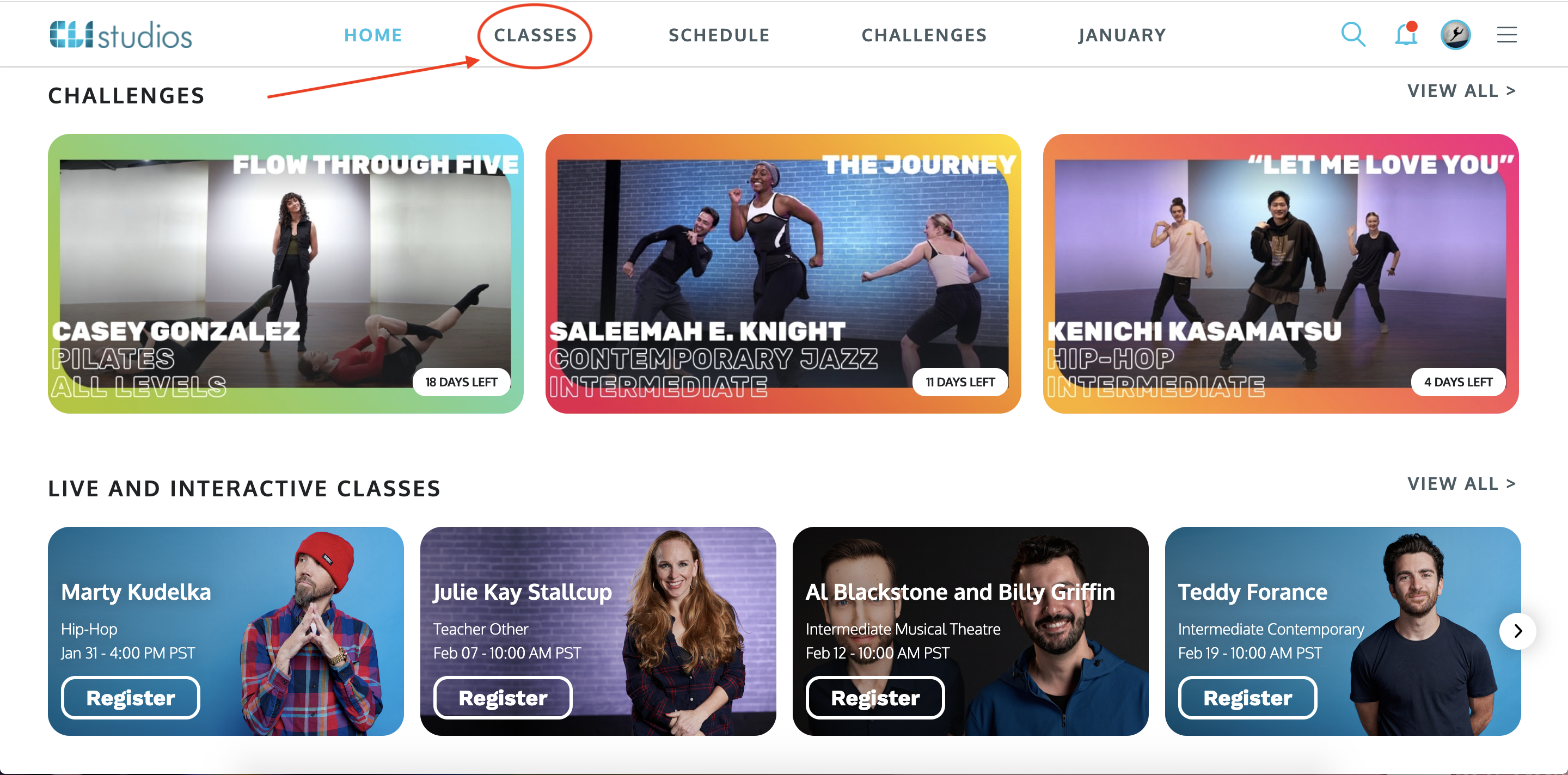
2. Click the "Filter" button in our on-demand library.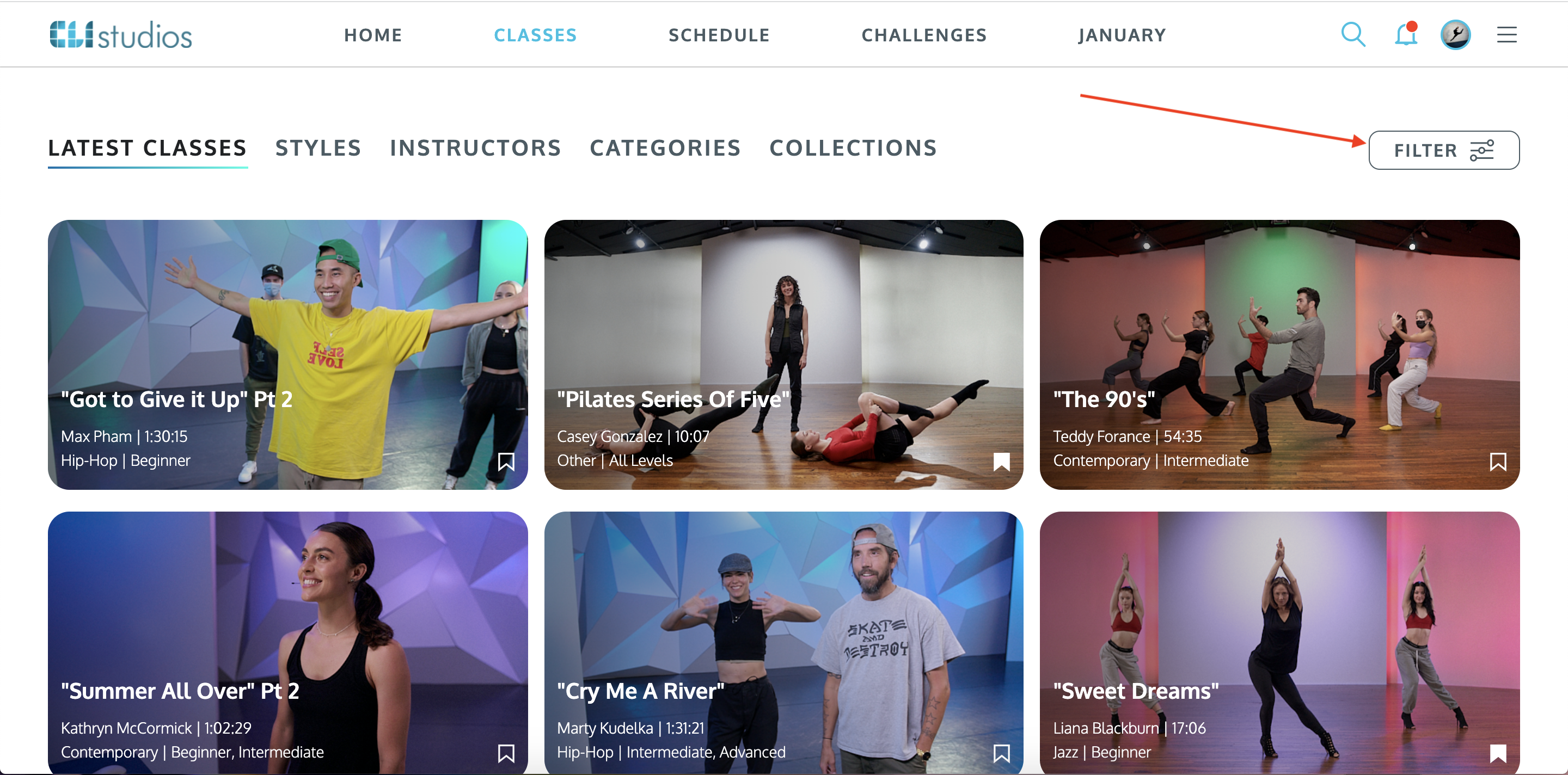
3. Scroll down to the bottom of the filter menu then click "Bookmarked Classes".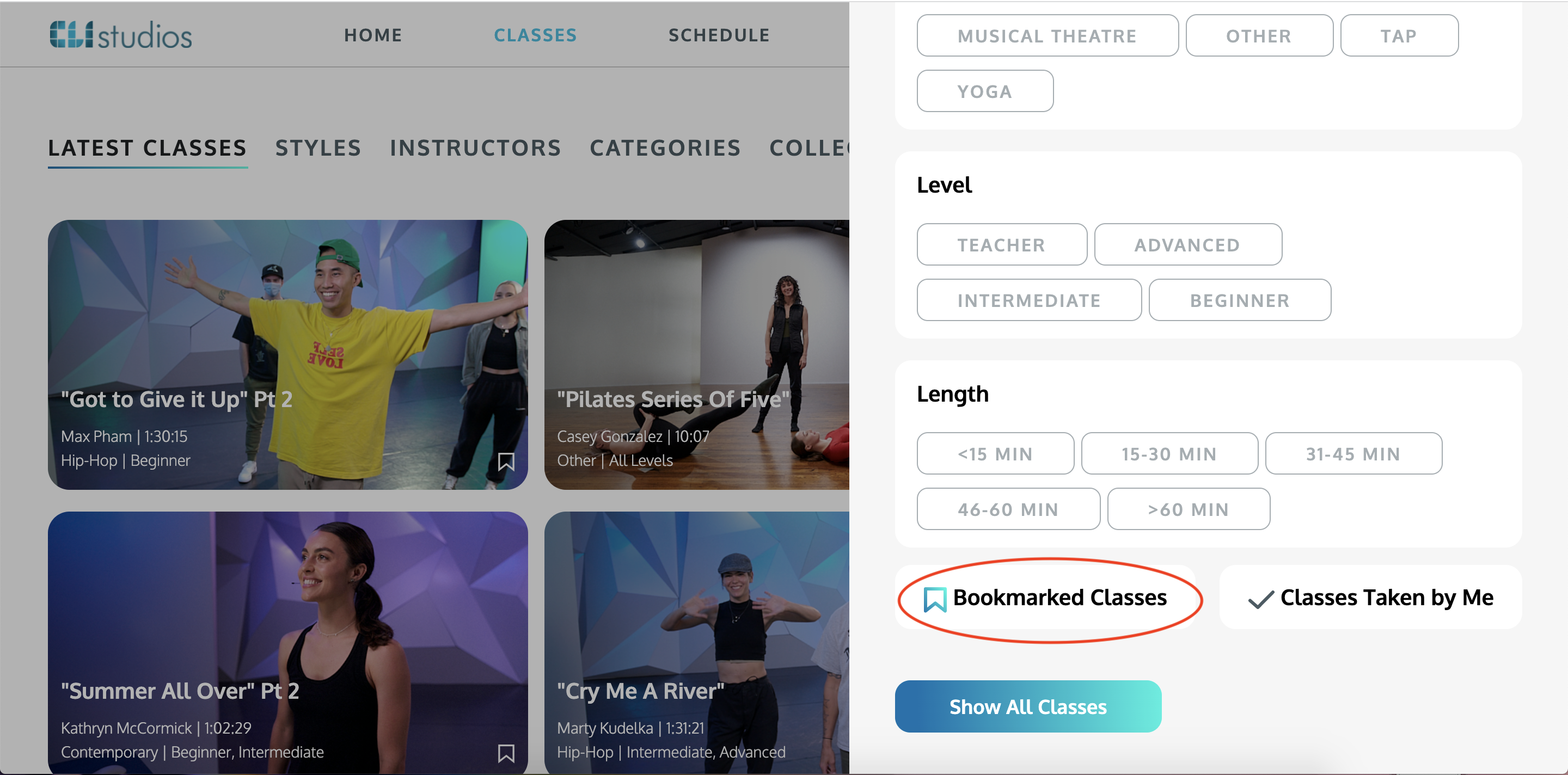
4. Click "Show # Classes".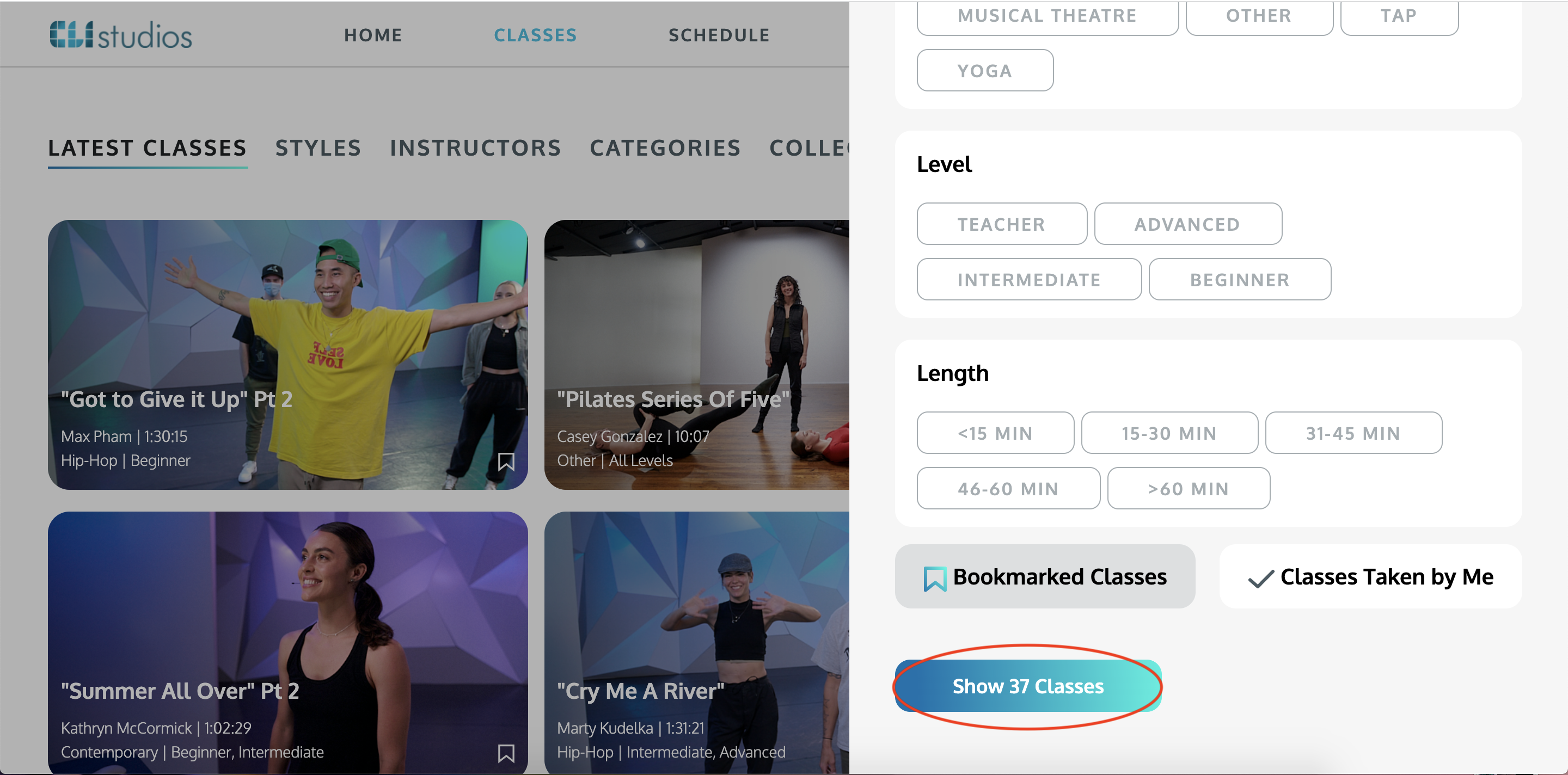
5. You'll be taken to your full list of bookmarked classes.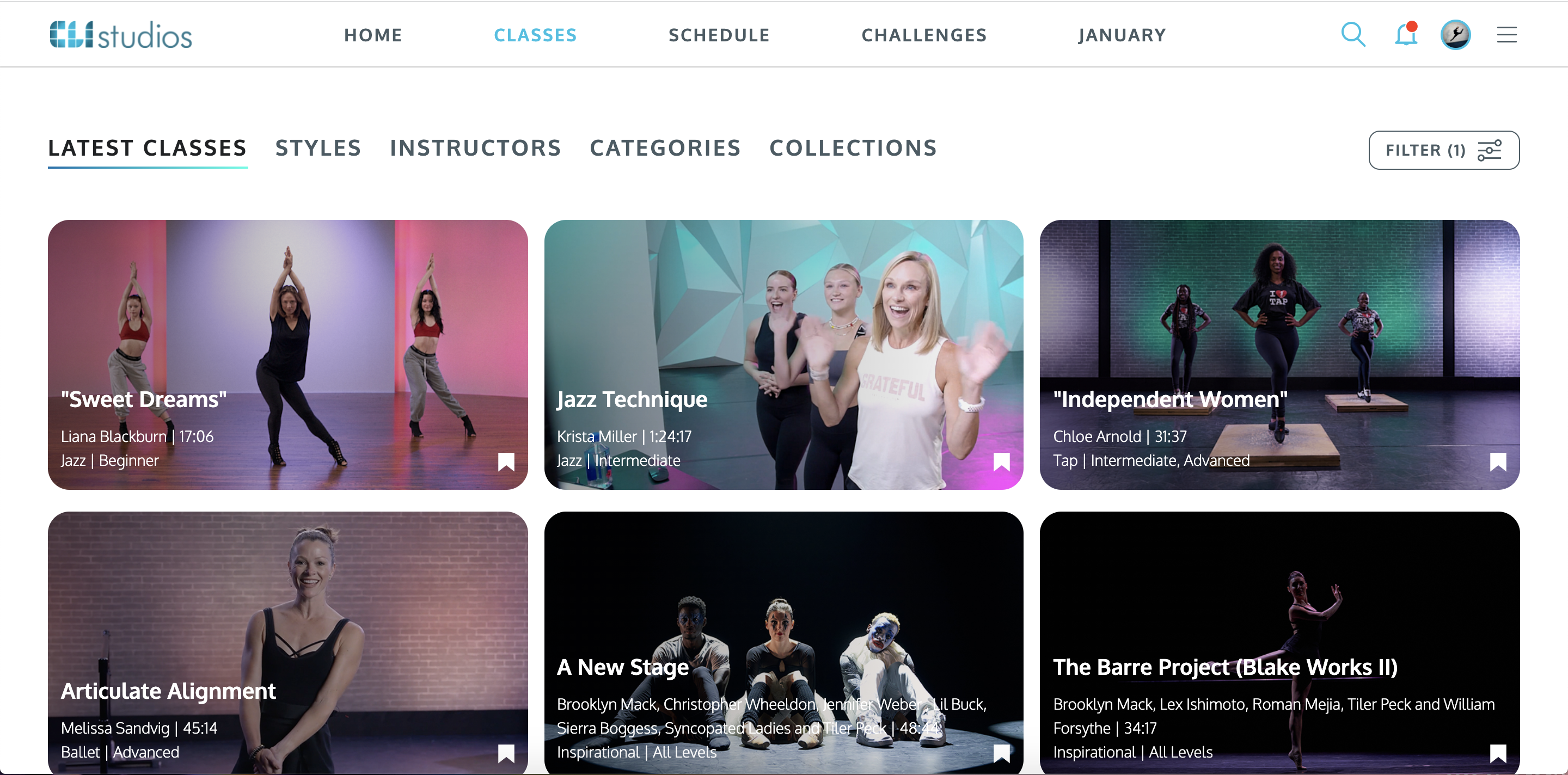
**NOTE: You can also view your bookmarked classes on the homepage of your account. Scroll down until you find the "Watch List" section.
Delete