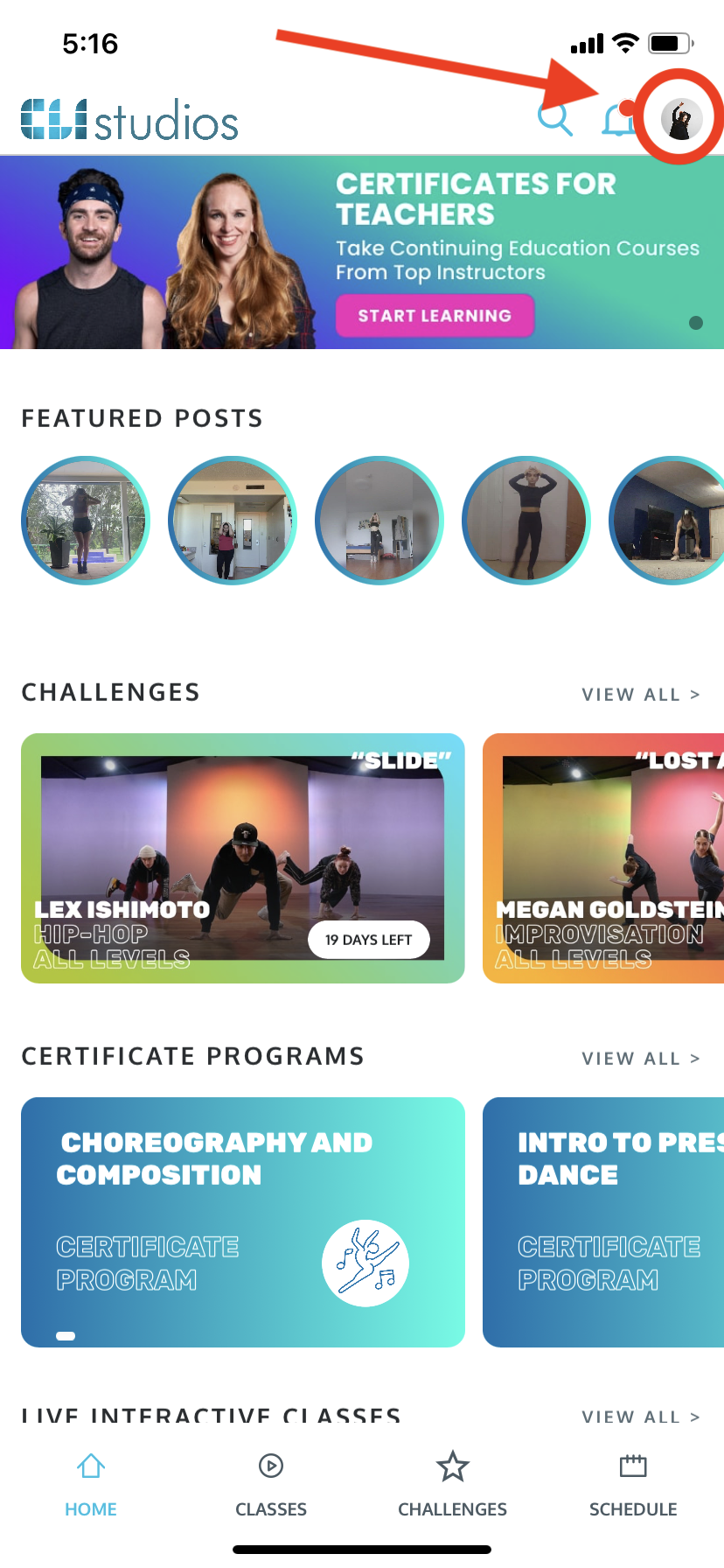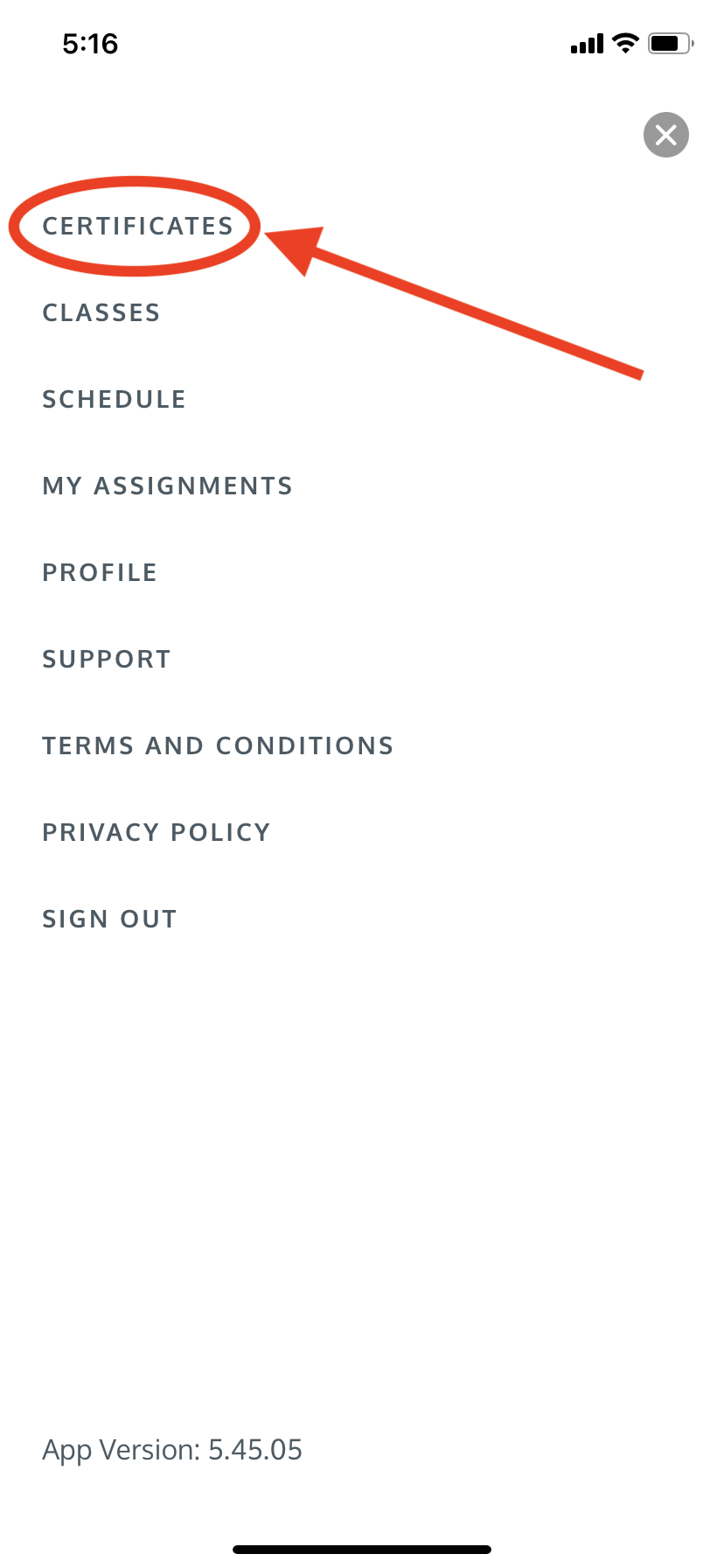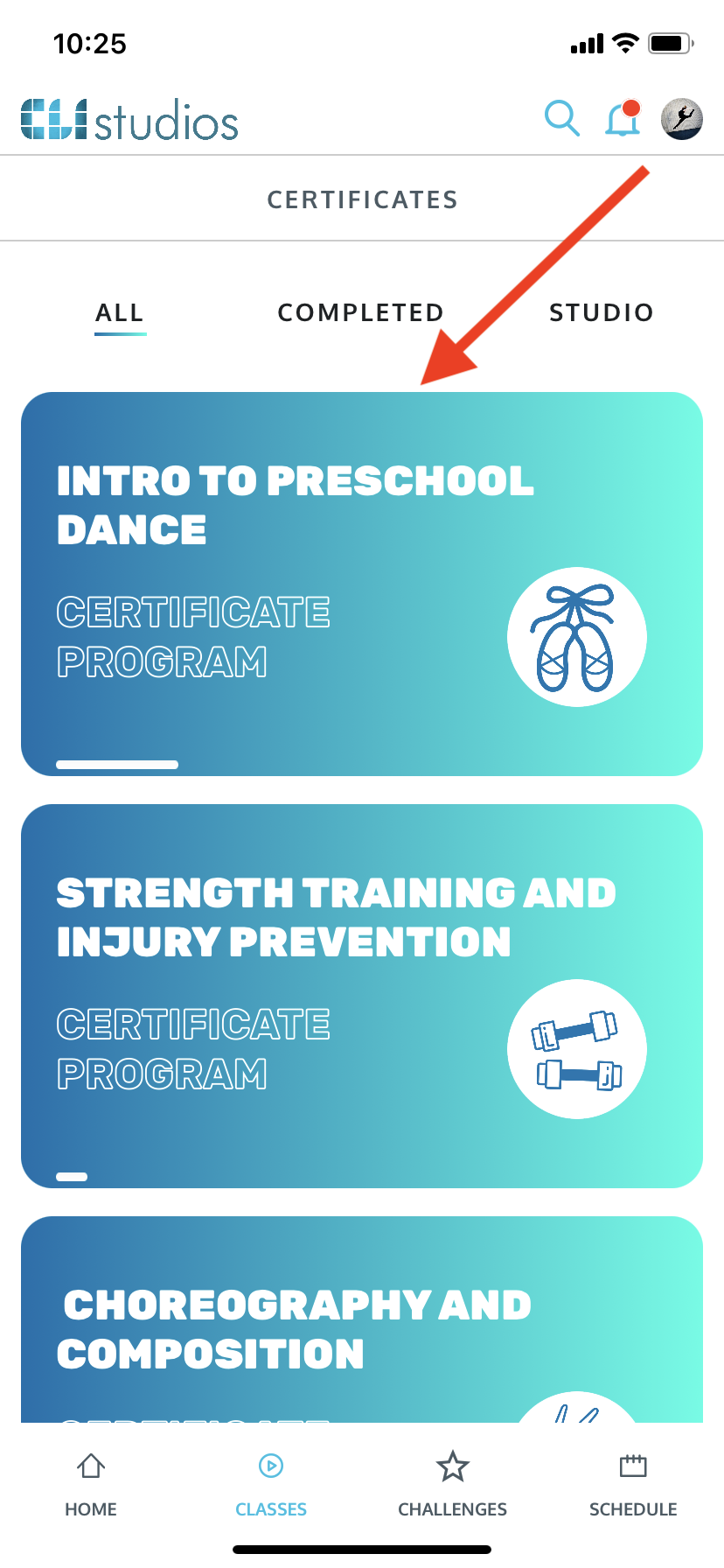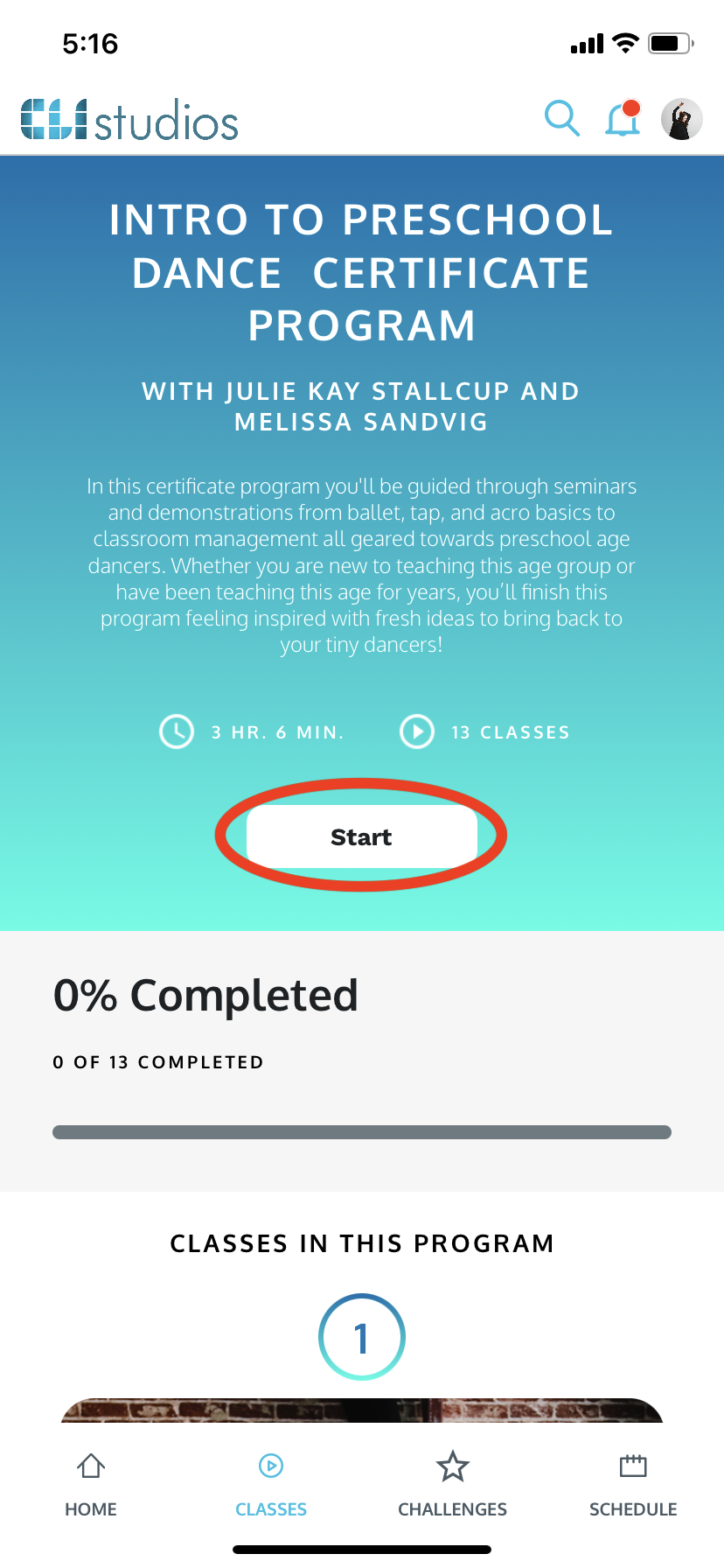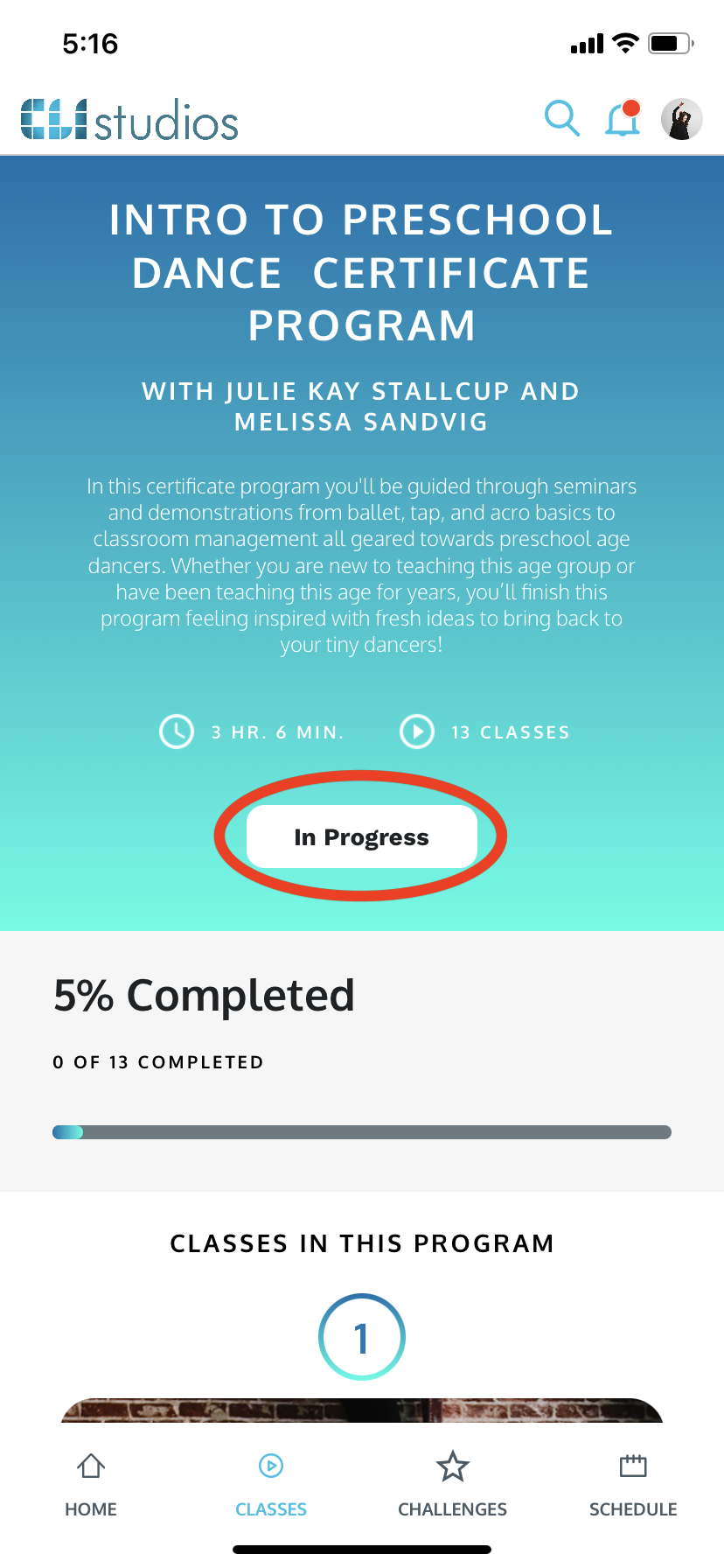Certificate Programs
What are the Certificate Programs? How do I print my certificate once I've completed the program?
Our new Certificate Programs are curated by dance educators for dance educators! Featuring content from world-renowned industry leaders like Julie Kay Stallcup, Jennie Morton, and Teddy Forance, you'll dive into a variety of disciplines from choreography and composition to classroom management and injury prevention. Get started on your professional development journey so you can put your best foot forward for you and for your students!
* NOTE: These programs are exclusive for dance teachers that are part of our CLI Studios Teacher Program and for studio owners and dance teachers that are part of our Studio Partnership Program.

Track Your Progress - Web Browser
1. Log into your CLI Studios account through a computer.
2. Click on the hamburger menu in the upper right hand corner and select "Certificates" from the dropdown menu.
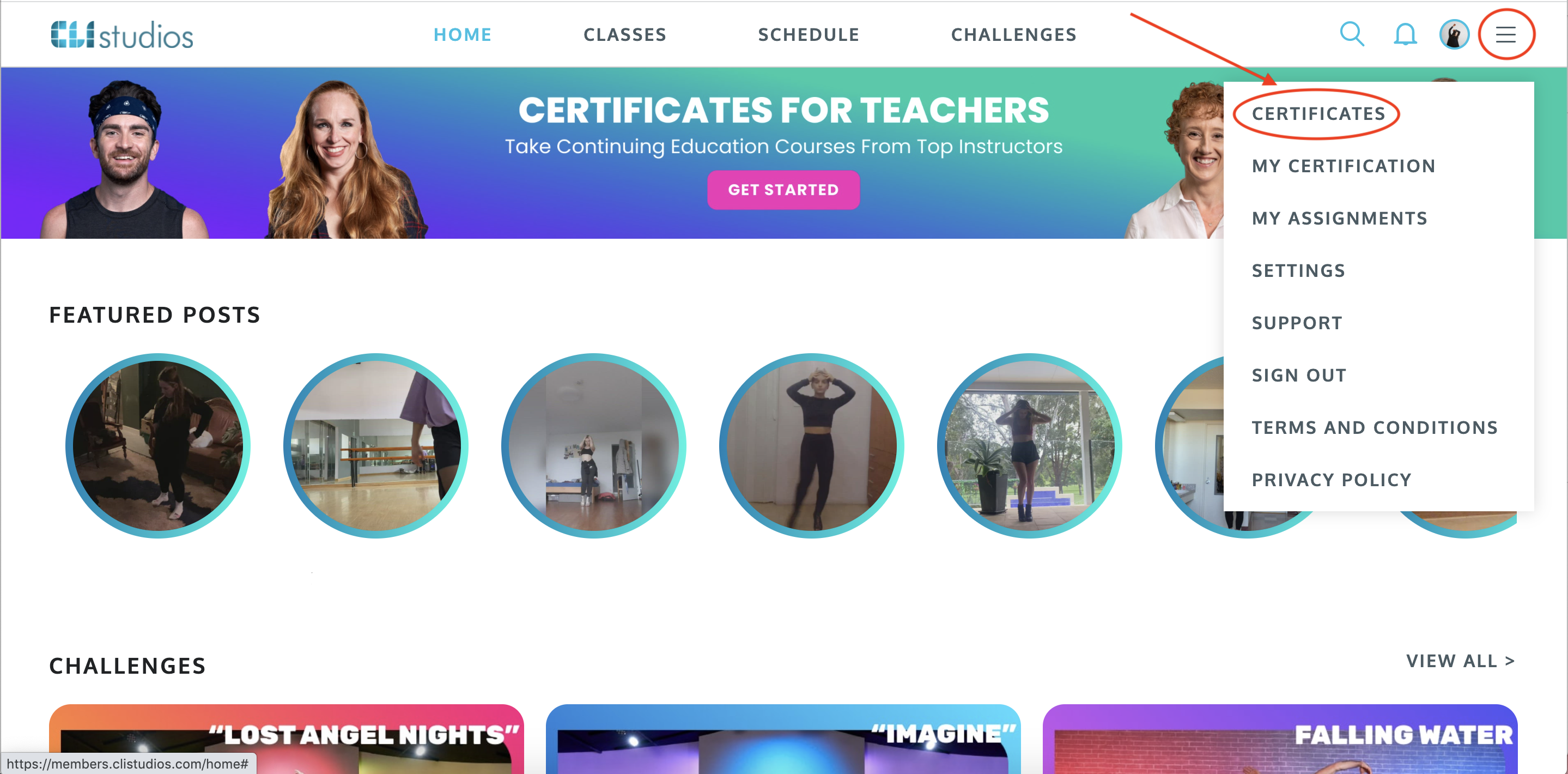
* NOTE: You can also scroll down to the "Certificate Programs" section on the homepage and click "View All".
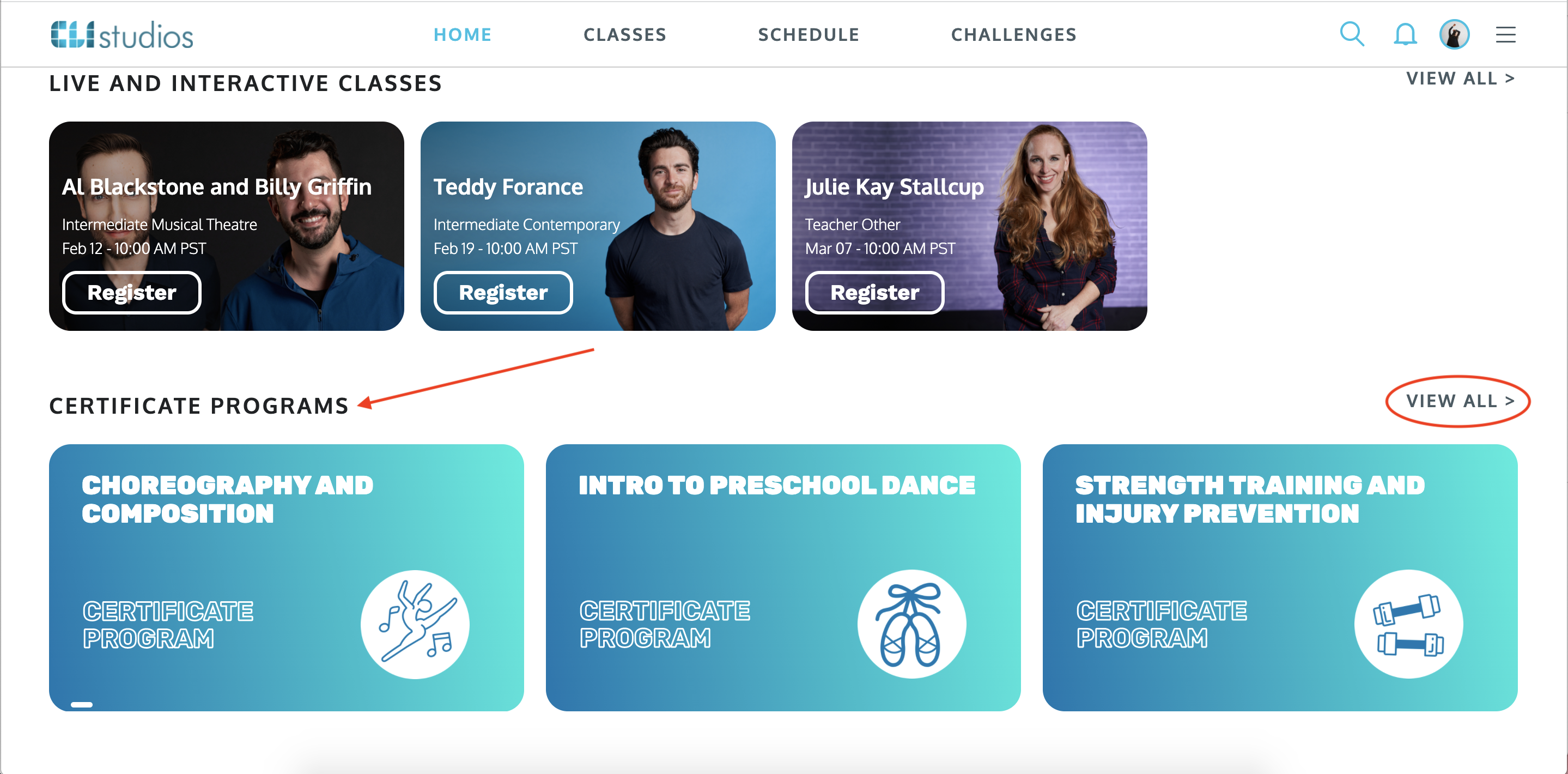
3. Choose the program you would like to work on and then click the "Start" button.
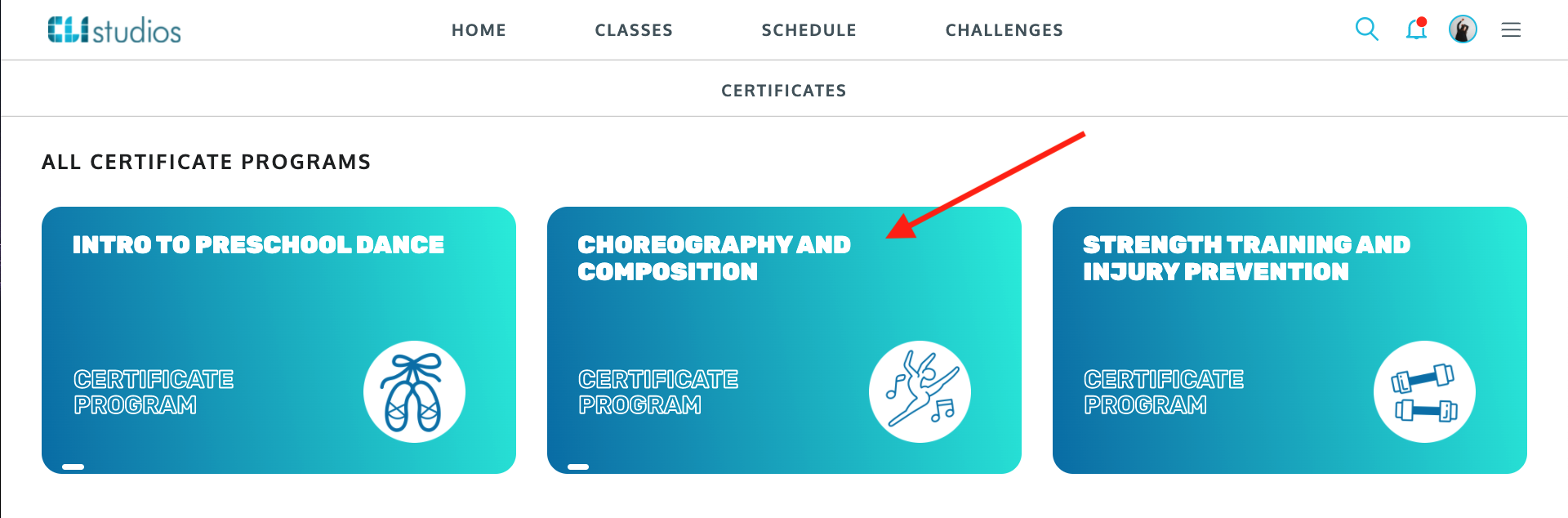
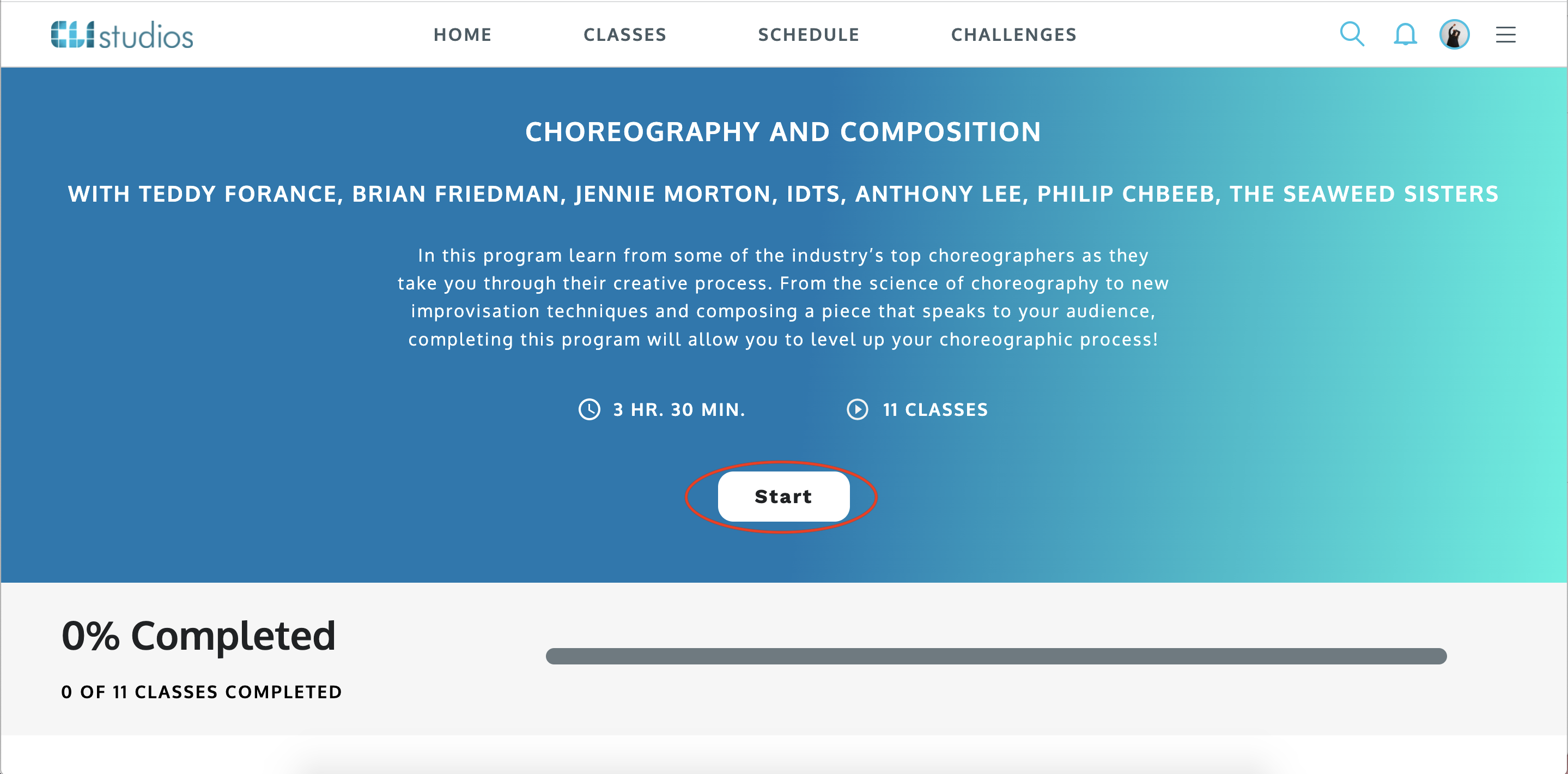
4. The "Start" button will now shows as "In Progress" as you complete the classes in the program.
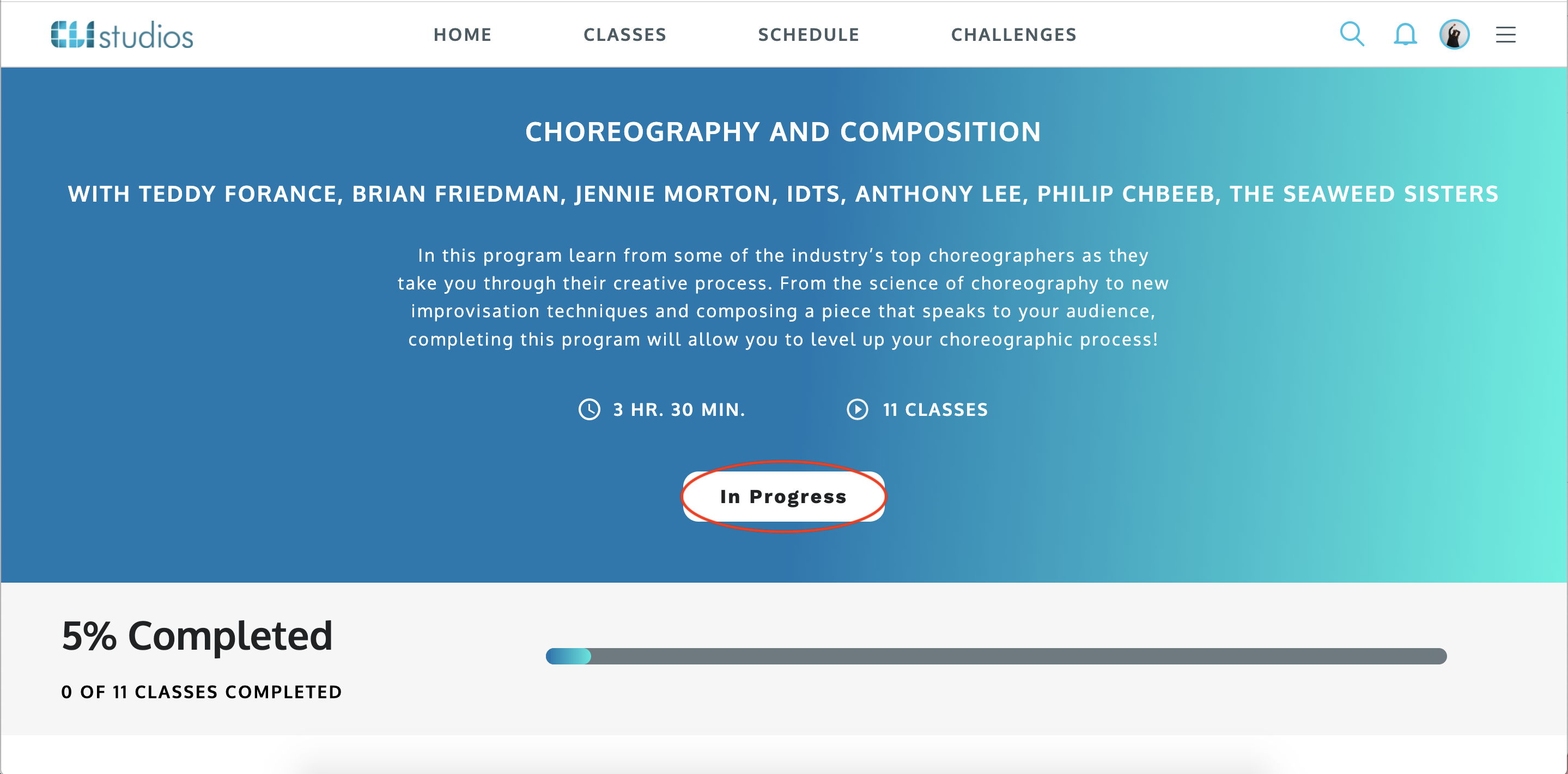
* NOTE: You do not need to take the classes in the order they are listed in. A check mark will appear next to each class as they are completed.
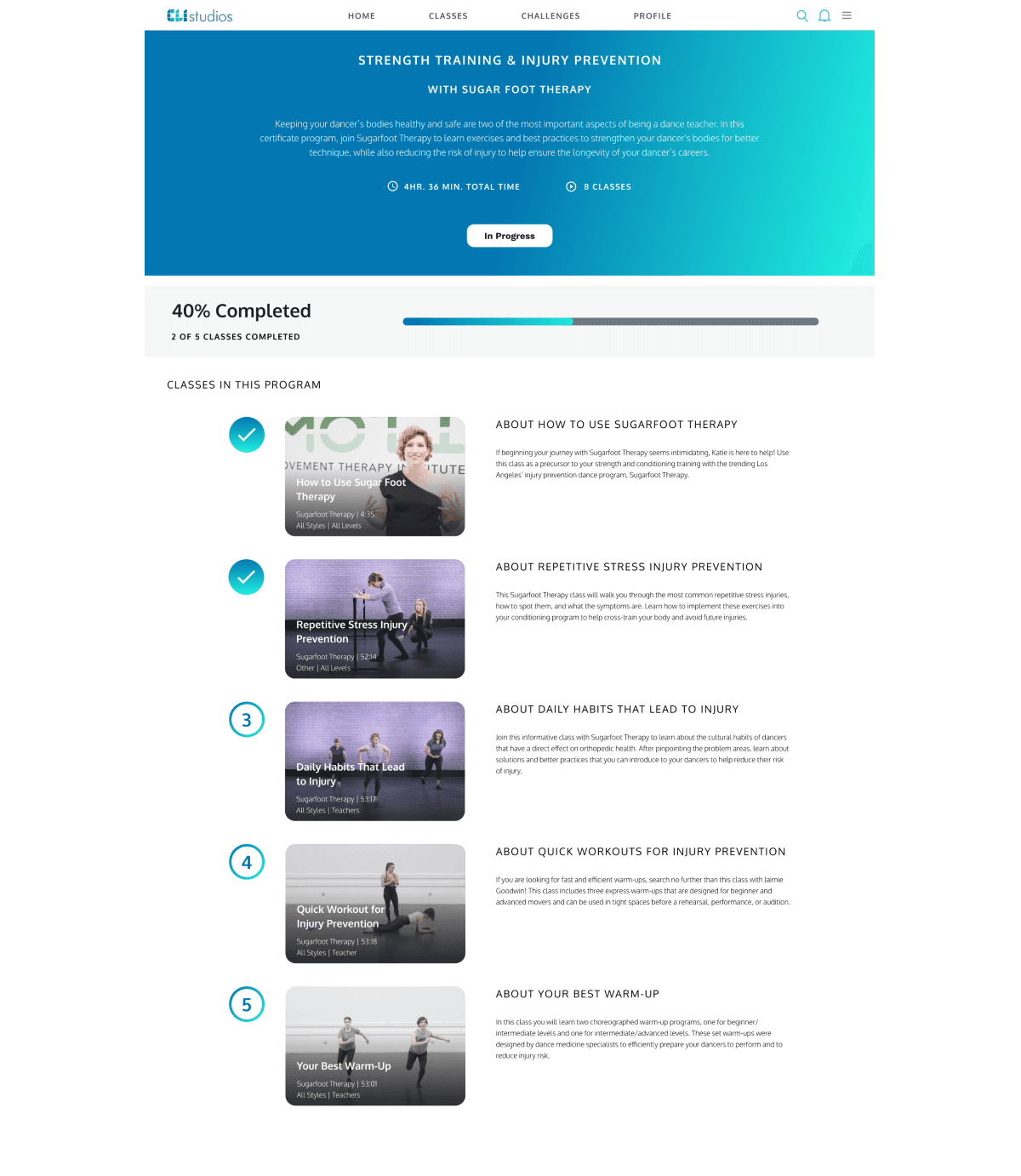
5. Once you've completed all of the required classes the "In Progress" will show as "Completed" and you can download a copy of your Certificate and/or share it on your social media channels.
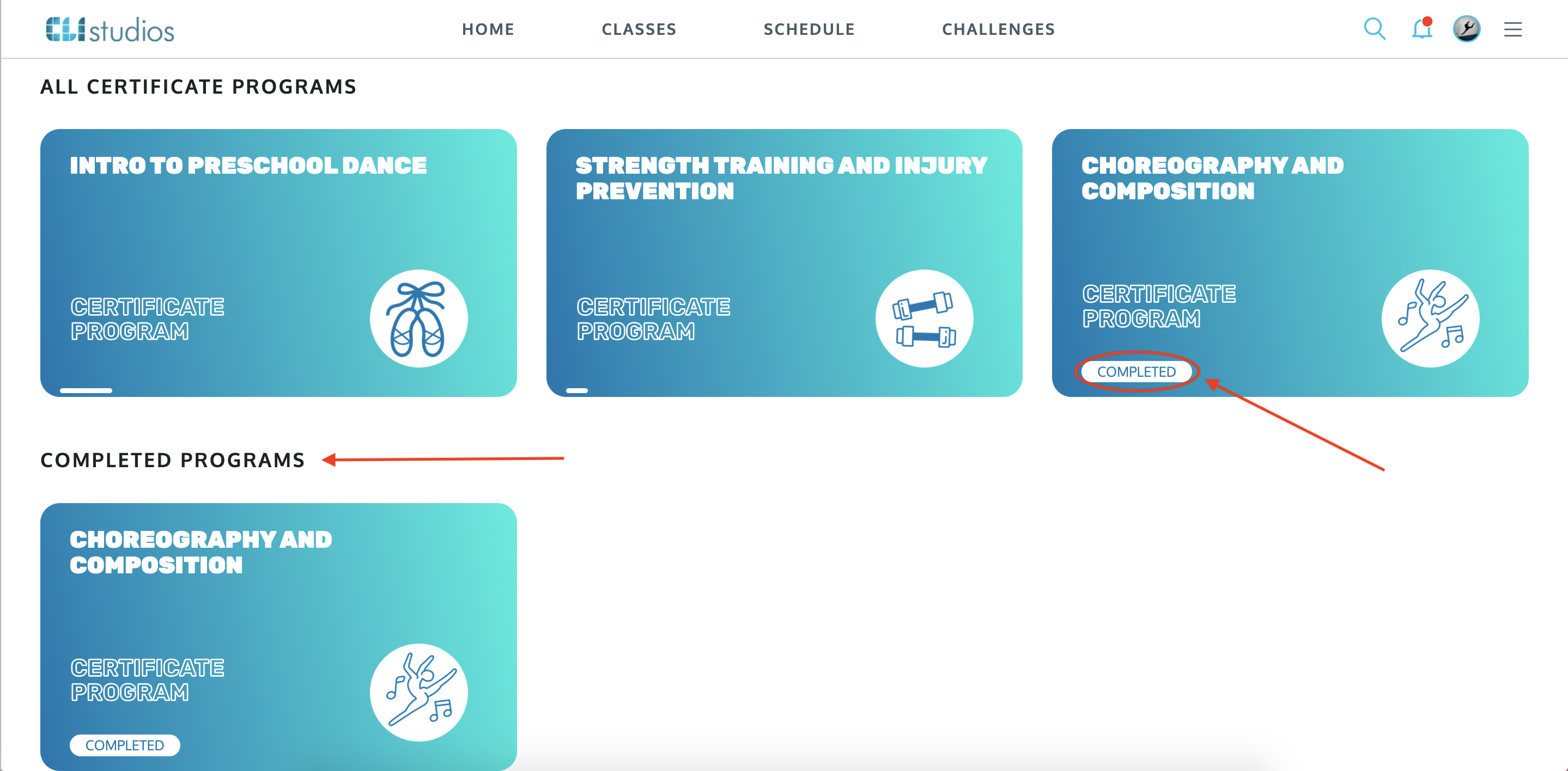
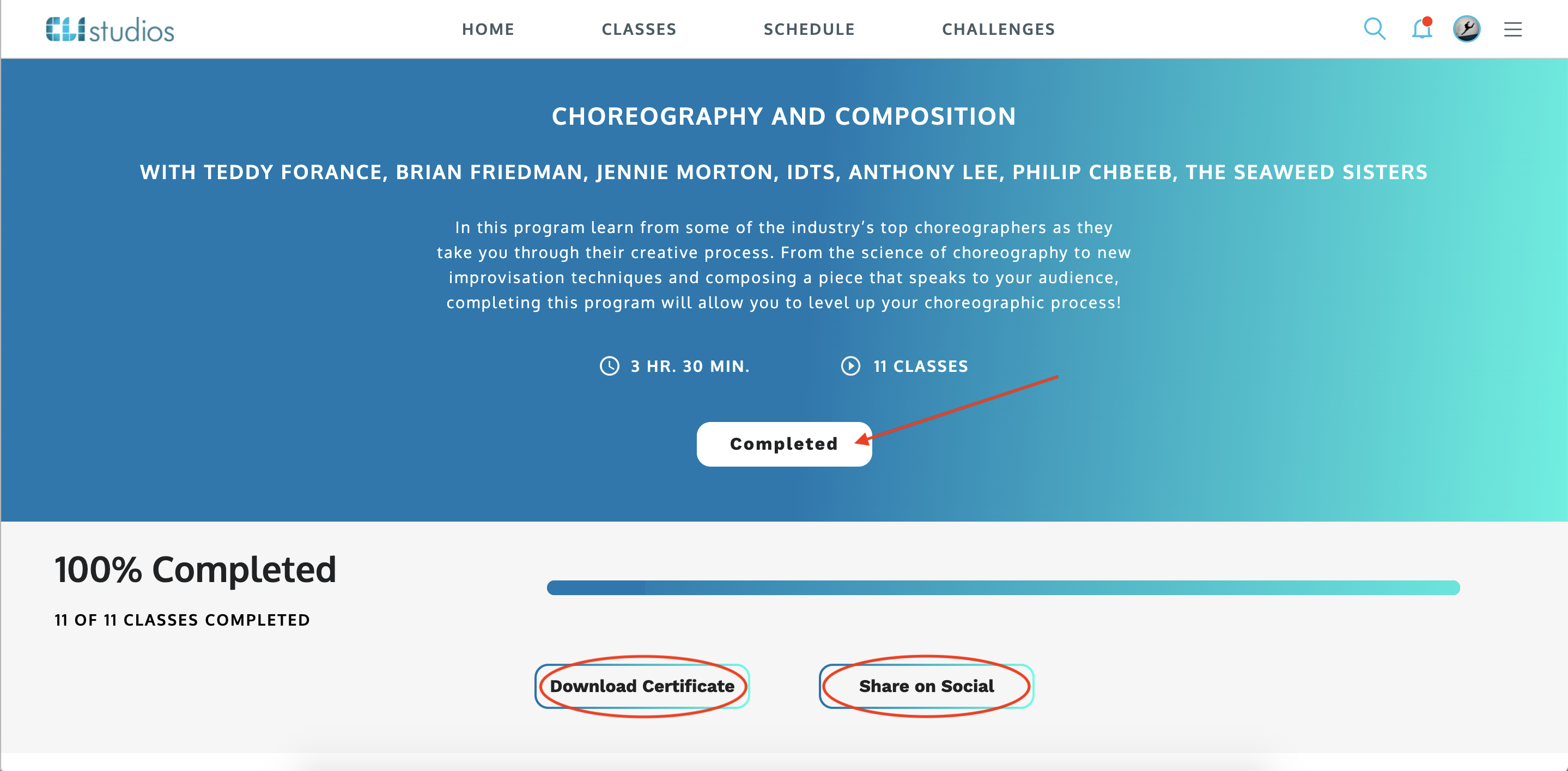
Track Your Progress - iOS App
1. Log into the CLI Studios iOS app.
2. Click the user profile circle in the upper right hand corner.
3. Click "Certificates" in the menu.
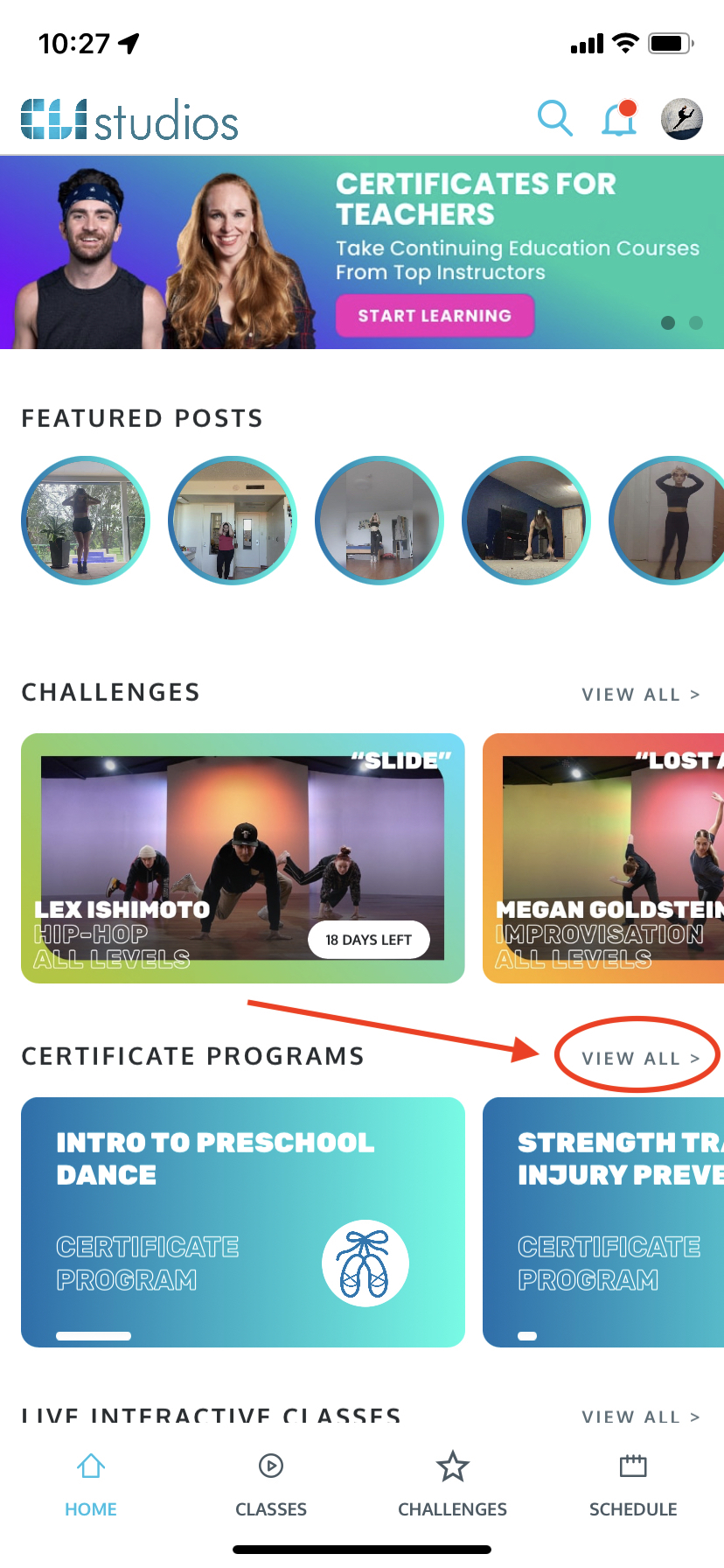
4. Choose the program you would like to work on and then click the "Start" button.
Print Your Certificate - Web Browser
1. Once you complete all of the classes in the Certificate Program that you have chosen, you will be asked to enter your first and last name into the pop-up window.
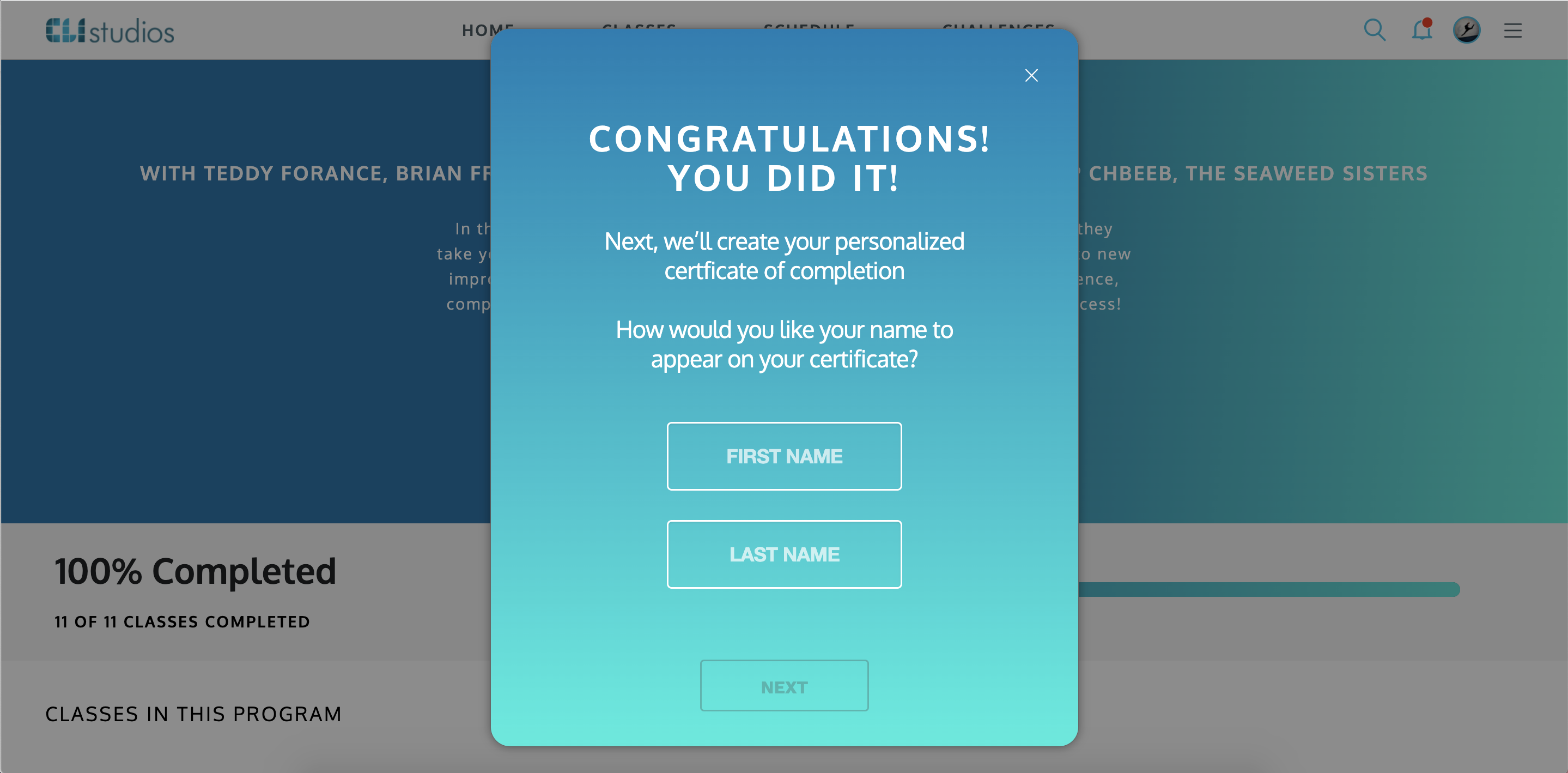
2. Type in how you wish to have your name appear on your completed certificate then click "Next".
*NOTE: The text boxes for your name will appear as fully capitalized but they are case sensitive. Be sure to capitalize the first letter of your first and last names when typing them.
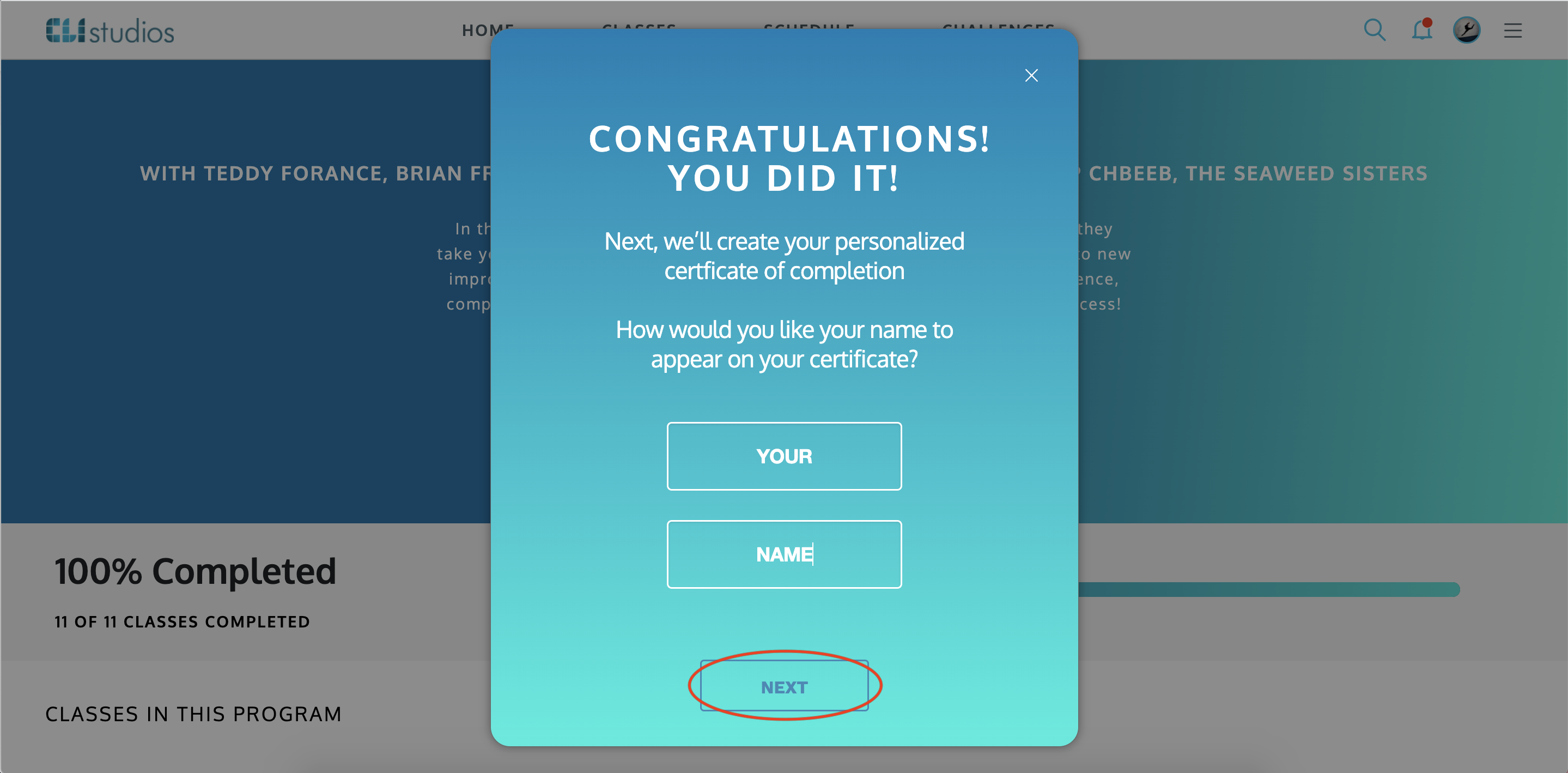
3. Your certificate takes under a minute to load!
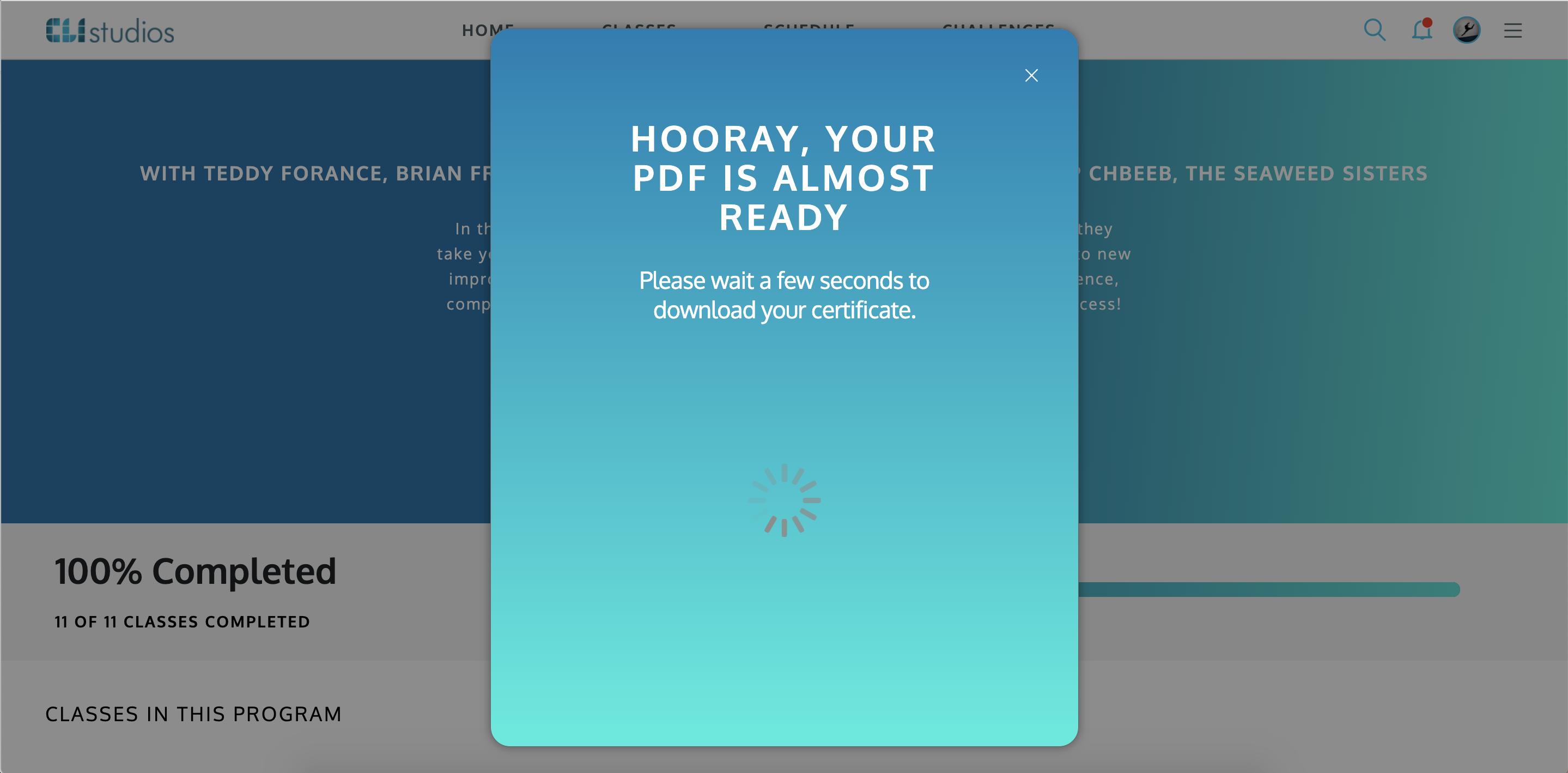
4. Click "Download Certificate" if you wish to print a copy.
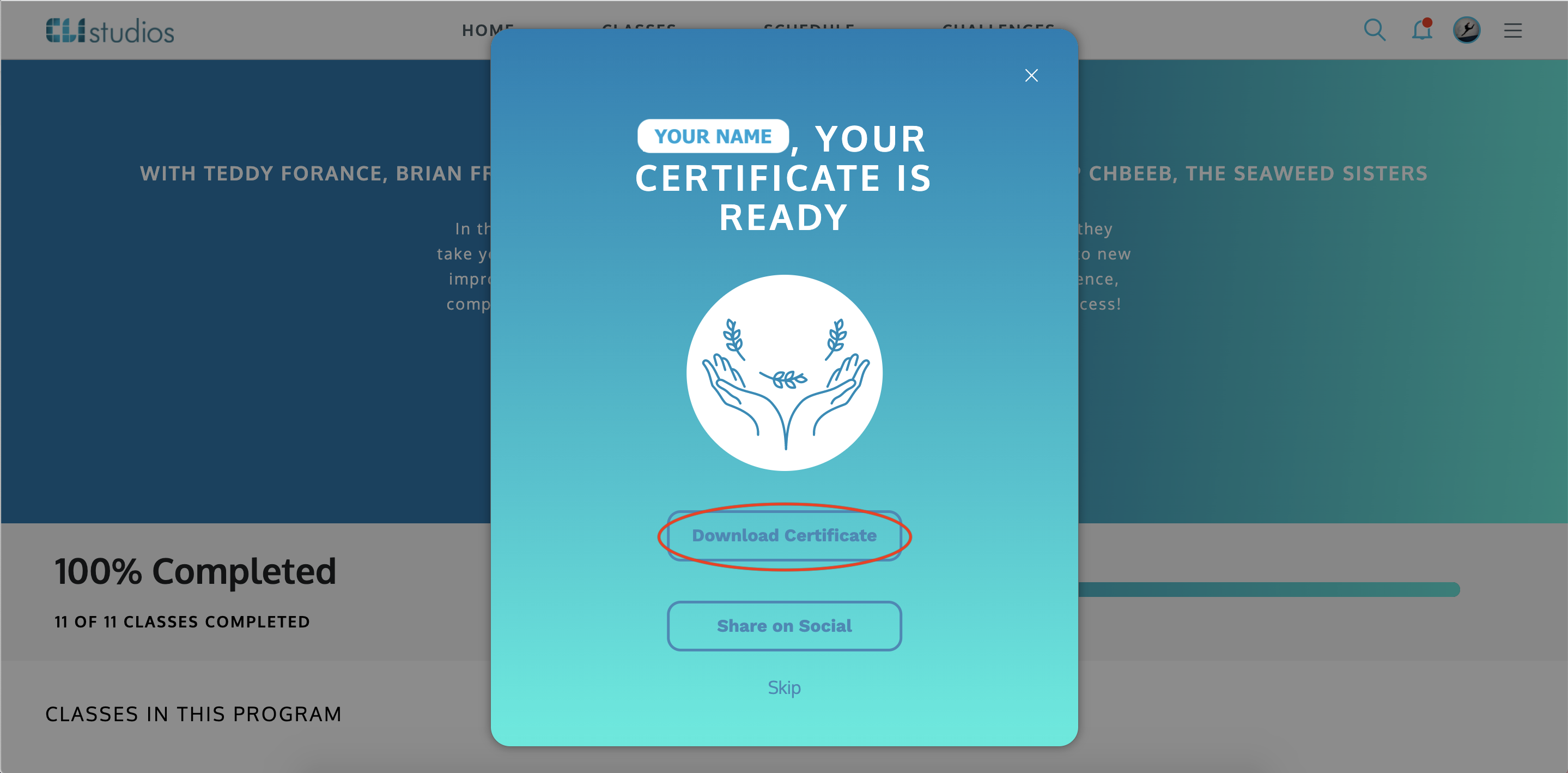
5. Your certificate will open in a new tab in your web browser.
6. Click the printer icon in the upper right hand corner to print your certificate. Or, you can download a copy of it and save it to your computer by clicking the download icon.
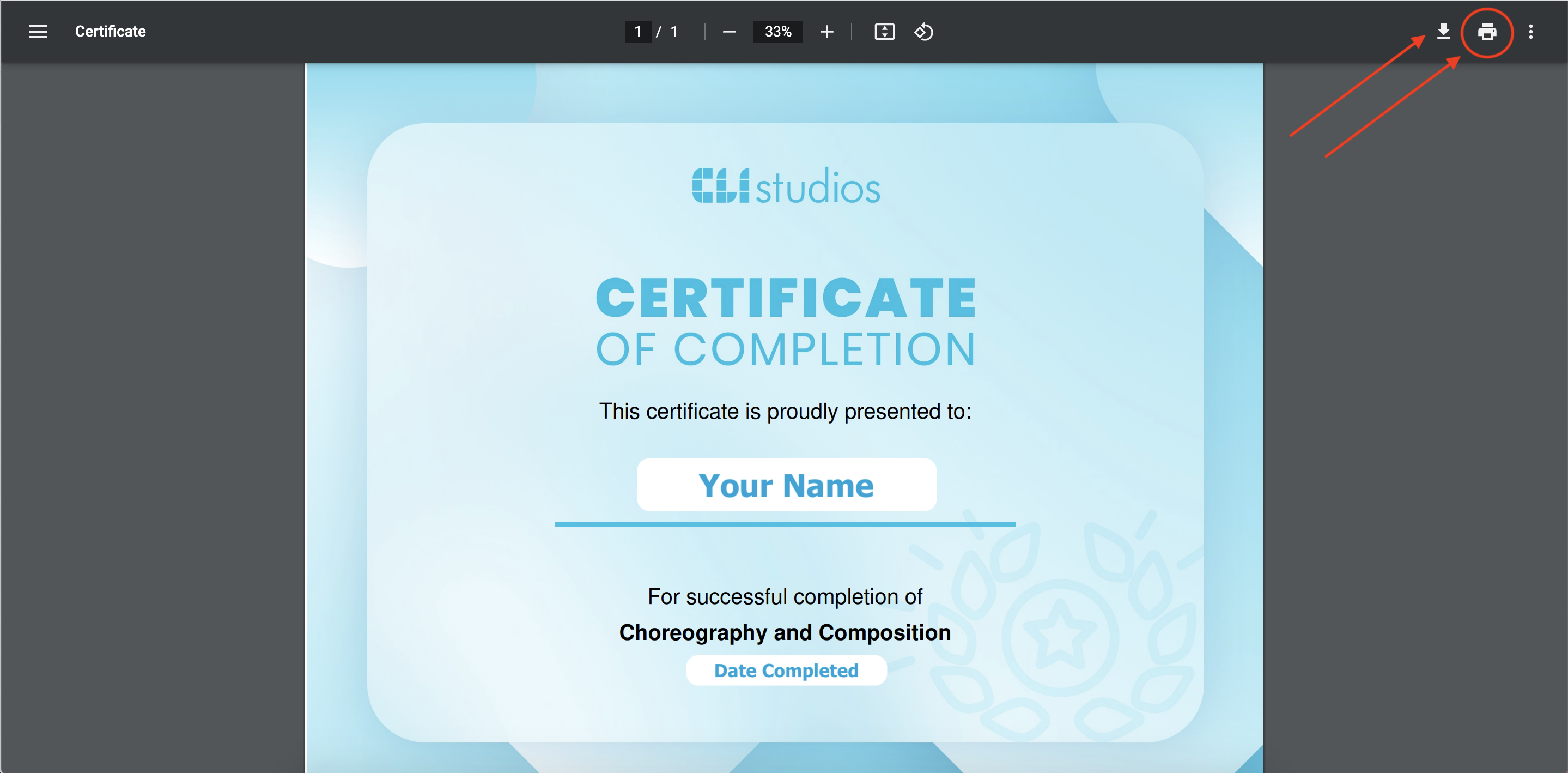
* NOTE: You can also share your Certificate on your social media channels!
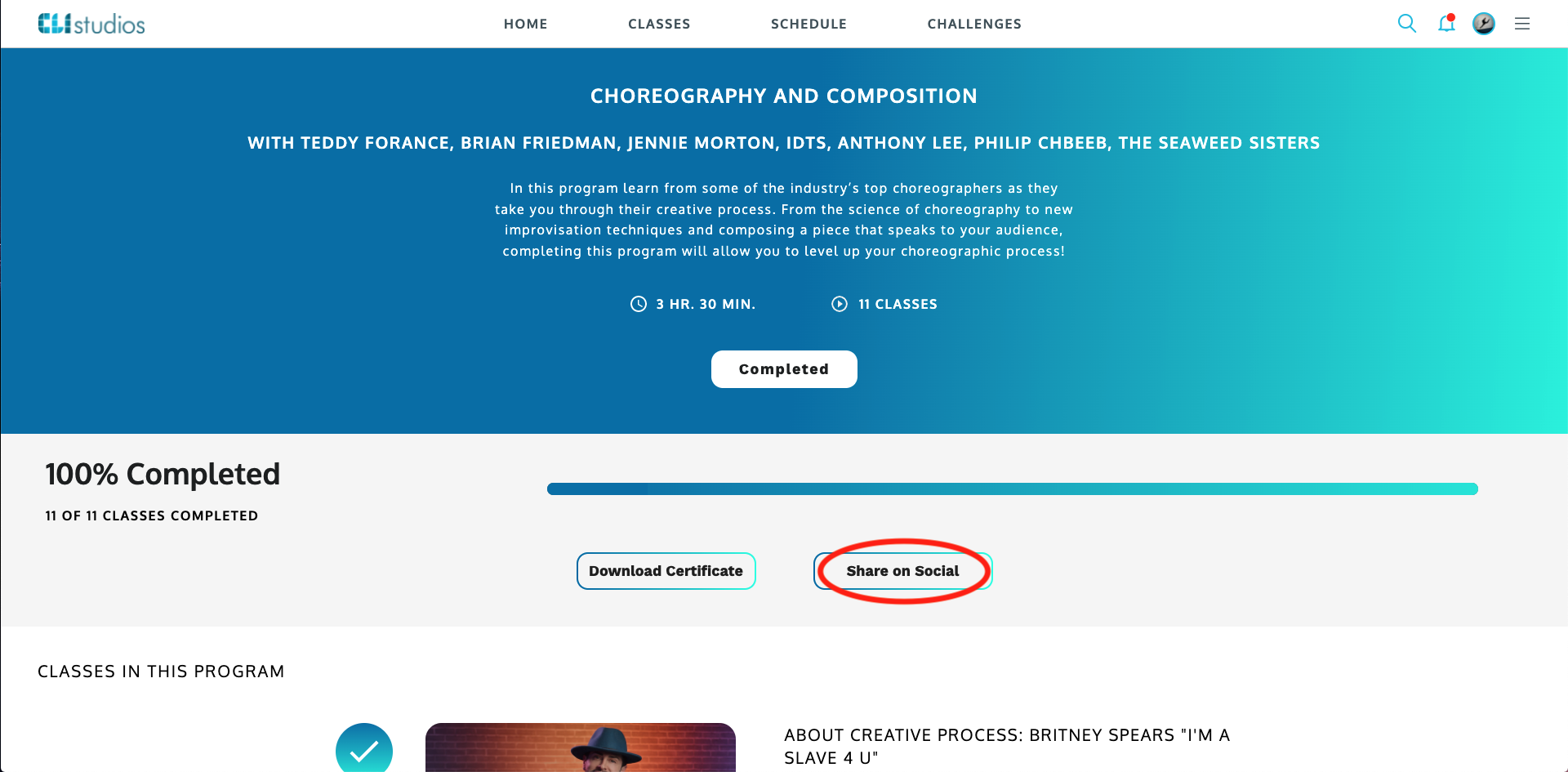
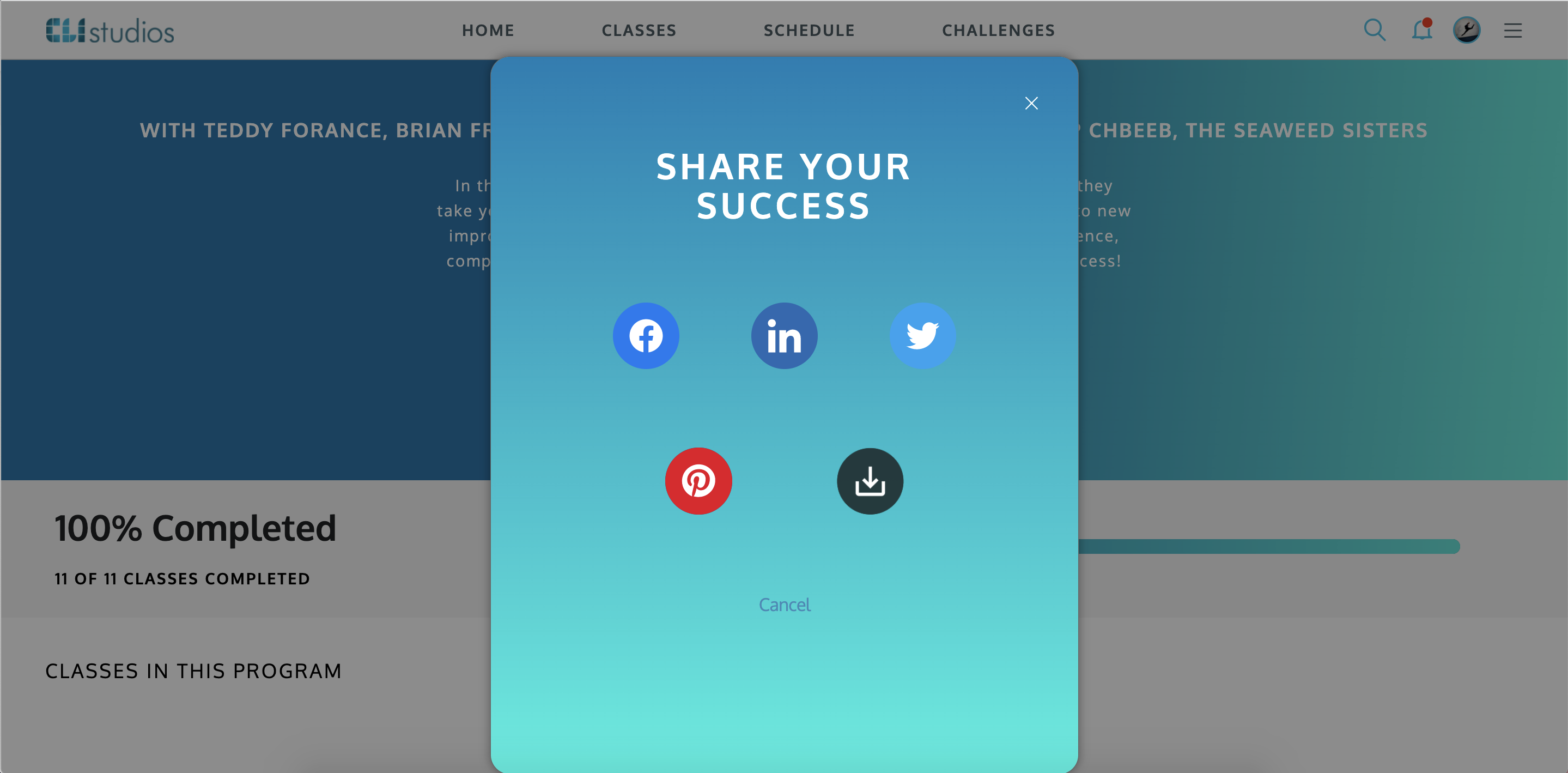
Delete