Cancellations (Dancer/Teacher Program)
How do I cancel my membership?
CLI Studios Website
- - - - Desktop or Laptop Computer - - - -
To cancel your CLI Studios Dancer or Teacher Program membership please follow the steps below.
1. Log in to your account at members.clistudios.com
2. Click on the hamburger menu (the 3 horizontal lines) in the top right-hand corner.

3. Click "Settings" in the dropdown menu.
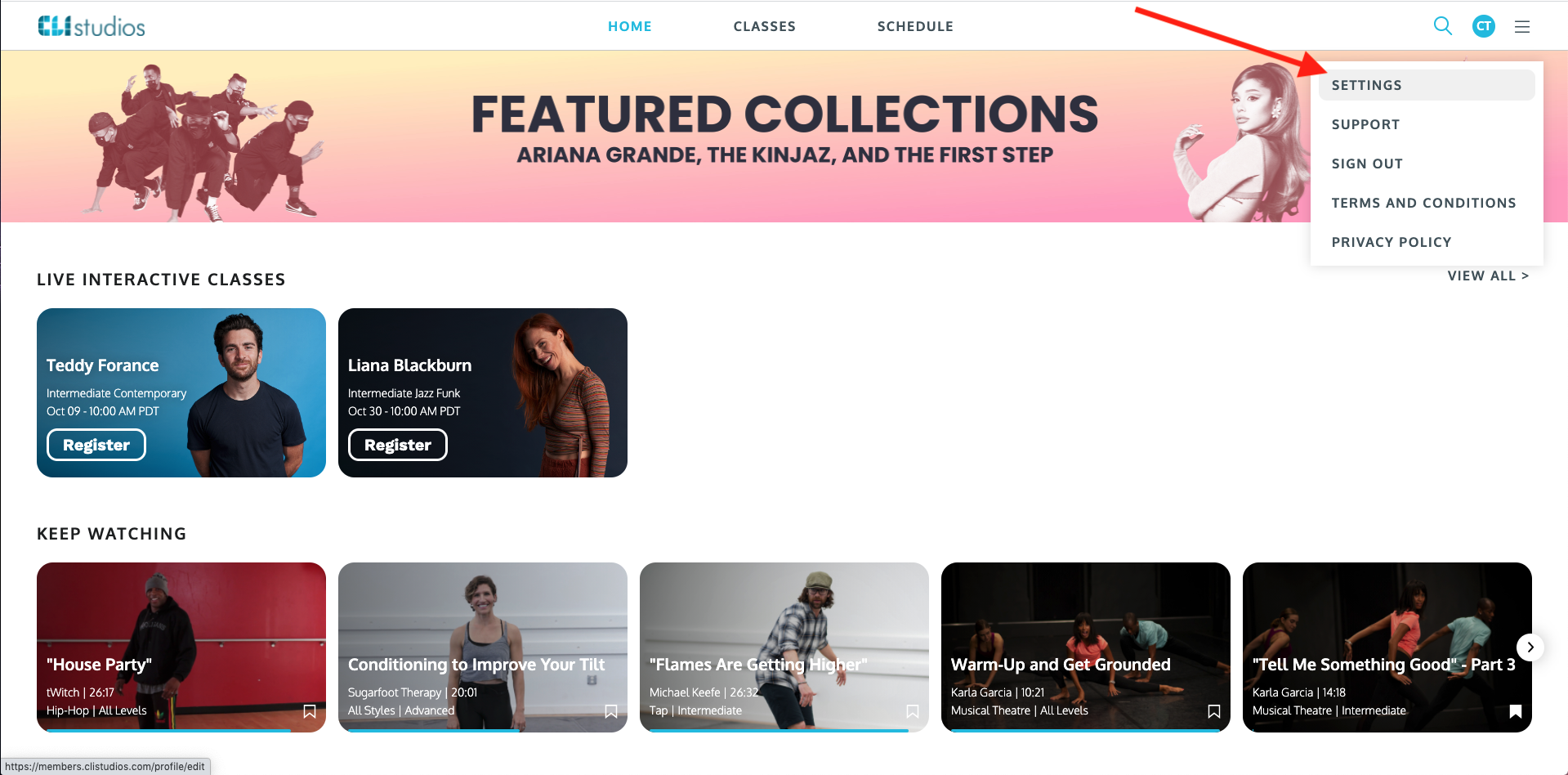
4. Locate the Payment Info box then click the grey "Cancel Membership" link underneath your subscription information.
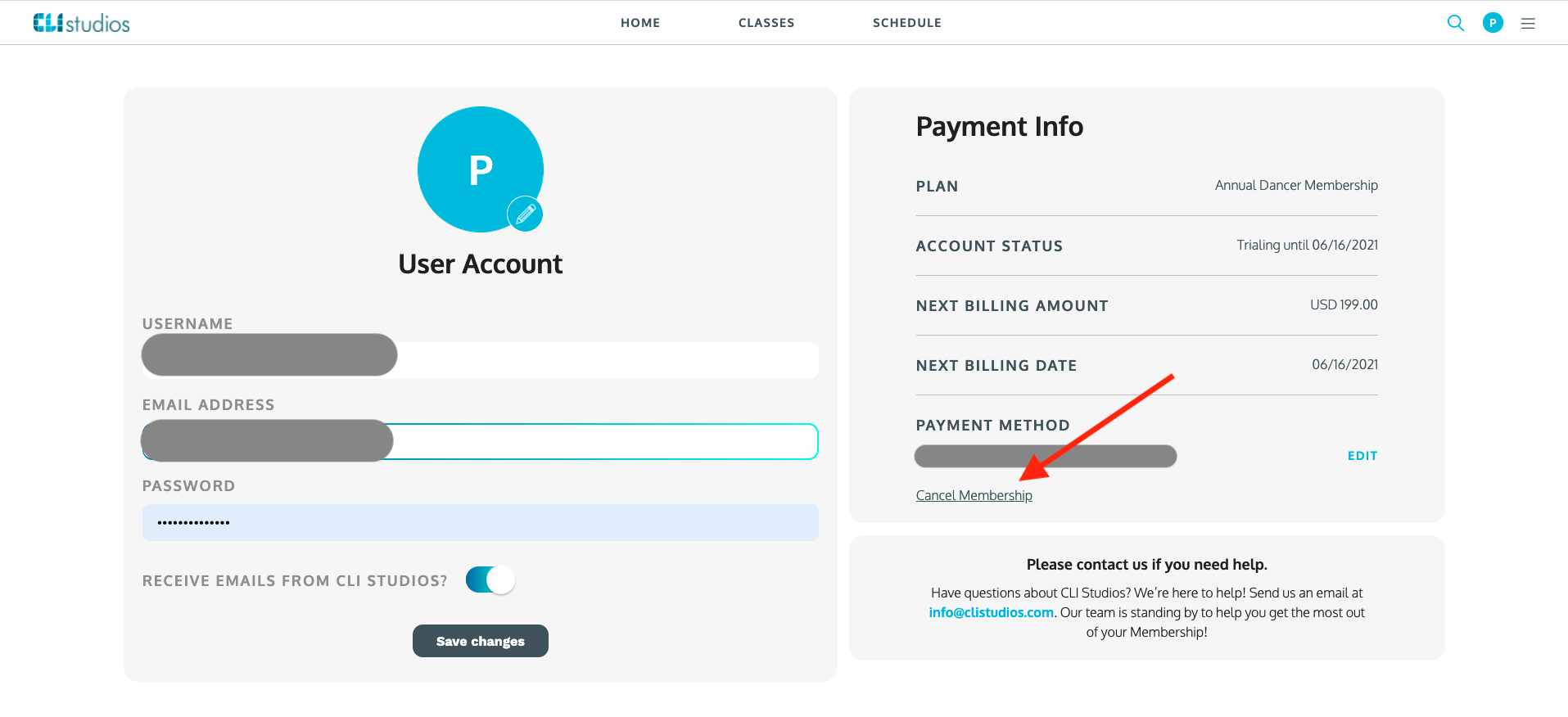
5. Choose one of the five options of reasons for cancellation AND type in further explanation in the text box underneath.
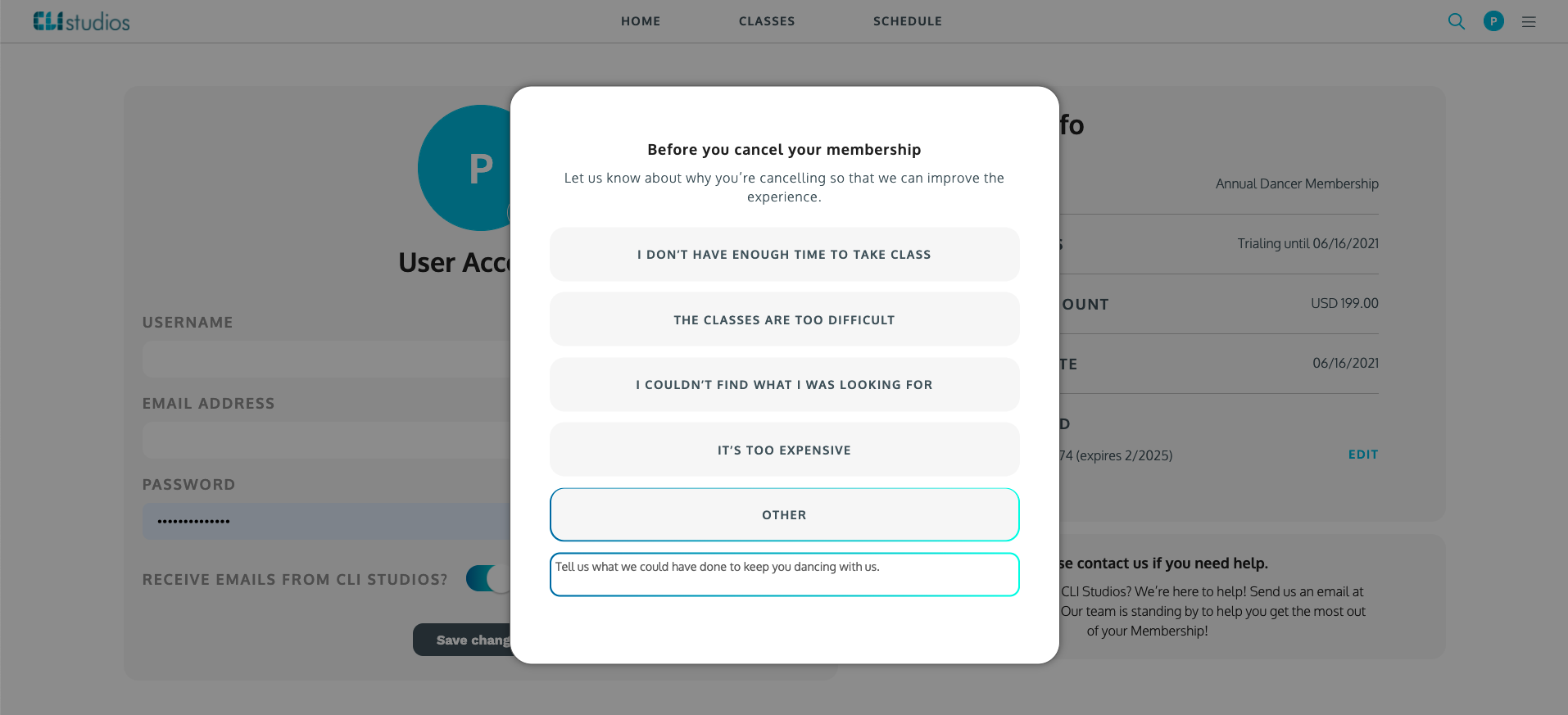
6. Once you type in the text box the grey cancellation link will appear. Click "Continue to Cancel" then click "Cancel My Membership" on the next pop-up.
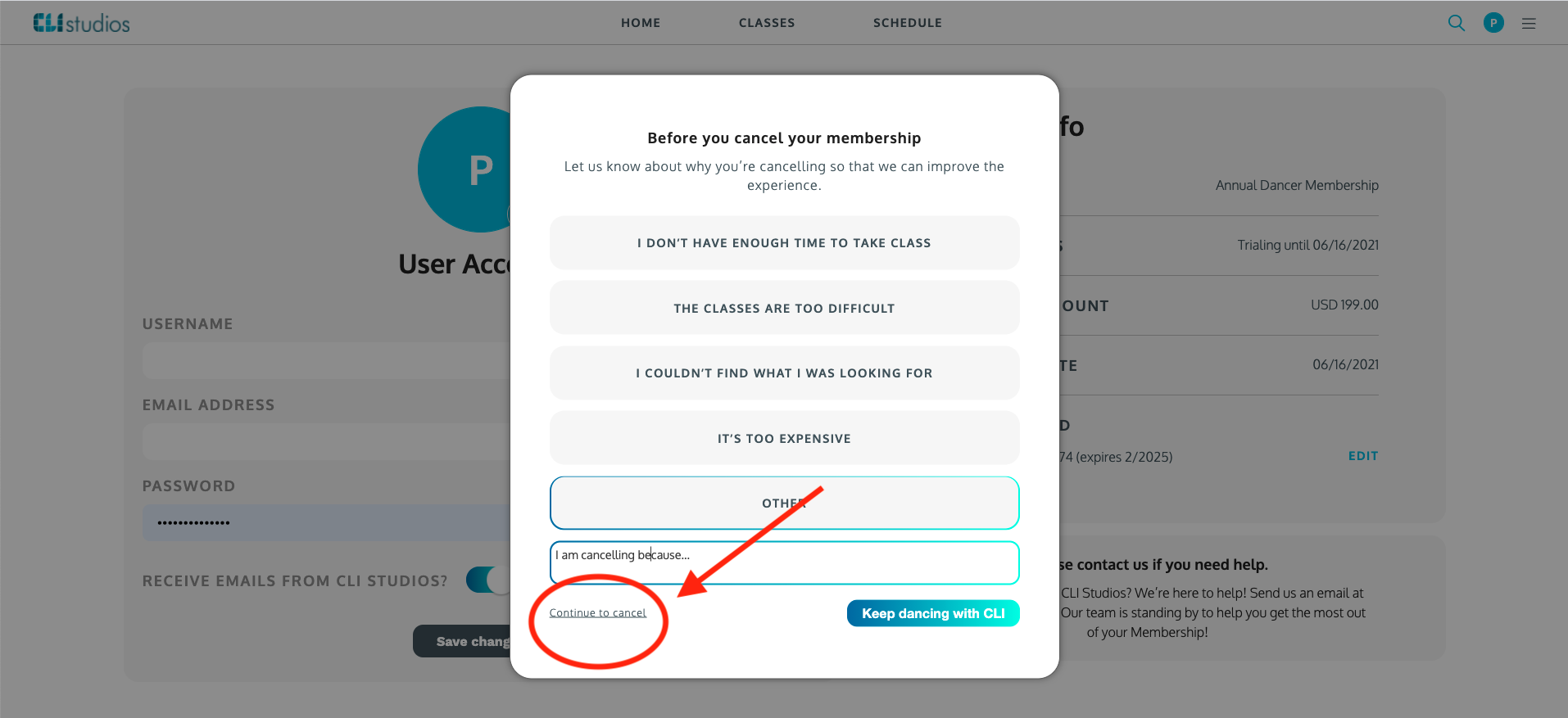
7. On the final pop-up you will see the message "No problem! Your cancellation is confirmed."
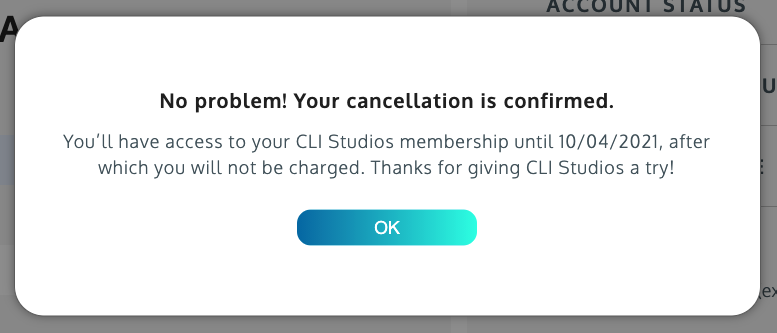
* Once you have completed all the steps you will see the date your account will be cancelled in the subscription box on this payment page. You will also receive a confirmation email from CLI Studios letting you know that your cancellation was successful! If you don’t see it in your inbox, be sure to check your spam.
- - - - Phone or Tablet - - - -
If you are using a non-iOS device you can follow the steps to cancel on a desktop or laptop computer. If you are using an iOS device you will be redirected to the CLI Studios App if you log in using mobile web. Once you are logged in on the app please follow the steps below.
1. Open up the CLI Studios App and sign in to your account.
2. Click the user profile circle in the upper right-hand corner.
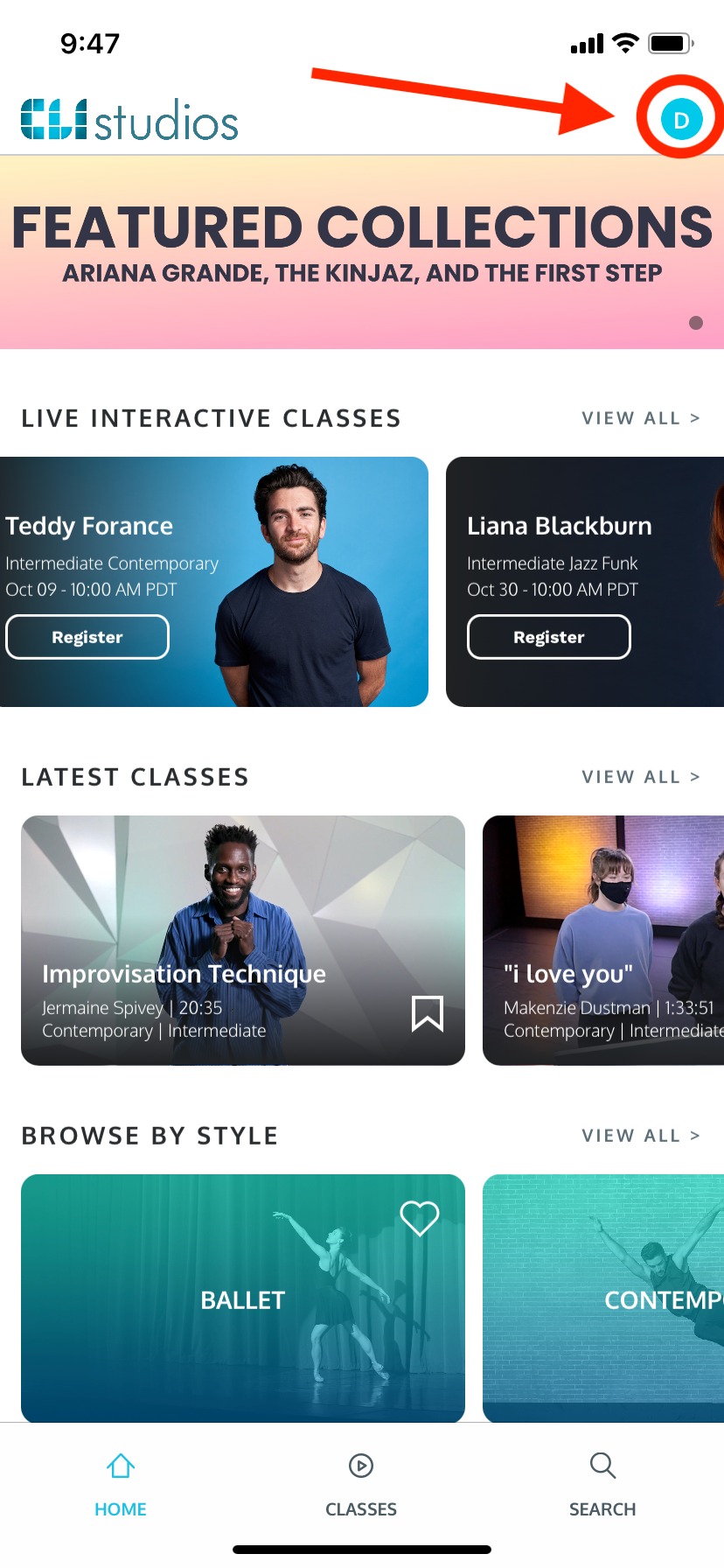
3. Click "My Overview" in the menu and you will be taken to your User Profile.
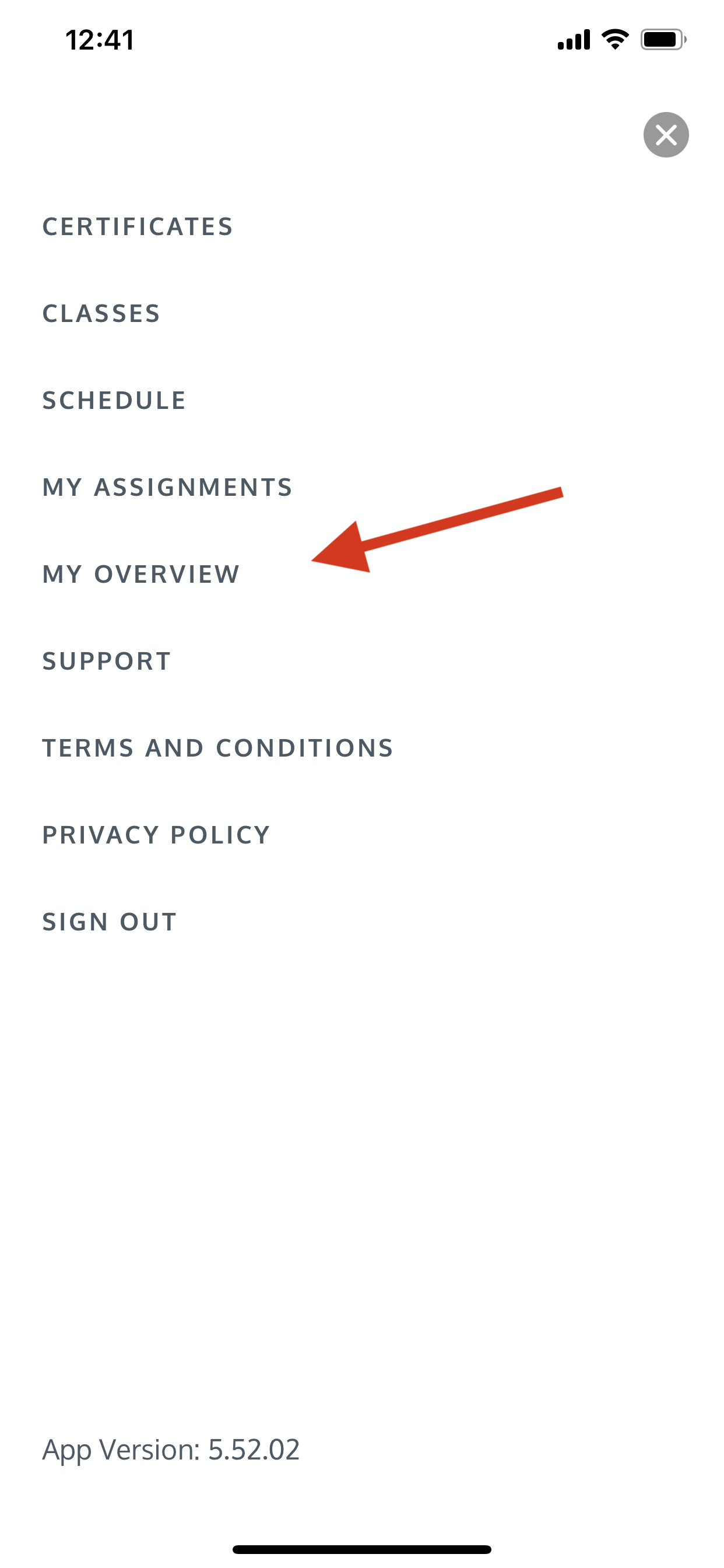
4. Click the grey "Edit Account Info" link underneath your user account information.
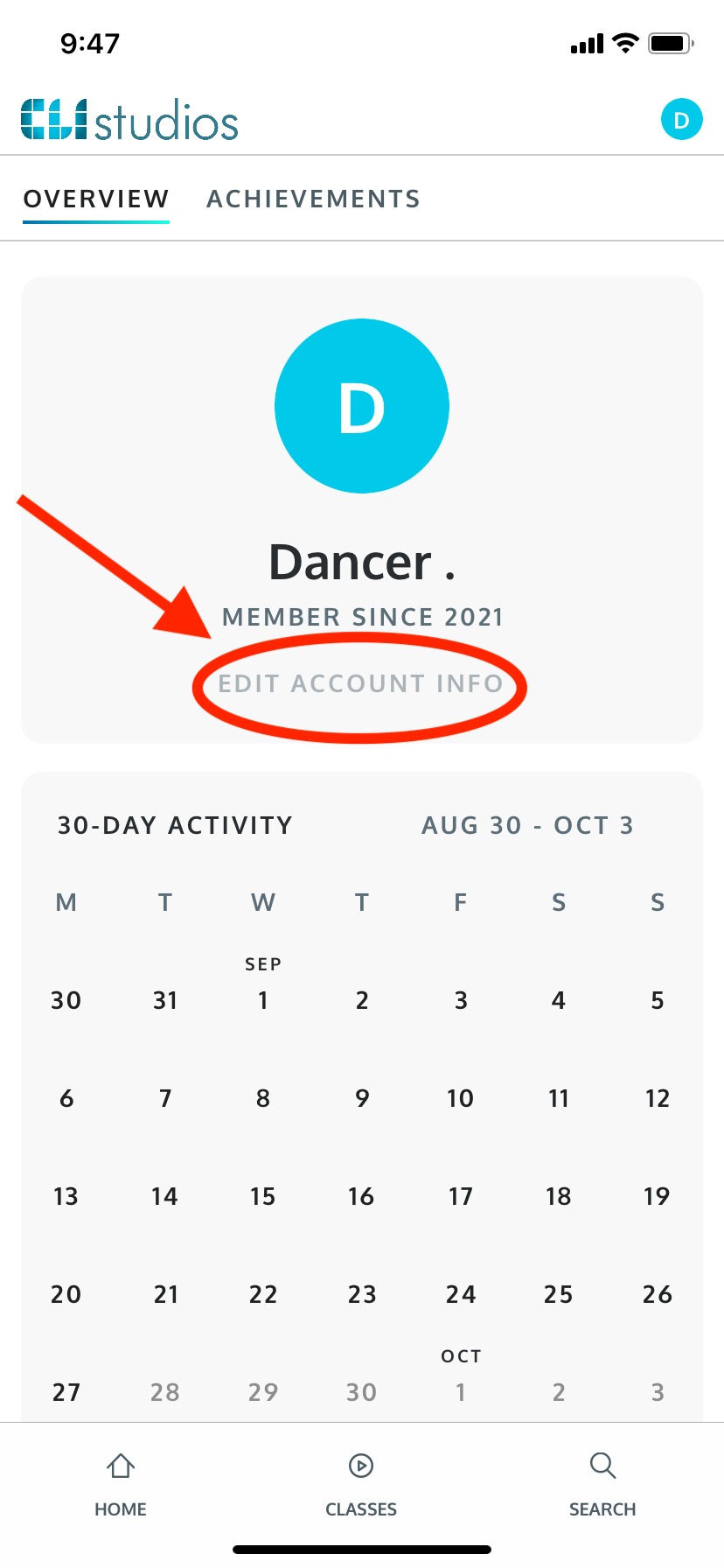
5. Scroll down until you see the Payment Info section. Click the grey "Cancel Membership" link underneath your payment information.
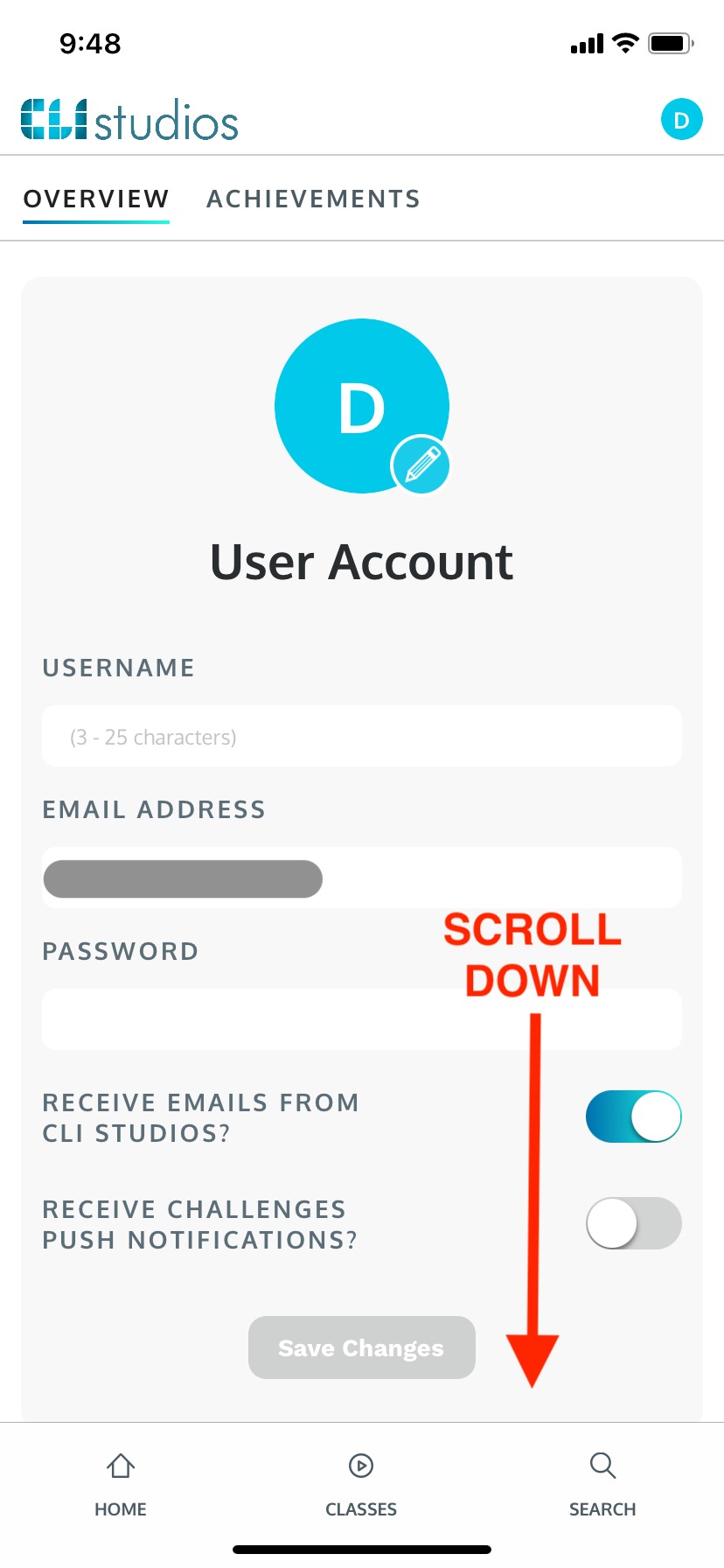
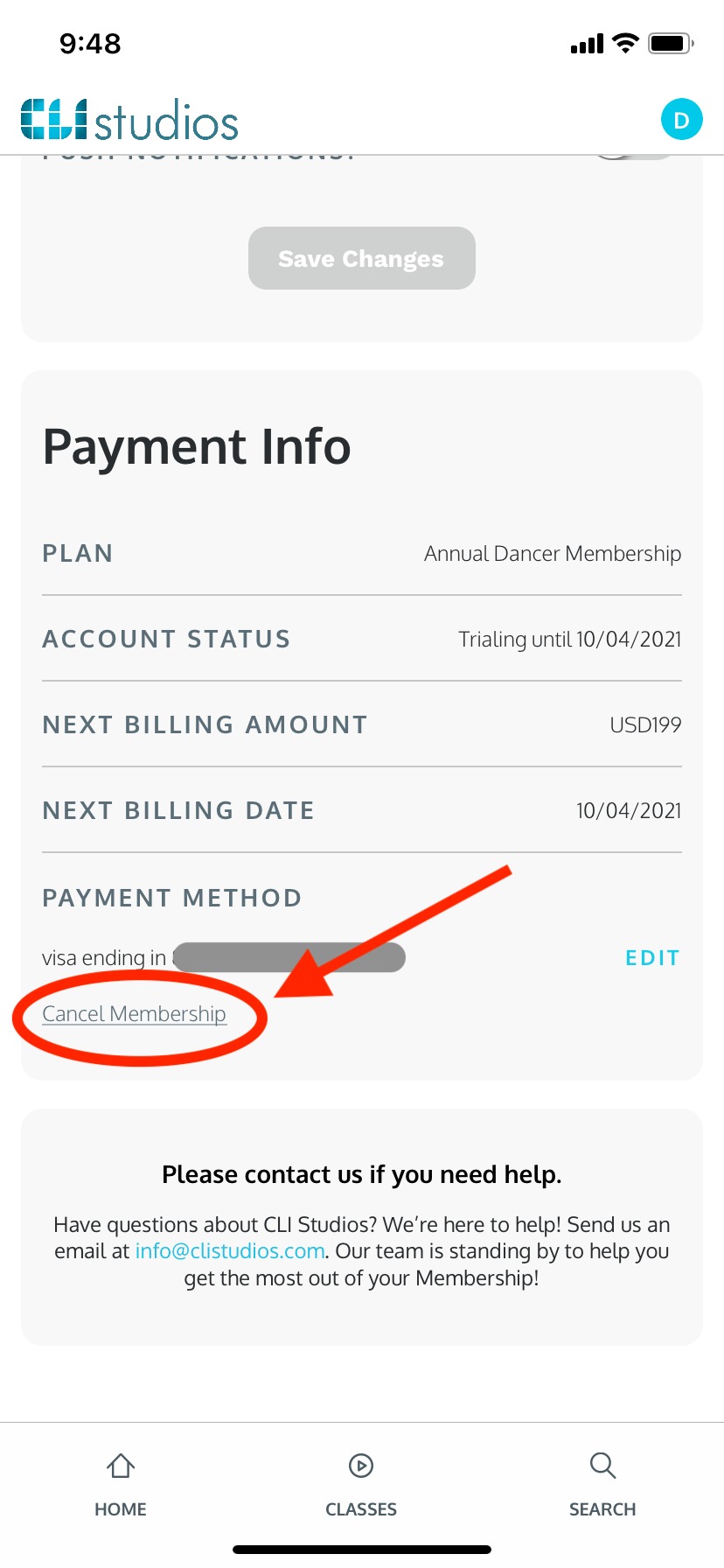
6. Choose one of the five options of reasons for cancellation AND type in further explanation in the text box underneath. Once you type in the text box the grey cancellation link will appear. Click "Continue to Cancel" then click "Yes, Cancel My Membership" on the next pop-up.
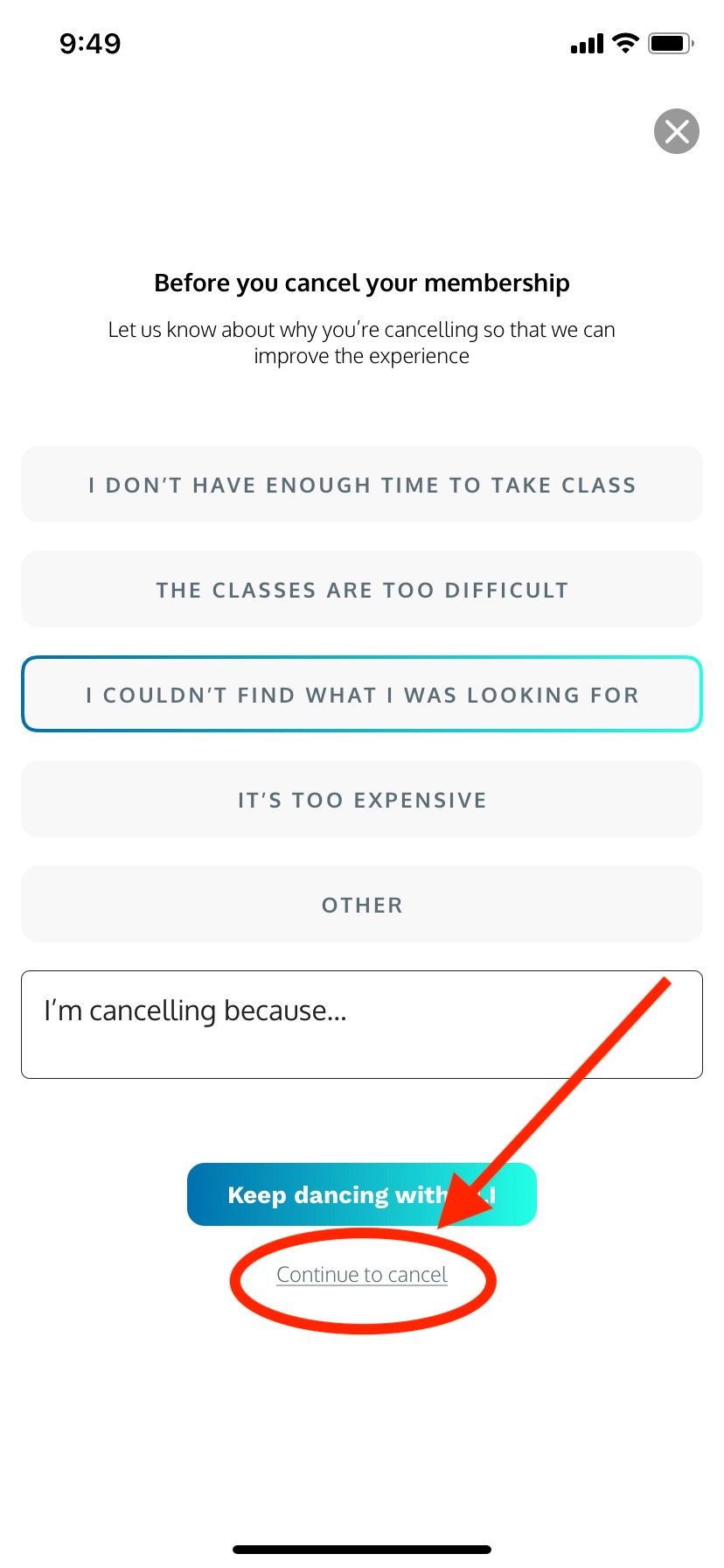
7. On the final pop-up you will see the message "No problem! Your cancellation is confirmed."
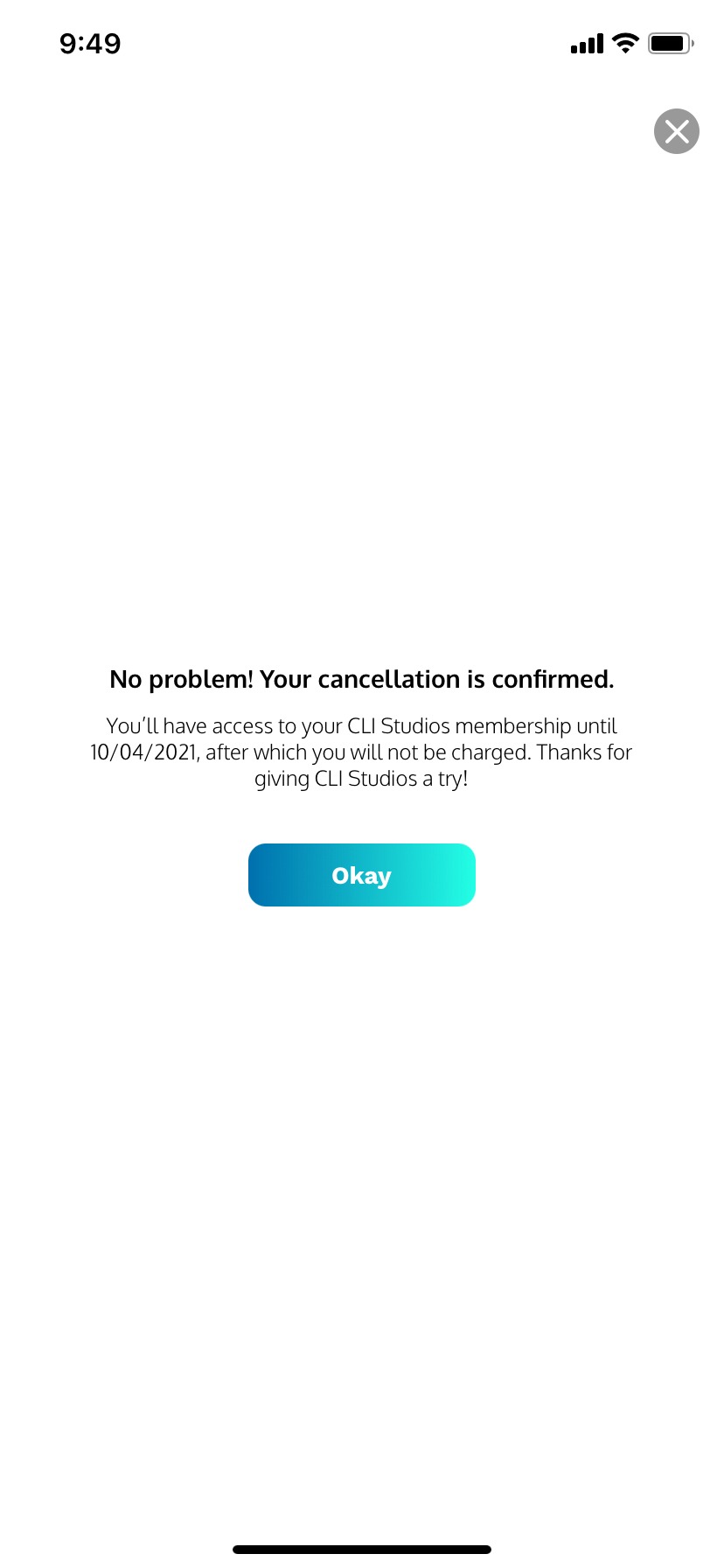
* Once you have completed all the steps you will see the date your account will be cancelled in the subscription box on this payment page. You will also receive a confirmation email from CLI Studios letting you know that your cancellation was successful! If you don’t see it in your inbox, be sure to check your spam.
DeleteApplePay / Apple ID
If you signed up for the CLI Studios Dancer or Teacher Program through our iOS app using ApplePay or your Apple ID, you can cancel your membership through the subscription settings of your iOS device.
Delete