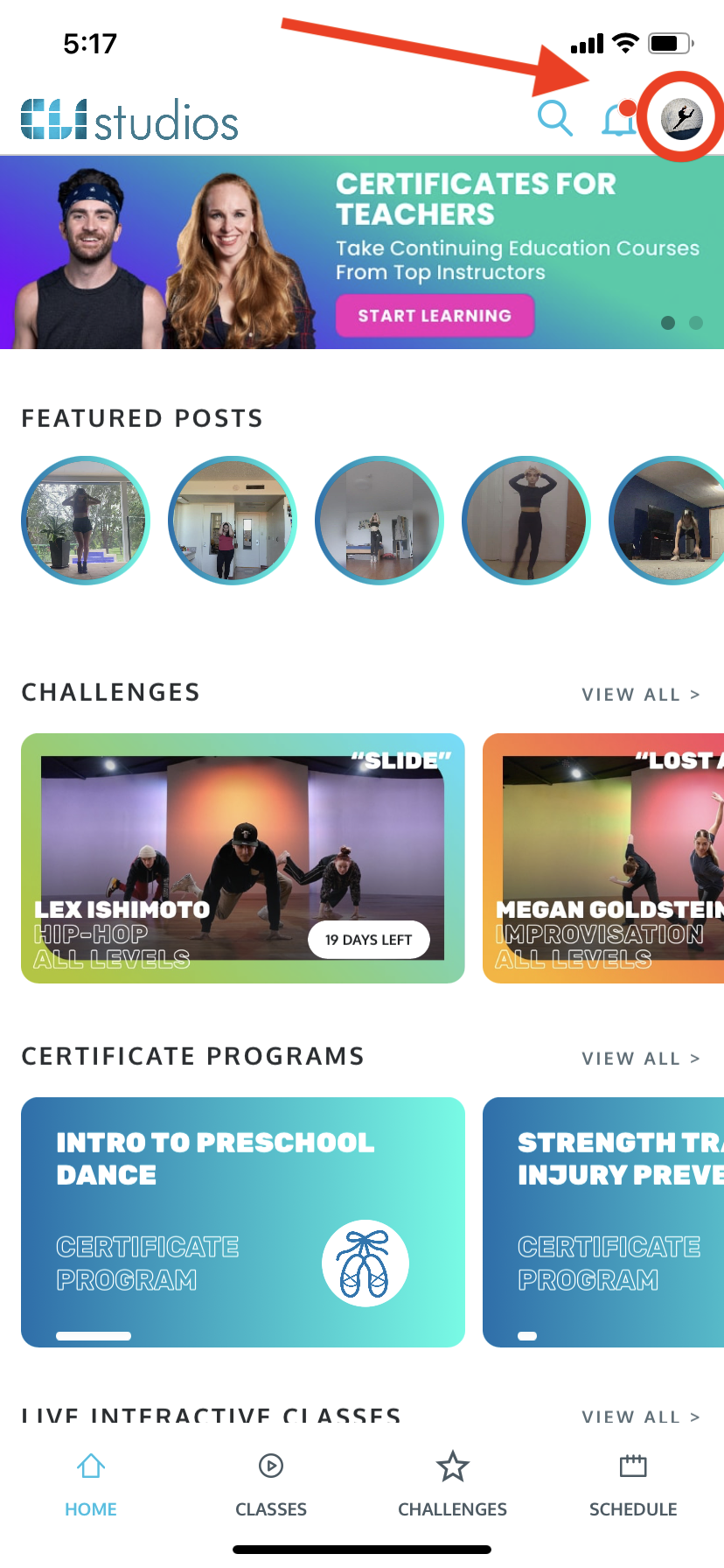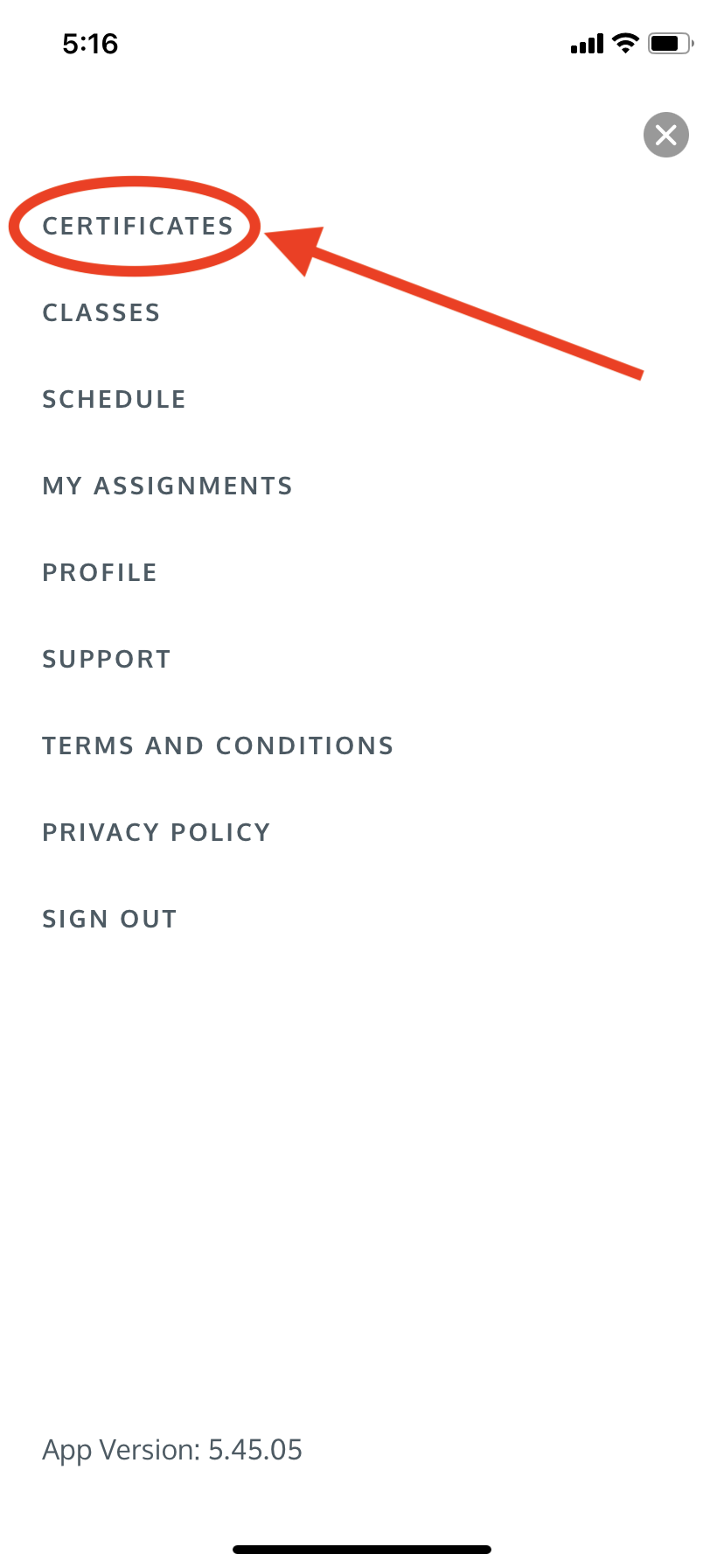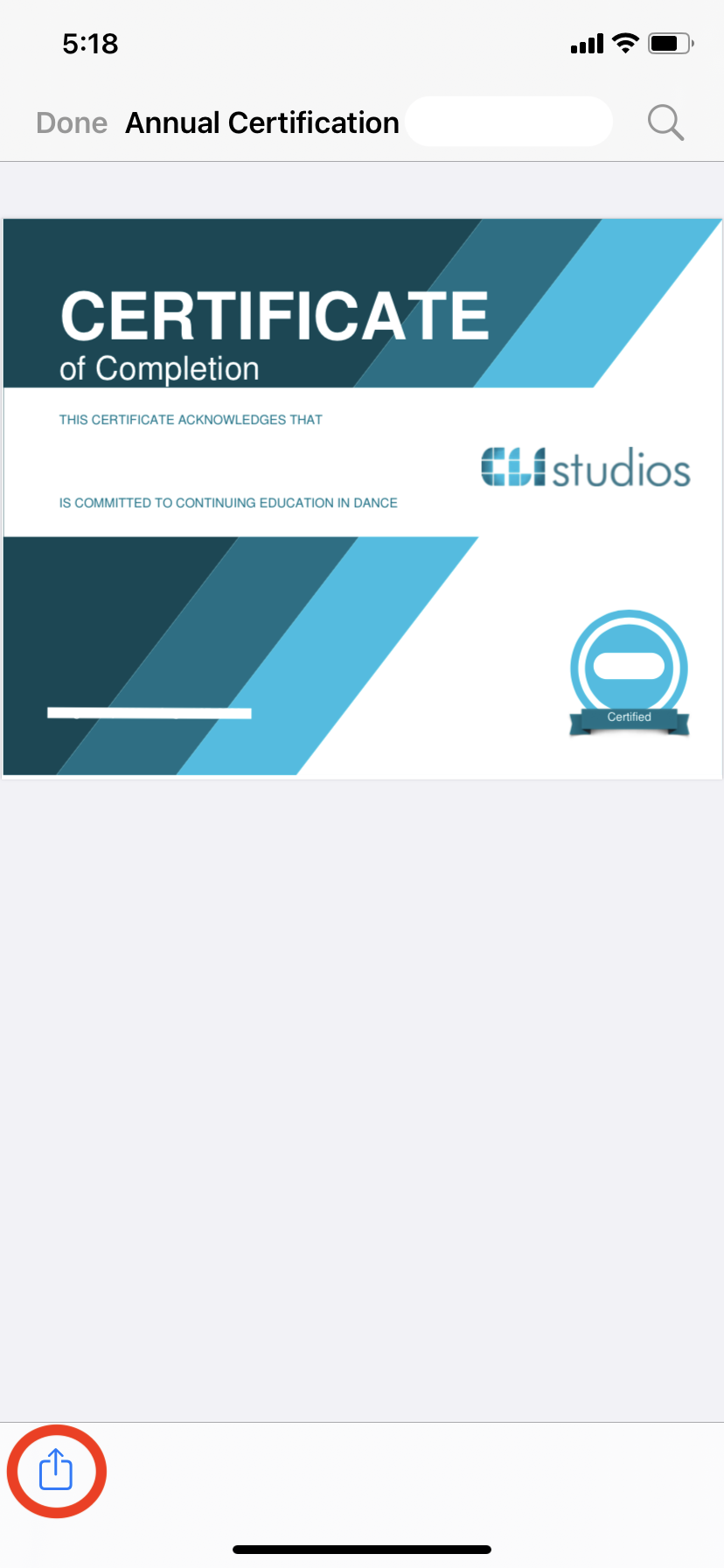Teacher Certification Program - How to print your Annual Certificate
How do I print a copy of my Teacher Certification Certificate?
Once you have completed the required number of classes in all four quarters of the year-long Teacher Certification Program you are able to print a copy of your certificate.
** NOTE: The Teacher Certification Program is only available to Studio Owners and Dance Teachers that are part of the Studio Partnership Program. This is a different program than our Certificates Programs.
Studio Owners
Follow these directions to print your completed certificate:
1. Log into your CLI Studios account through a computer.
2. Click on the hamburger menu in the upper right hand corner and select "My Studio" from the dropdown menu.
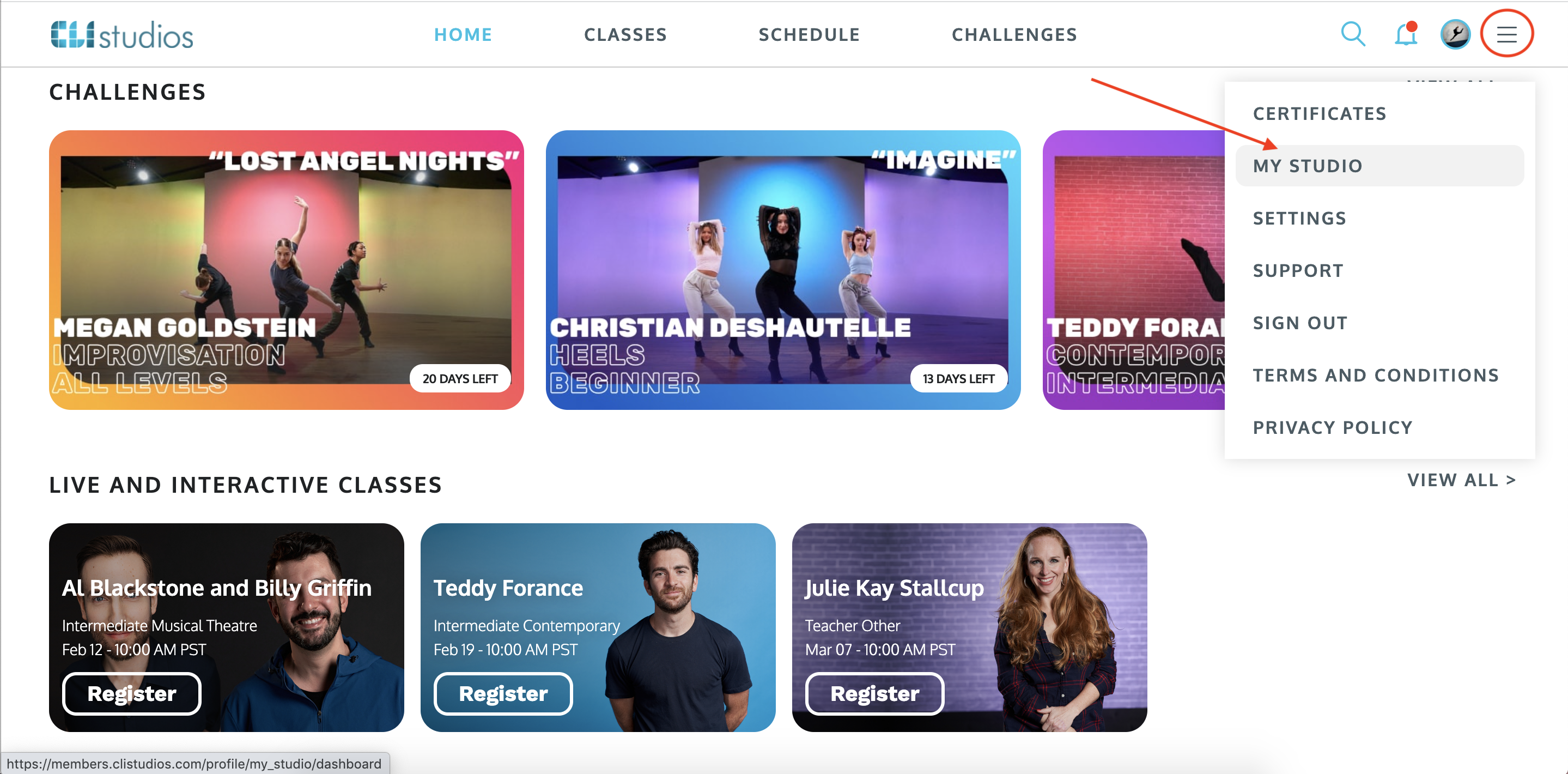
3. Click the "My Certification" tab.
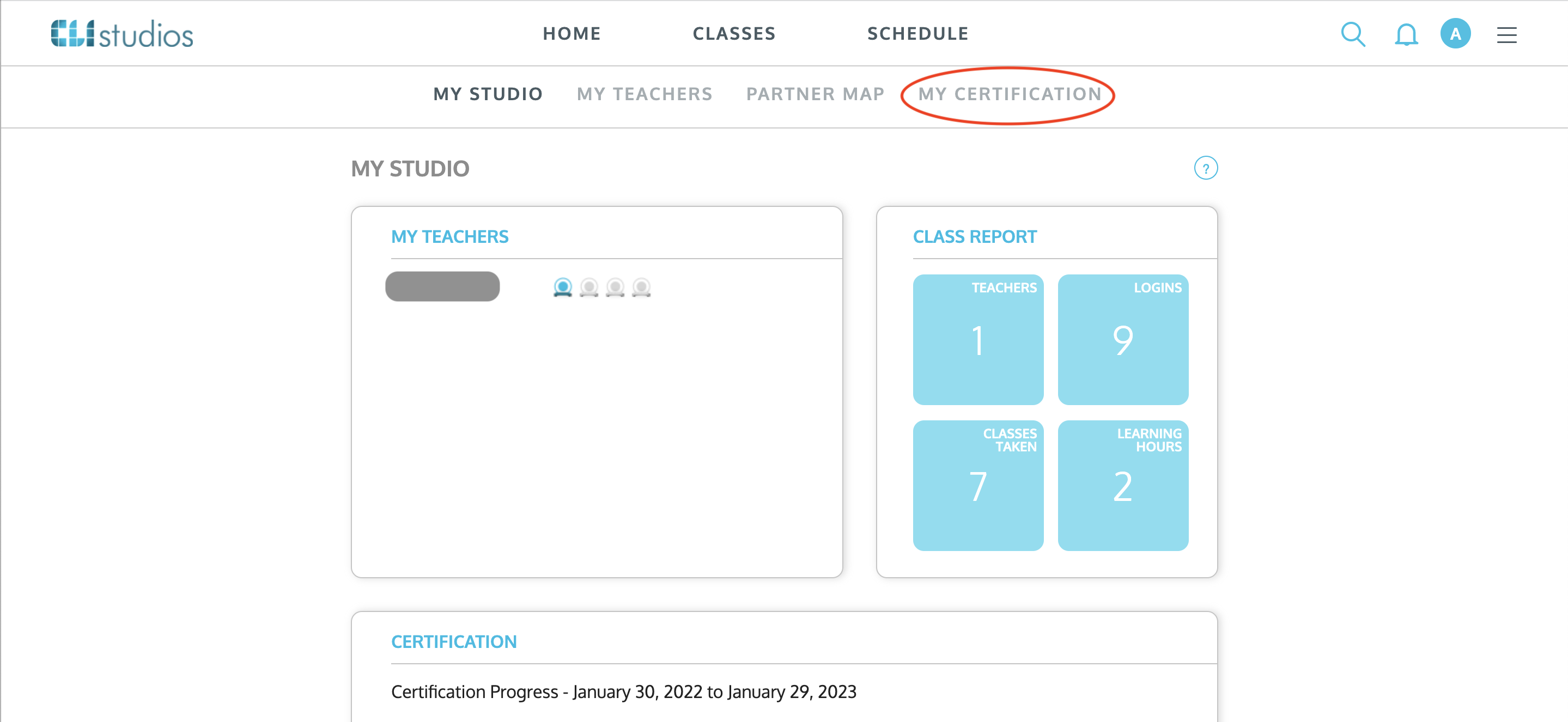
* REMINDER: The dates of your annual certification period are based on the date that you registered for the Studio Partnership Program.
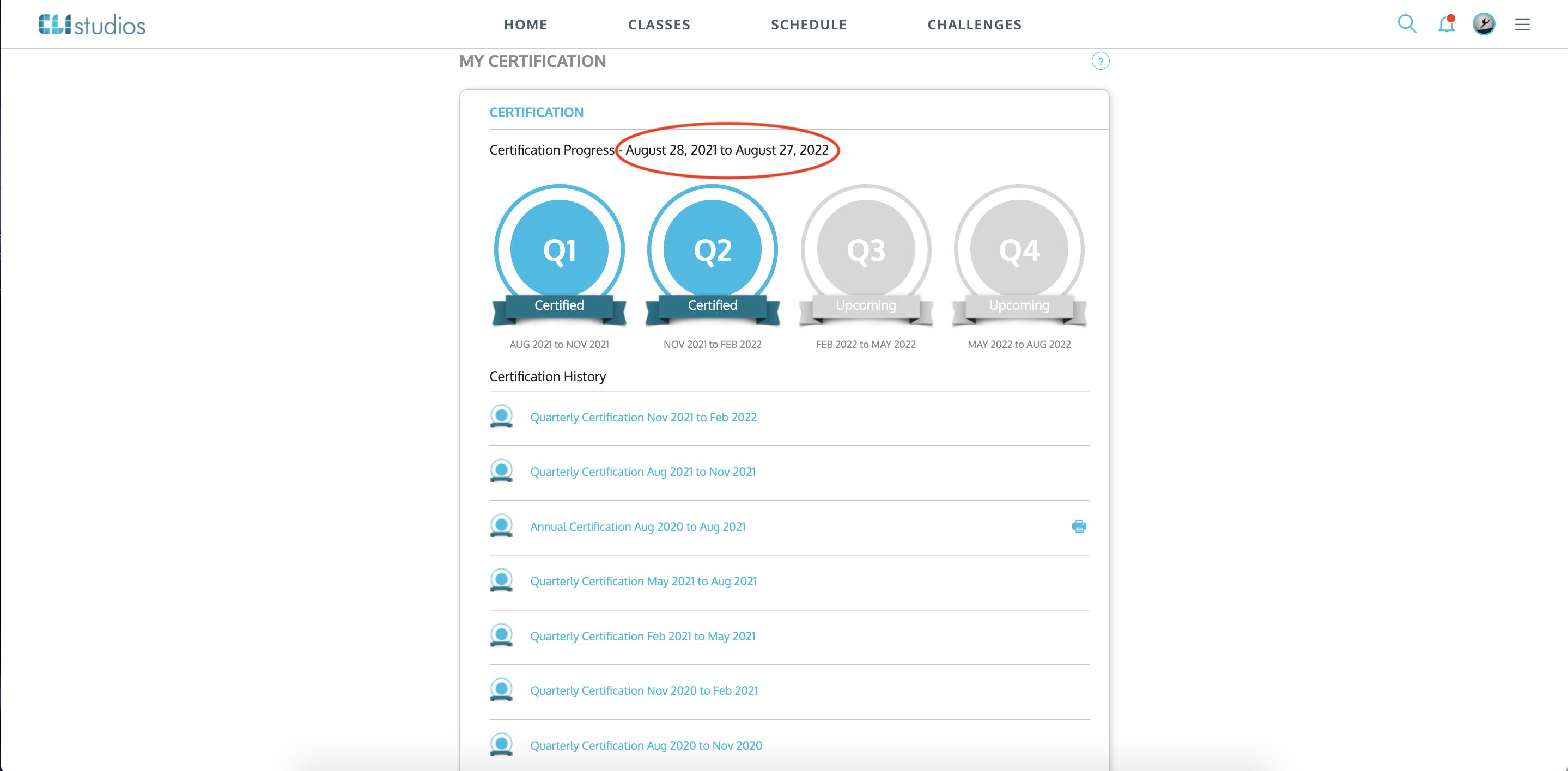
4. In the list you will see all four of the completed quarters and then the completed Annual Certification.
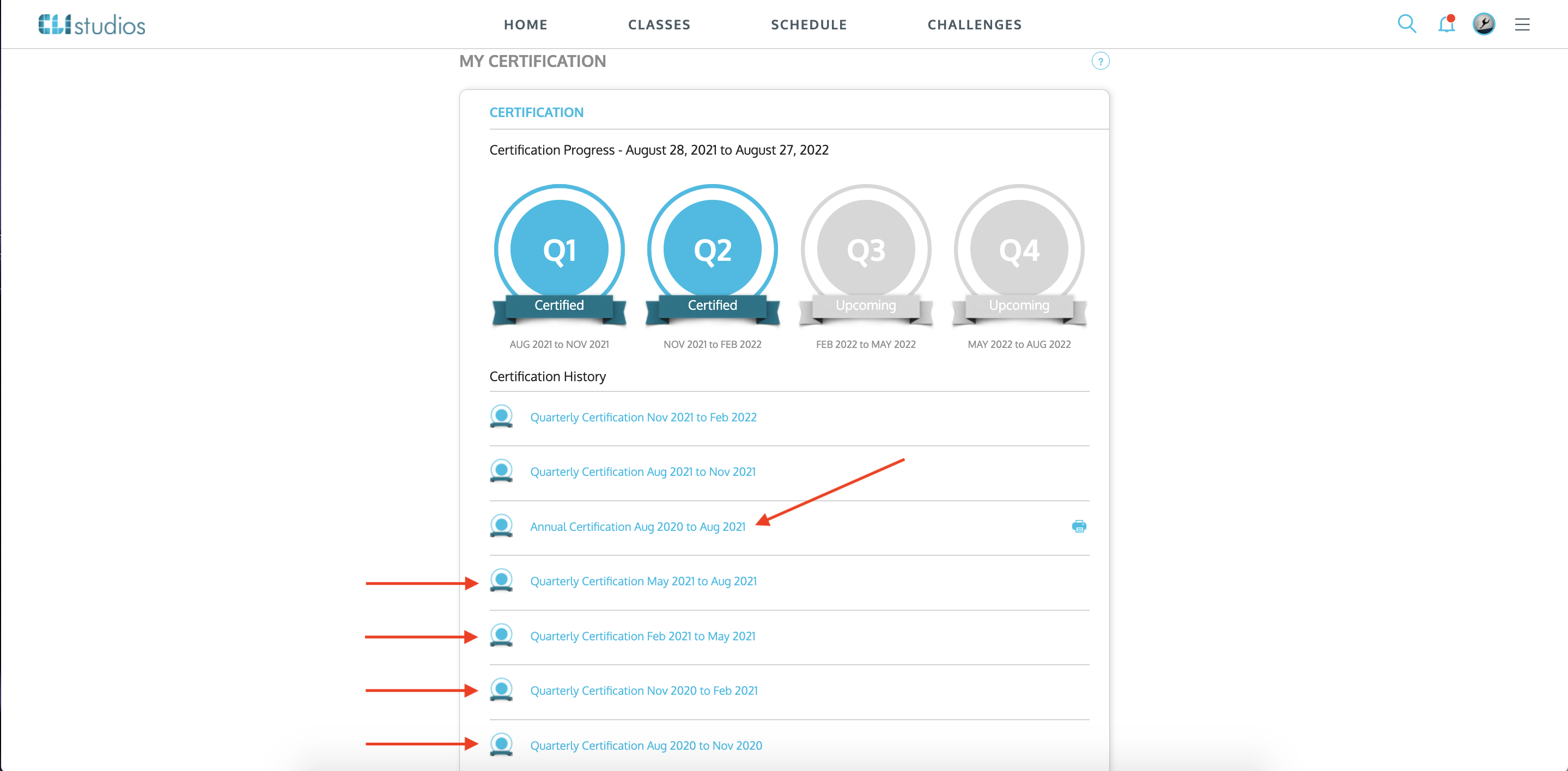
5. Click the printer icon on the right hand side of the completed Annual Certification.
![]()
6. Your Certificate will open in a new tab in your web browser.
7. Click the printer icon in the upper right hand corner to print your Certificate. Or, you can download a copy of it and save it to your computer by clicking the download icon.
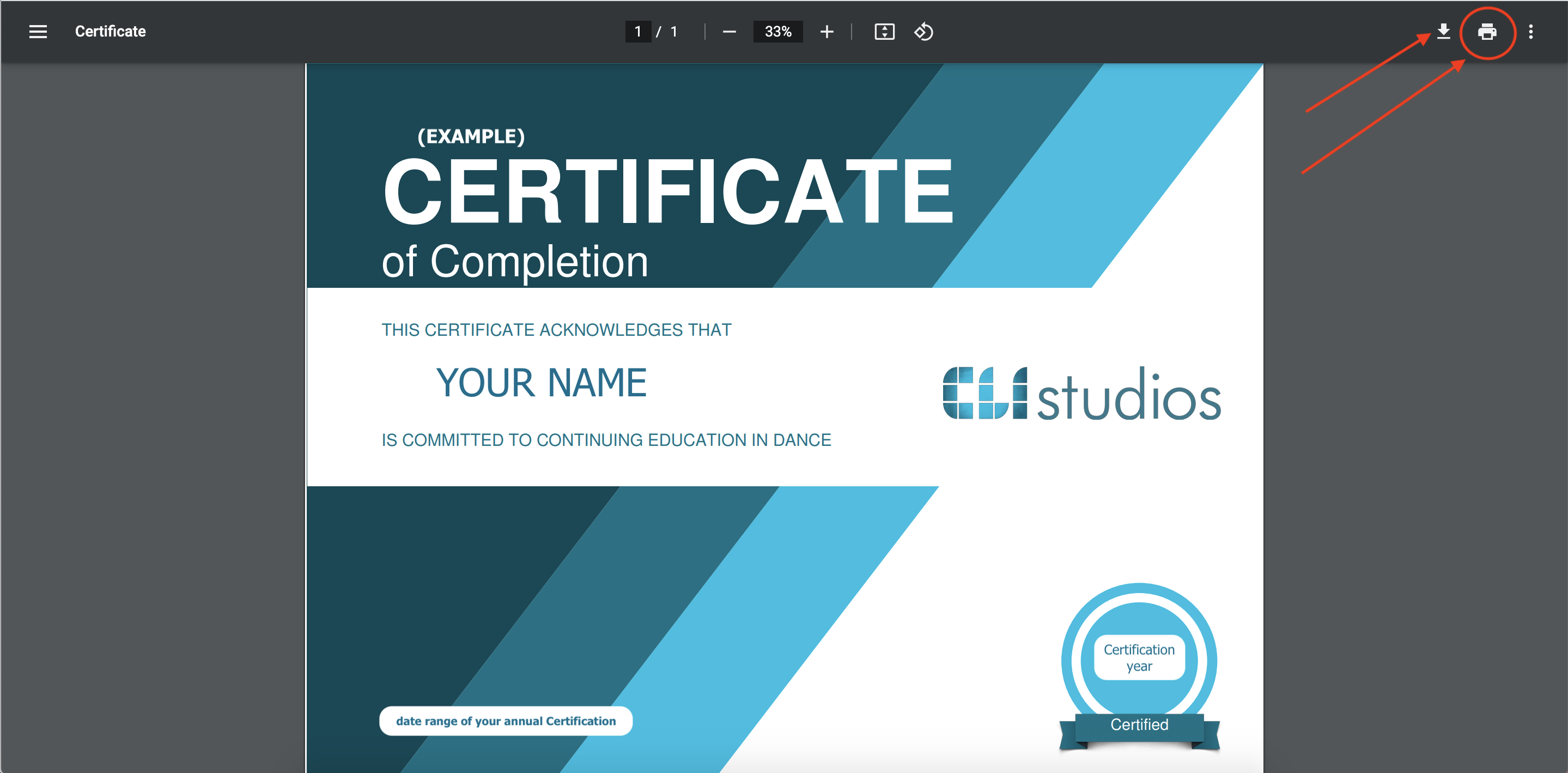
Dance Teachers
Follow these directions to print your completed certificate:
1. Log into your CLI Studios account through a computer.
2. Click on the hamburger menu in the upper right hand corner and select "My Certification" from the dropdown menu.
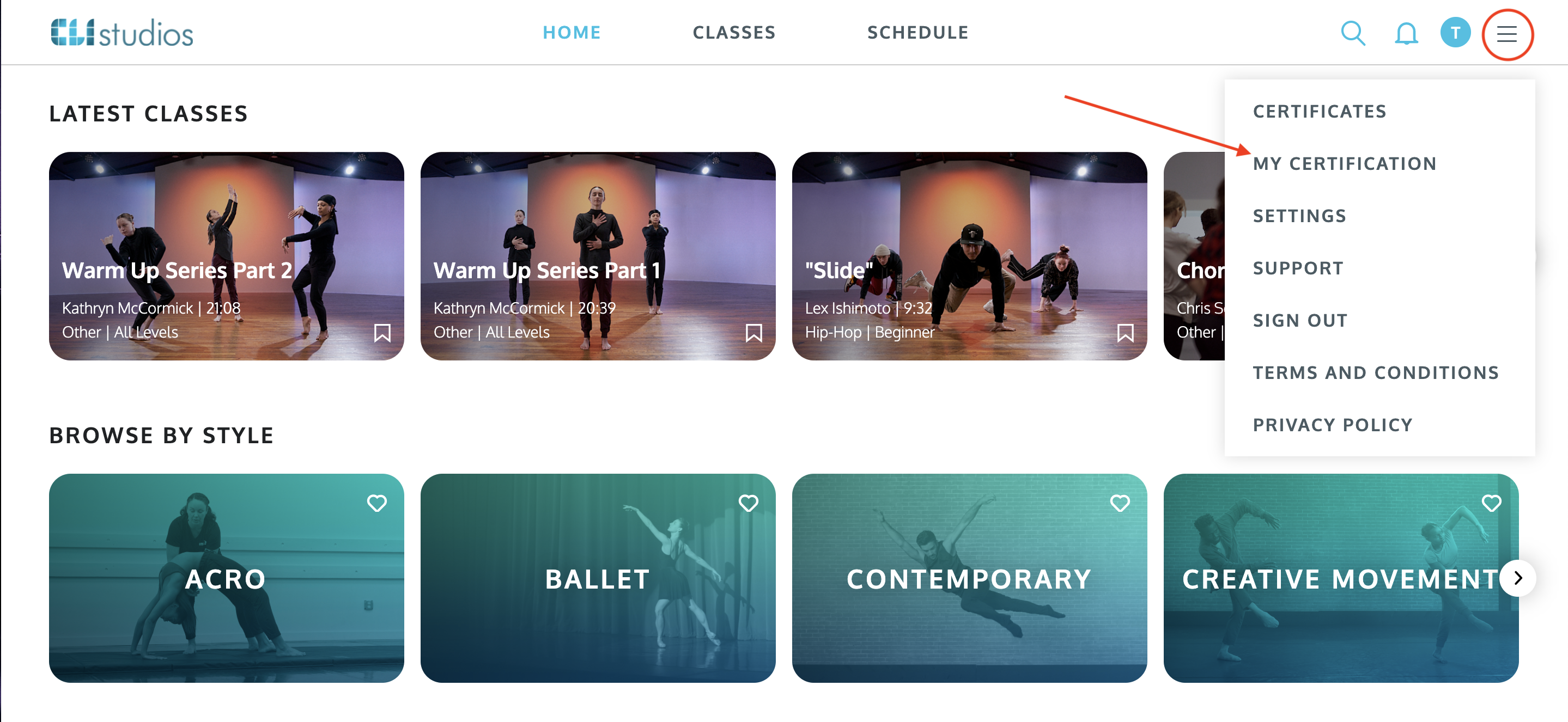
* REMINDER: The dates of your annual certification period are based on the date your studio's owner registered for the Studio Partnership Program.
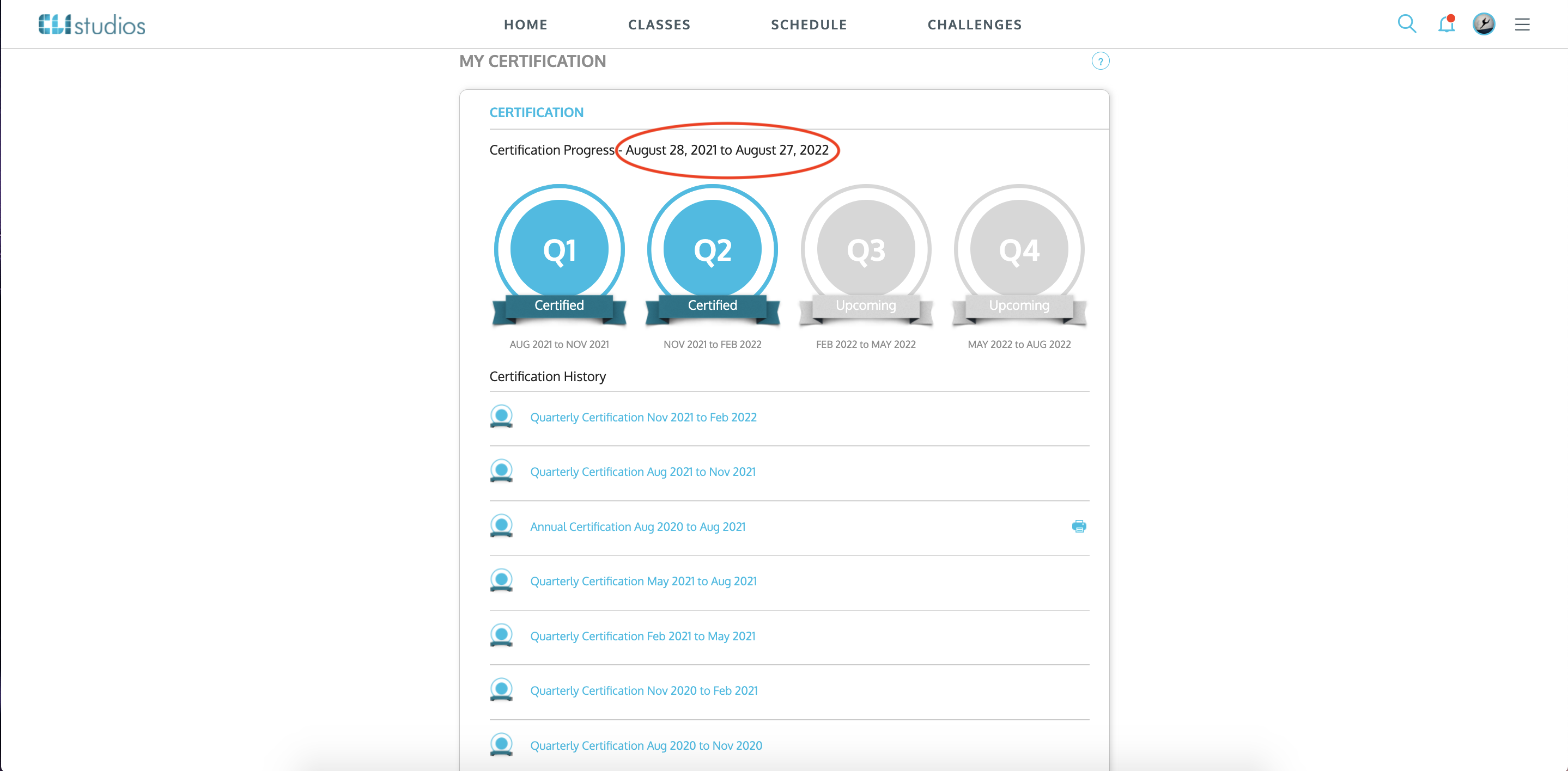
3. In the list you will see all four of the completed quarters and then the completed Annual Certification.

4. Click the printer icon on the right hand side of the completed Annual Certification.
![]()
5. Your Certificate will open in a new tab in your web browser.
6. Click the printer icon in the upper right hand corner to print your Certificate. Or, you can download a copy of it and save it to your computer by clicking the download icon.
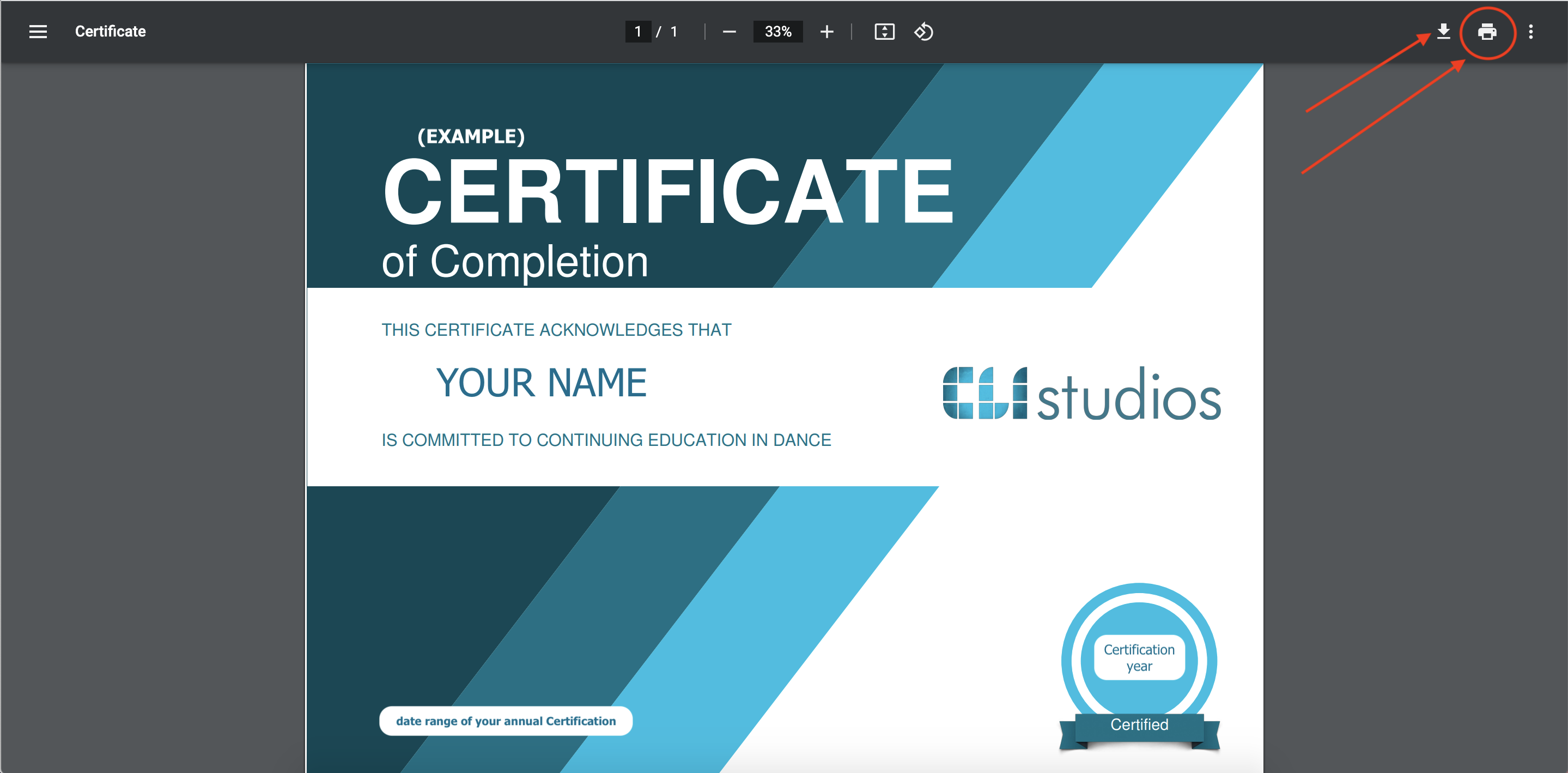
iOS App
1. Log into the CLI Studios iOS app.
2. Click the user profile circle in the upper right hand corner.
3. Click "Certificates" in the menu.
5. Your Certificate will slide up on your screen. Click the icon in he bottom left corner to download a copy of it to your phone.